Configuring a Secondary SmartForms Runtime Site
The default runtime site uses Windows Authentication and authenticates to Active Directory. If you need to grant certain users Anonymous Access rights and other users Windows or Forms Authentication rights, you can install two runtime sites and configure one for Anonymous Access and the other for Authenticated Access. One example is when you need to allow public users (such as internet users) who don't belong to your company's Active Directory, to open SmartForms. You can assign Anonymous Access rights to these users. You can also configure your secondary runtime site for SQL users to use. See Configure SmartForms for SQL Server User Manager (SQLUM) for more information.
Follow the steps below to set up a secondary runtime site.
- Copy the K2 smartforms Runtime folder, located at <install drive>:\Program Files\K2:
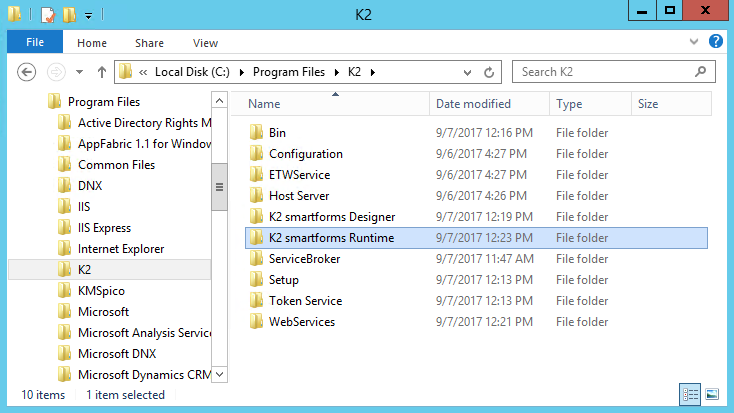
- Paste the folder into the same location and give it a new name.The copy of the runtime folder needs to be in the same install path and also needs to be at the same folder level (i.e. it cannot be nested) in order to share the same license key. If you create the new folder in another location it won’t be licensed and you will receive a licensing error when accessing the new site.
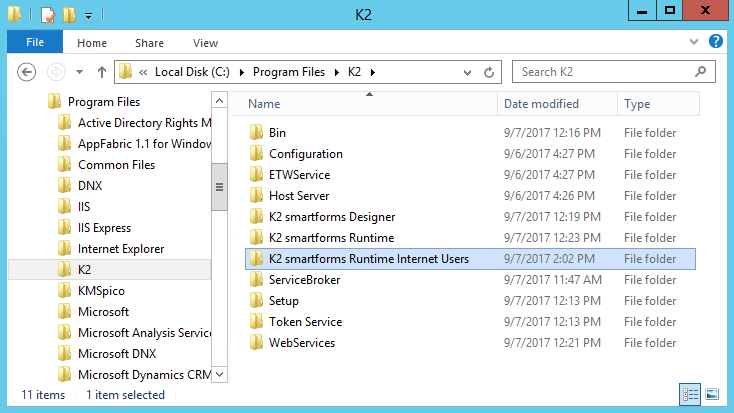
- In Internet Information Services Manager (IIS), under the K2 site, add a new application. Ensure the Application pool value is the same as the original runtime application and that it is a .NET 4 application pool.
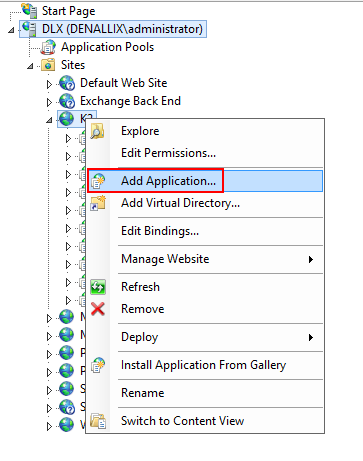
- Specify an alias for the new application. For the physical path, copy or browse to the folder that you copied and renamed.
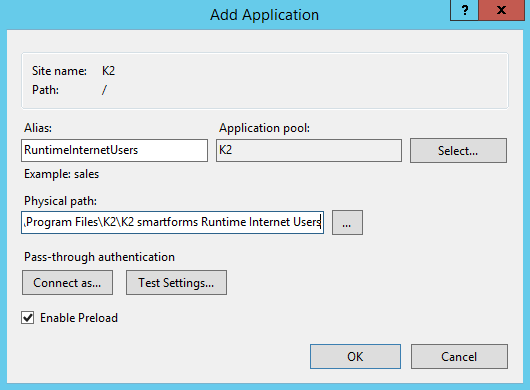
- Verify that the site is running by accessing the new runtime URL. You should see the default SmartForms runtime URL, for example:
http://[Base URL]/RuntimeInternetUsers/Runtime/Form/<form name>/
Alternatively, click the new Application, then click on Browse in the Manage Application section on the right panel.
Considerations
- You must give the identity associated with the K2 Application Pool in IIS full NTFS rights (read, write, modify) to the Styles and Content folders and their sub-folders, or you will get an access error.
- If you need to run this site under fixed account credentials (Anonymous Access), follow the steps in the Anonymous Access topic.
- If you had previously created separate runtime sites, each with a different authentication mechanism, it is possible to consolidate these separate sites and configure multiple authentication providers for the single site. Find more information see Upgrading Secondary Runtime Sites .
See the following topics for more information about SQLUM:
- Planning for SQL User Manager in K2: Overview and getting started with SQLUM
- Non-Active Directory / Workgroup Installation: Similar to a standard K2 installation, but SQLUM is the only User Manager available.
- Configure SmartForms for SQL Server User Manager (SQLUM): Detailed steps on configuring the issuer, claims, and realms for a primary or secondary SmartForms runtime site
- Configuring the SQL User Manager: Configuring SQLUM as a primary or secondary identity provider.
- Adding, Editing and Deleting SQL User Information: Maintaining SQLUM identities using available stored procedures.