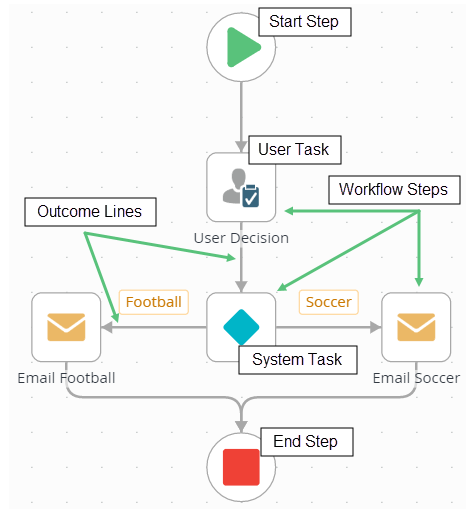A simple "Hello World" Workflow (Football or Soccer?) - Application Design
This application is an introduction to the workflow component. This application does not contain data, forms or reporting components: we are just going to build a very simple workflow to get familiar with the basic components of workflows.
After creating categories, you will create a new workflow called Hello World. The workflow contains one user task and four system tasks. User tasks require human interaction of some kind, such completing a form and making a decision (for example, approved or rejected). System tasks are tasks performed automatically by the server (for example, sending an email or updating data in some system). In this simple workflow, the task user will make a choice on whether they call the popular sport "Football" or "Soccer". The workflow will then follow a particular path depending on the choice made by the user.
After building the workflow, you will assign start and view process rights to all domain users. Process rights are the permissions you grant to users so that they can start a workflow and view workflow reports.
Finally, you will test the workflow by starting a single workflow instance. A workflow instance, or process instance, is a single occurrence of a workflow. Each time a user starts a workflow, a new instance of the workflow is created. A single workflow can have many workflow instances.
Workflow Design
You will manually start the workflow from the Management site. After the workflow starts, it proceeds to the first step, a Task step called User Decision. The Task step requires human interaction. The task recipient must choose their preferred name for the sport: football or soccer. The recipient is the user assigned to make the preferred sport decision. In this step, the recipient is the workflow originator, or the same user that started the workflow.
The recipient is sent a task notification email. This email contains instructions for responding to the task, along with the two available actions. The recipient replies to the email and enters their decision as the message body. The response is read, then proceed with the workflow by sending a confirmation email with the correct decision. A technology called SmartActions is used that allows the recipient to reply to the email with their decision. If the recipient must open a form, (for example, to review content) you can disable SmartActions.
After the recipient replies to the email, the workflow proceeds to a Decision step. This step generates the two outcomes, Football and Soccer. Outcomes are the lines, or paths, that a workflow follows. The workflow follows one of the two outcomes depending on the recipient's decision.
The next steps in the workflow are Send Email steps and are system tasks. Depending on the decision made by the task recipient, the workflow follows either the Football or Soccer outcome. The server sends a confirmation email to the originator with the correct decision. The final step is an End step, that provides a visual indicator that the workflow has completed.
The image below shows the completed version of the workflow. This simple workflow introduces several key concepts such as steps, user tasks, system tasks, actions and outcomes.
The Hello World workflow you will build in this tutorial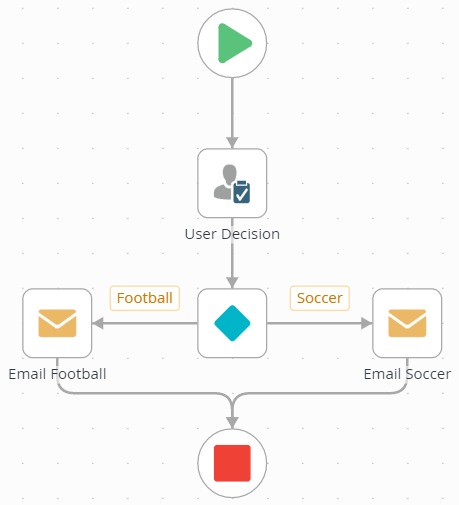
Workflow Concepts: Process, Steps, Outcomes
A workflow is a logical sequence of steps that automates a business process of some kind. A workflow and a process are the same thing and you will hear both terms in the environment. The workflow is a container for steps and outcomes that flow from start to finish to complete the business goal. Steps are either user tasks or system tasks.
Terminology
- Start Step. The first step in a workflow. In more complicated workflows, you can specify which form to use to start the workflow and the action that starts the workflow. For example, clicking a submit button action starts the workflow.
- User Task. A user task requires human interaction from one or more recipients. This interaction usually involves making a decision, such as approved or rejected.
- Recipient. The user(s) assigned a task. Recipients provide the human interaction required for Task steps.
- Decision Step. The Decision step (this is the step with the blue diamond) generally follows a Task step and generates the outcomes for the actions configured in the Task step.
- System Task. The server performs systems tasks. System tasks do not require human interaction. System tasks include sending emails or updating content.
- Workflow Steps. Workflow steps generally consist of user tasks and system tasks. Outcomes connect step, which creates the flow of a workflow from start to finish.
- Outcome Lines. Outcomes are the lines that connect one step to another. They create the paths that the workflow follows.
- End Step. The End step provides a visual indicator of the completed workflow.
The basic components of the Hello World workflow