4. Deploy the Hello World Workflow
Now you will deploy the Hello World Workflow to the server. Deploying a workflow "publishes" it to the server, making it available for runtime use. If you make any changes to the workflow, you must deploy it again so that the changes are published to the workflow system.
- Deploy the workflow.
- Deploy the workflow. (File > Deploy)
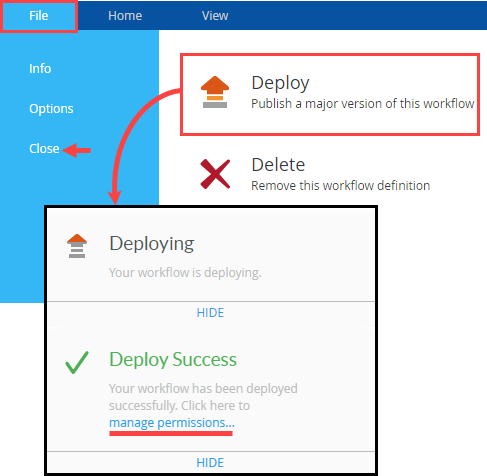
When you see the deployment successful message, you are ready to set permissions, then test the workflow. You will set permissions in Step 5. - Click File > Close.
If you like, you can click the manage permissions... link to launch the Management site. Otherwise, there are instructions in Step 5 for accessing the management site and setting permissions.
- Deploy the workflow. (File > Deploy)
Review
In this step, you deployed the Hello World workflow to the server. Deploying a workflow publishes it and makes it available for use. With the workflow deployed, you have one more step before you can test it. You must assign user permissions, or rights, to start the workflow. This action takes place in the Management site. In the next step, you will assign workflow rights so that other users can start instances of the Hello World workflow.