Trash bin
Use the Trash bin to delete any unwanted steps from your workflow.
You can only see the Trash bin when dragging a step around on the canvas. The Trash bin icon appears in the lower left corner of the canvas.
- To delete a step, select it and drag it in any direction.
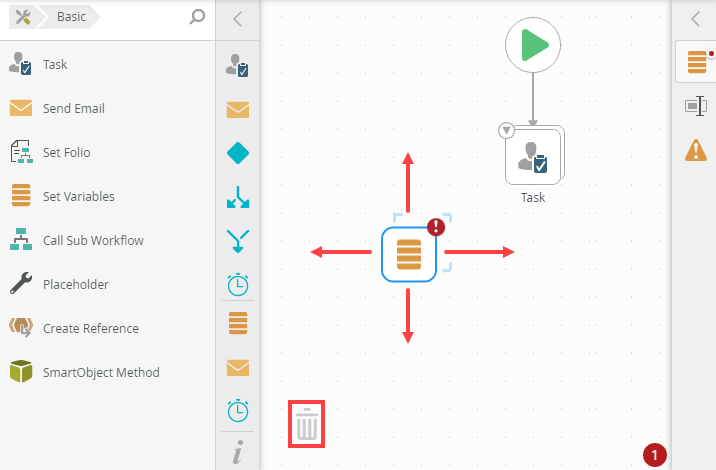
- Drag the step towards the Trash bin. The Trash bin color changes from gray to blue.
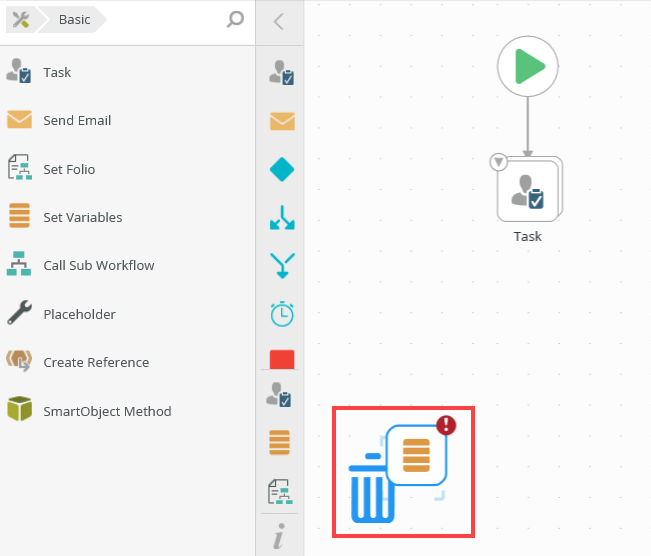
- Release and drop the step in the Trash bin. The step is removed from the canvas.
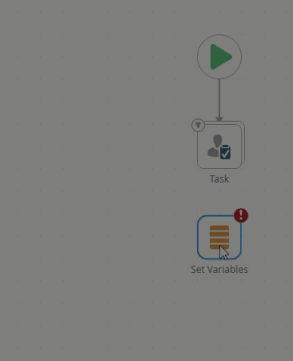
The Trash bin appears in the lower left corner of the canvas.
You can remove multiple steps by using the CTRL key to select multiple items before dragging them to the Trash bin.