Activity Instance Detail report
The Activity Instance Detail report provides an overview of a specific activity in an instance of a process. Access the report by clicking the Activity Name link from the Activities section in the Process Instance Detail report.
Examples of why to use this report
- Allows you to view data about an activity instance such as started and finished dates of the activity instance.
- Allows you to view the View Flow, Data Audit and Data Audit XML reports of the activity instance.
- Allows you to view the participants of an activity instance.
- Allows you to view to the events of an activity instance.
- Allows you to view all escalations associated to the activity instance.
Example
This section provides an example of the Activity Instance Detail report.

| Field | Description |
|---|---|
| Breadcrumb | To return to the previous report, click the breadcrumb. |
| Refresh | Clicking Refresh, refreshes the report. |
| Overview Bar | Displays an overview of the activity instance by Started Date, Finished Date, Total Duration, Active Tasks, Last Activity Completed and Escalations. |
| Overview Detail | Displays an overview of the activity instance by Current State, Outcome, Priority, View Flow, Data Audit, Data XML Audit. |
| Participants | Displays a list of all participants associated to the activity instance by Destination, Status, Started, Finished, Duration and Outcome, and is sortable by clicking a column name. The returned data can be filtered via the Quick Search and configuring a Selected Filter. |
| Events | Displays all events associated to the activity instance by Event Name, Destination, Status, Started, Finished, Duration and Escalations, and is sortable by clicking a column name. The returned data can be filtered via the Quick Search and configuring a Selected Filter. Clicking an Event Name link from Event Name column opens the Event Details Report. |
| Escalations | Displays all escalations associated to the activity instance by Name, Type, Destination and Date, and is sortable by clicking a column name. The returned data can be filtered via the Quick Search and configuring a Selected Filter. |
The following sections are available in the Activity Instance Detail report:
The Participants section displays a list of all participants associated to the activity instance by Destination, Status, Started, Finished, Duration and Outcome, and is sortable by clicking a column name. The returned data can be filtered via the Quick Search and by configuring a Selected Filter.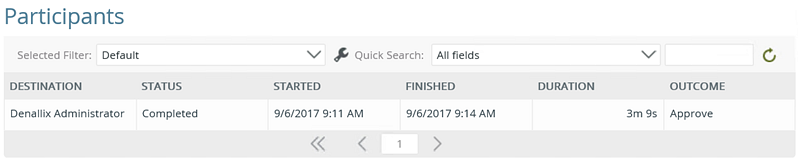
The Events section displays all events associated with the activity instance by Event Name, Destination, Status, Started, Finished, Duration and Escalations, and is sortable by clicking a column name. The returned data can be filtered via the Quick Search and by configuring a Selected Filter. Clicking an Event Name link from Event Name column opens the Event Details Report.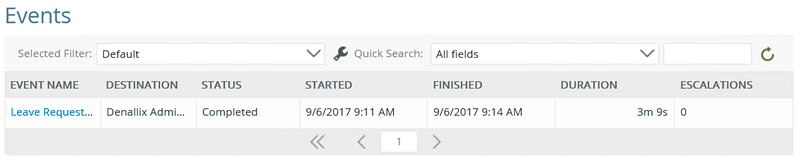
The Escalations section displays all escalations associated to the activity instance by Name, Type, Destination and Date, and is sortable by clicking a column name. The returned data can be filtered via the Quick Search and by configuring a Selected Filter.
Permissions
To view the Activity Instance Detail report, you must have Process Administrator rights.
To set Process Administrator rights, see Process rights .
Use the report
The section below discusses how to use the report, such as configuring the report via the Started Date drop down, creating filters and using the quick search.
Use the Selected Filter
The Selected Filter allows you to select predefined filter or create a custom filter by clicking the custom filter icon.

Follow the steps below to create a custom filter:
- Click the custom filter icon.

- On the Configure User Filters screen, click Add.
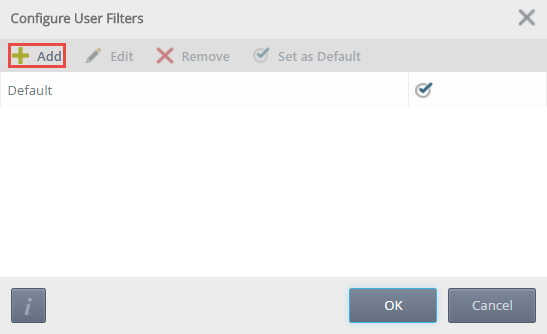
- On the Add New Filter screen, provide a filter name and click Add.
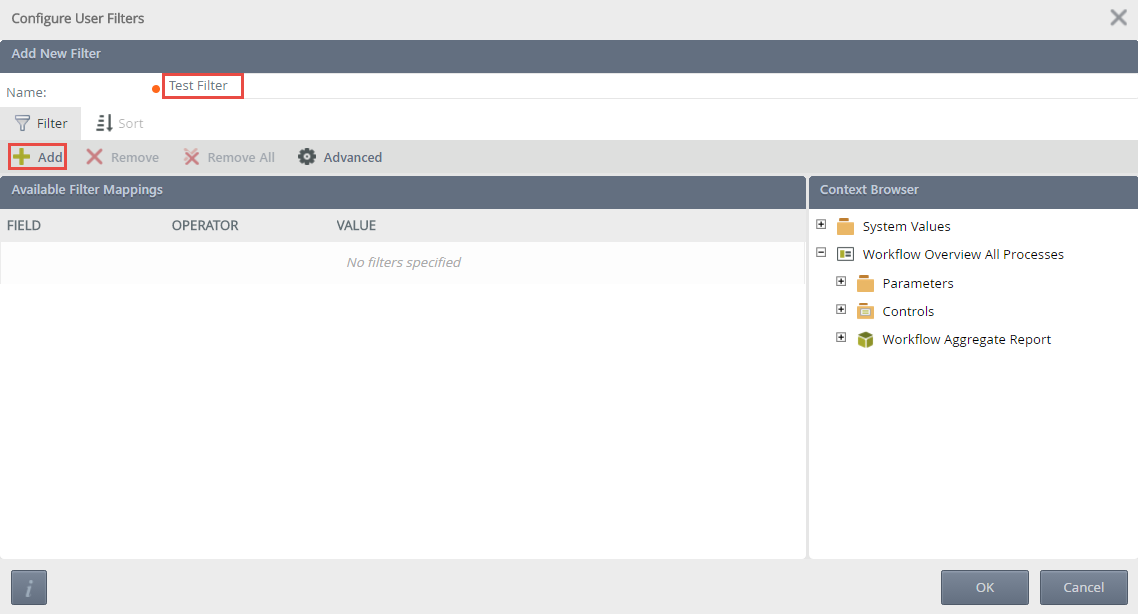
- Provide a field, operator and value. Custom values can be added via the Context Browser.
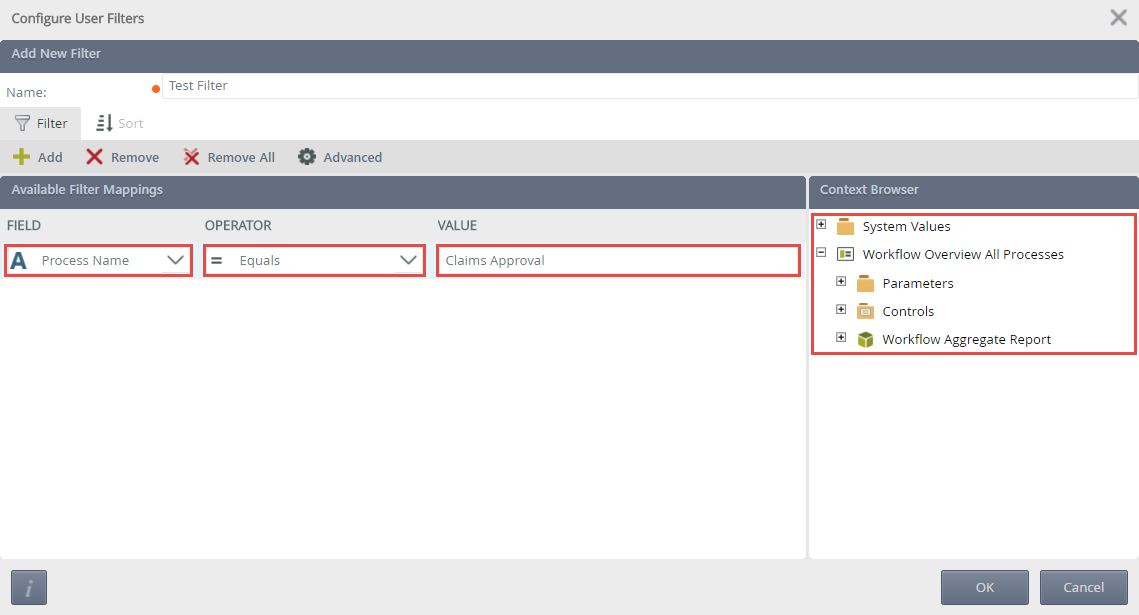
- Clicking the Advanced button, opens the Advanced Filter Configuration screen.
- Create conditions and expressions if required. Custom values can be added to a condition or expression via the Context Browser. An example of the custom condition is displayed in the Preview.
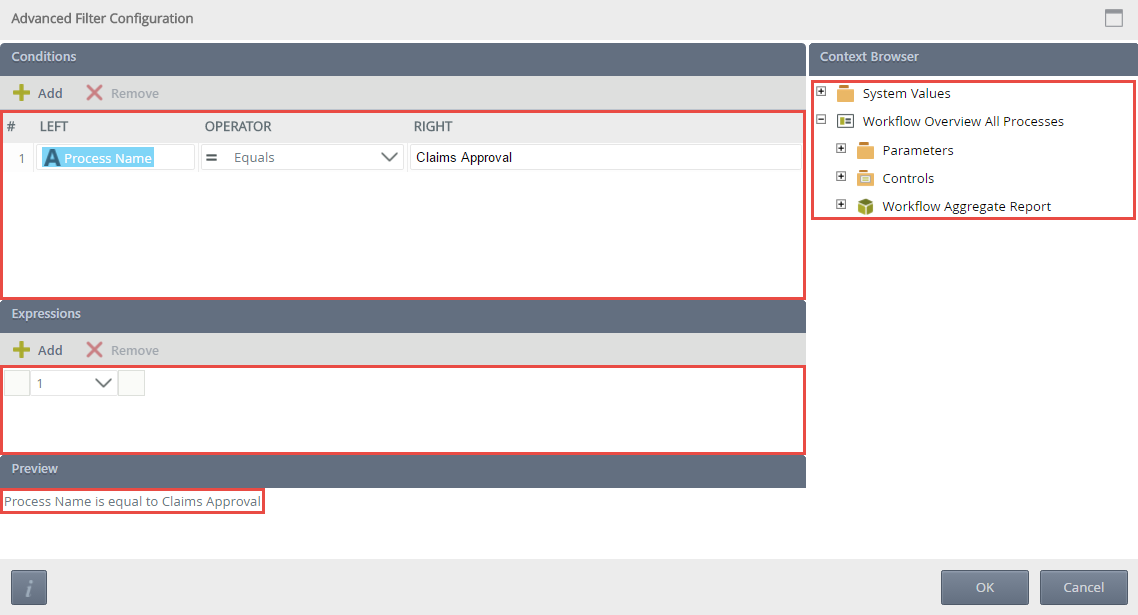
- Click OK.
- On the Configure User Filters screen, click the Sort tab.
- Click Add, and specify a sort column and sort order. Sort mappings can be moved via the Move Up or Move Down options. Once the sort mapping is complete, click OK.
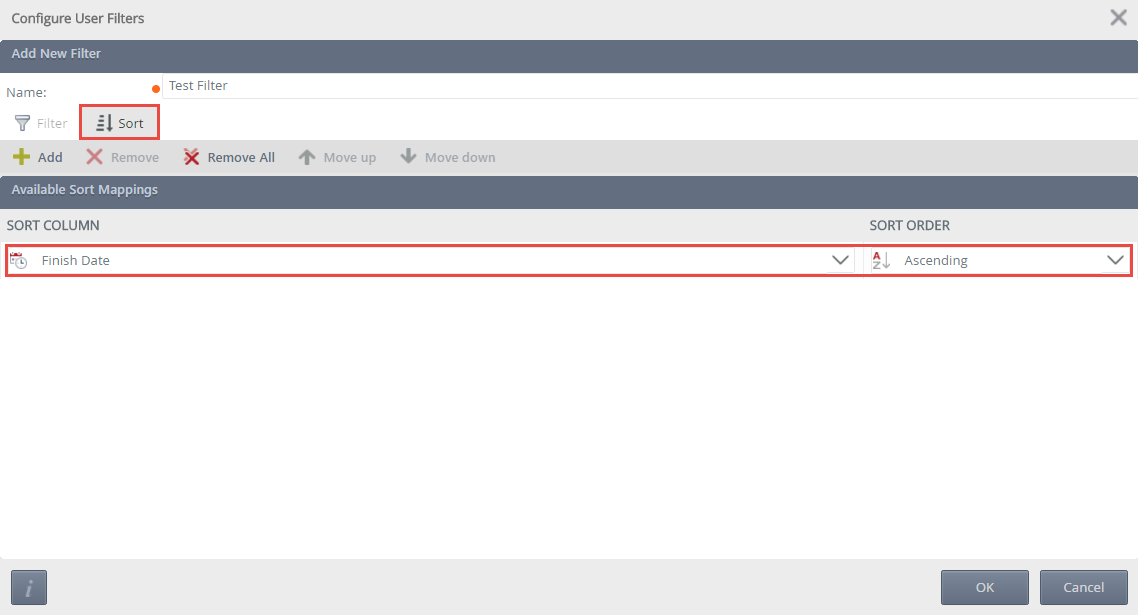
- On the Configure User Filters screen, Edit, Remove or set the filter as default. Click OK.
- The report section will refresh depending on the default filter selected.
Use the quick search
The Quick Search allows you to configure what data is returned on a report section. Selecting an option from the Quick Search drop down and clicking the Refresh icon will refresh the report section. The options available from the Quick Search drop down are determined by the column names of the report section.
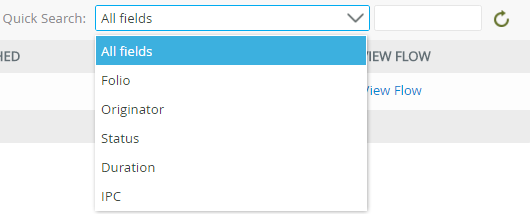
Custom fields can also be entered, once entered click the Refresh icon and the report loads data based on the search query.
Considerations
Below are considerations when using the Activity Instance Detail report.
- Editing the color and graph types of the report is not currently possible.
- Exporting the report to Excel and PDF is not currently possible.
- There is no design time for this report.