Binding Controls
When you drag a field onto the view canvas, the control linked to the field is bound to that SmartObject property and is automatically bound to a control based on the data type of the field. For example, if you drag a date/time field onto the canvas, a calendar control is inserted because this is the most common control used to input date/time information.
Control bindings are found in the Properties panel of the control. The Field property represents the field (SmartObject property) it is bound to.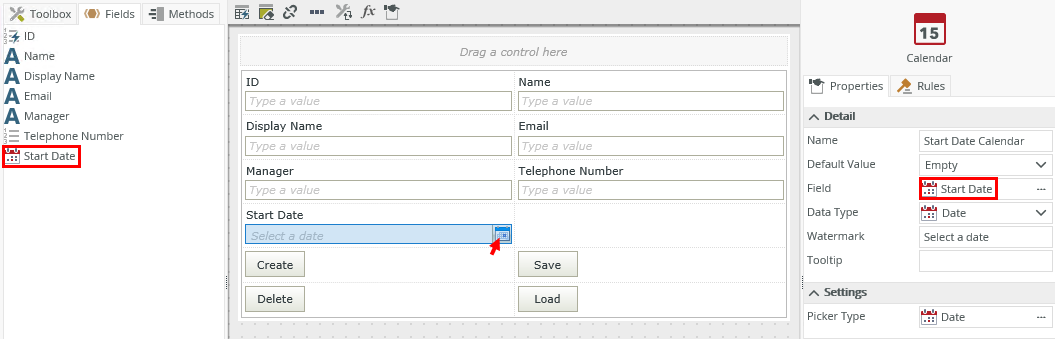
You can remove bindings using one of the following methods:
- Unbind Control toolbar option- Select the control and click the Unbind Control icon in the >toolbar. The Field property of the control is set to None.
- Set a property - Select the control, click on the ellipsis next to the Field property and select None.
You can bind a control to a field using one of the following methods:
- Set a property - Select the control, click on the ellipsis next to the Field property and select a field from the list.
- Drag and drop a field - Drag and drop the field from the Fields tab into the control.
- Use the Change Control button on the toolbar to choose a different control type for the field.
Considerations
- If you delete a property from a SmartObject, the control bound to that property is unbound when you edit the view. Use one of the methods mentioned above to bind the control to another field.
- When you change the binding of the control to another field, the control's Data Type property changes to match the Data Type of the new field. However, the styling, especially formatting of the control, remains and may need to be changed.
- When you use the same field more than once on a view, all controls bound to the field are bound to that SmartObject property unless you specifically unbind the control. When you change the value manually, or create a rule to update the value of one of these controls, the values of the bound controls are also updated. The last control that you change that is linked to the SmartObject property determines that property’s value. If you do not want a control to save (or show) a particular property’s value, it should not be bound to that property.