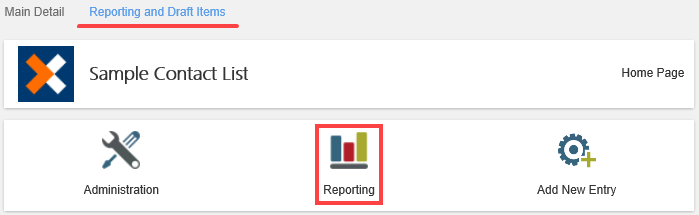Report on Apps
Reports allow you to view information on instances, activities, tasks, escalations, related processes and includes the view flow, a graphical representation of the workflow that includes status indicators.
The following reports are available:
- Process Overview Report: This report displays process instance data such as total number of instances and total number of active instances. You can drill down into more detailed instance data such as tasks assigned, tasks completed, and task recipient decisions.
- Export to CSV: This report allows you to export data from an instance to CSV format so that you can view it in programs such as Microsoft Excel. You can also export data between date ranges for multiple instances.
Click on the links to see how to use the reporting feature on the following apps:
Accessing Reports
Open an app by launching it from either the All option in the Build section or My Apps list. This list shows apps you create, apps created by other users to which you have access, and apps installed from the App Catalog. From this list, you can open apps to run reports on.

Use the drop down menu to select between My Apps, All, Published, Pending Approval or Draft apps. The same options show in the Build section.
Select the app and click Launch to access the Report feature for the selected app.
Click the Reporting icon.
In this example, you launched the Leave Request Approval Report Dashboard.
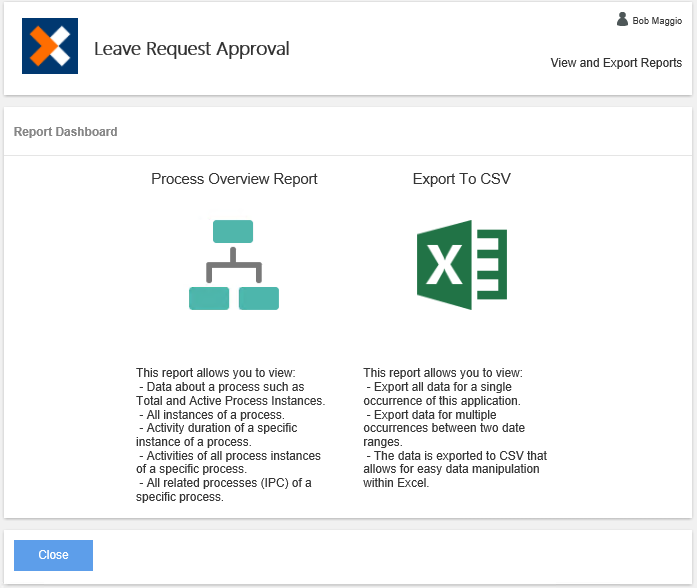
To report on a List Collaboration App, select the app from the All app list form the Build section and click Launch.

From the app home page, click the Reporting and Draft Items link, then click the Reporting icon.