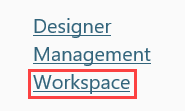Accessing Sites
There are different ways you can launch sites, depending on the product or environment you are working with. This topic explains how to access sites from various environments.
Start by identifying the site that you want to access from the list below:
In the Management or Workspace site, you can also access other sites in the same environment by clicking on the logo in the top left-hand corner, and selecting the site you want to go to: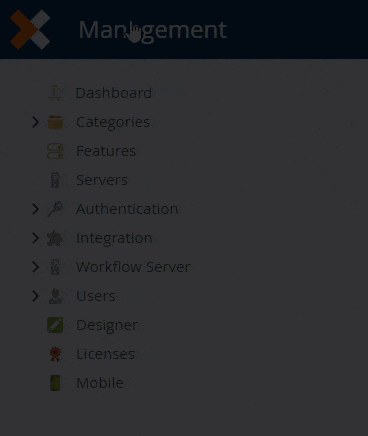
Management
You would typically use the Management site to administer your environment and perform tasks like managing workflows and worklist items, creating and managing integration and SmartObjects, administering security settings, and more.
You can use a supported web browser to access the Management site in the product. The URL for the management site would be something like: https://[YourEnvironmentId]/management, for example, https://demo.denallix.com/management. If you do not know the URL of your environment, contact your administrator (most likely someone in IT) for the Management site's URL.
If you received an introduction email describing your K2 Cloud environment, you can click the Management link found in the email. 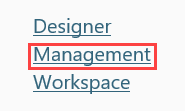
Designer
You would typically use the Designer site to create, edit, and publish applications and application elements, such as views, forms, SmartObjects, and workflows.
You can use a supported web browser to access the Designer site in the product. The URL for the designer site would be something like: https://[YourEnvironmentId]/designer, for example, https://demo.denallix.com/designer. If you do not know the URL of your environment, contact your administrator (most likely someone in IT) for the Designer site's URL.
If you received an introduction email describing your K2 Cloud environment, you can click the Designer link found in the email. 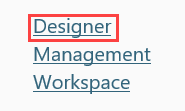
Workspace
You would typically use the Workspace site to manage your workflow tasks, generate and install applications, access other workspaces, and view reports.
You can use a supported web browser to access the Workspace site in the product. The URL for the workspace site would be something like: https://[YourEnvironmentId]/workspace, for example, https://demo.denallix.com/workspace. If you do not know the URL of your environment, contact your administrator (most likely someone in IT) for the Workspace site's URL.
If you received an introduction email describing your K2 Cloud environment, you can click the Workspace link found in the email.