Roles
The Management Console in K2 Workspace is superseded by the K2 Management Site and you should use the K2 Management Site to administer your K2 environment, rather than Management Console in K2 Workspace. (In certain cases you may need to use the Management Console in K2 Workspace to perform tasks that are not exposed in the K2 Management Site.)
The Roles screen allows an administrator to configure Role behaviors for specific processes.
In certain versions of K2, administrators could adjust the behavior of Roles used in specific workflows on a workflow level. This allowed the administrator to override the default server-level Role settings for specific workflows. Since the Identity Service was introduced in K2 4.5 update 1370, the process-level Role settings are effectively deprecated and you would configure Roles using the Roles section , therefore Process Roles only apply to pre-K2 4.5 update 1370 versions of K2.
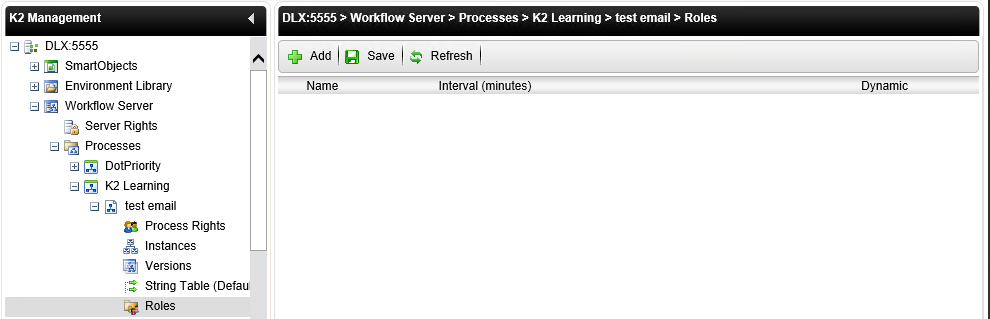
| Field | Description |
|---|---|
| Add | The Add Role button. |
| Save | The Save Button. |
| Refresh | Refreshs the listed Roles. |
| Name | Lists the available Role definitions. |
| Interval (minutes) | The time interval at which Active Directory refreshes the Role |
The following steps discuss how to add a new Role for a specific Process:
- On the Roles screen, click the Add button.
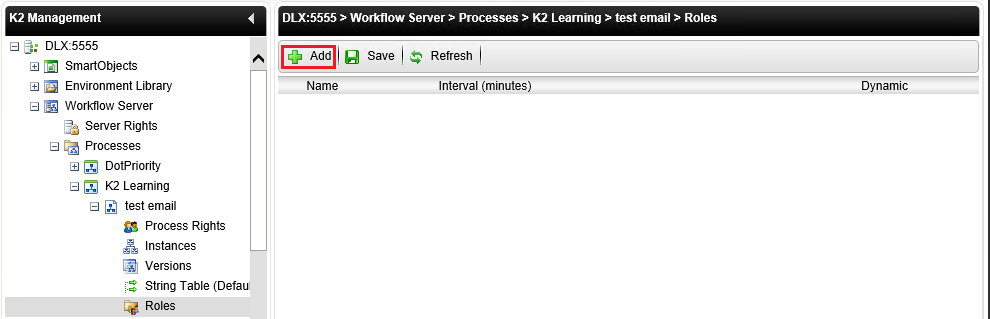
- On the Select roles to add screen, search for a Role. Enter the Role name and click Search. Select the required Role and click OK.Roles need to be created first via the Roles section in K2 Workspace, in order for Roles to be surfaced on a Process level.
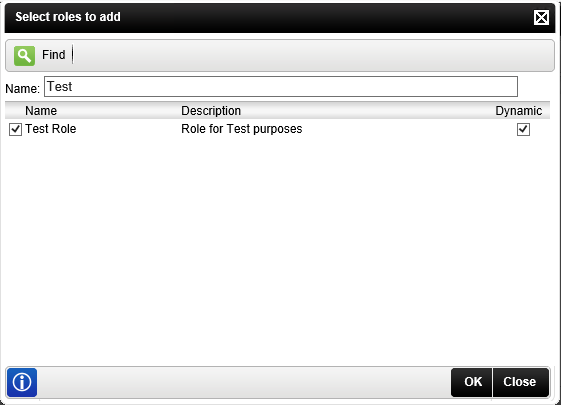
Field Description Find Initiates a search for the entered Role name. Name Text Box Allows an administrator to enter the name of the required Role. Name Lists the available Role definitions. Description List the description of the Role definition. Selected Allows an administrator to select a role to manage the Process Instance.