K2 Studio - Creating a Workflow Reporting SmartObject
A K2 workflow process is developed in K2 Studio and deployed to the K2 server, the process can be used to rapidly assemble applications that help to drive the business. The K2 Workflow process can be created as a SmartObject that can be used in building reports. The Workflow reporting SmartObject works with logging data, and is created for Process Instances, Activity Instances and Event Instances and only have list methods such as Get Process Instance which can be surfaced in multiple, interchangeable canvases and tools such as Microsoft Visual Studio and K2 for Reporting Services.
A Workflow SmartObject can be created in the following way:
 |
Build a K2 Workflow Process in K2 Studio. |
 |
Before deploying the project to the K2 Server select the Associations icon located in the Process tab of the Process designer. 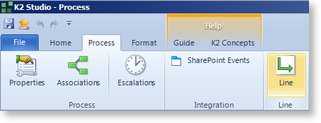
Fig. 1. SmartObject Association icon |
 |
The SmartObject Association dialog box will open. Select the Create Workflow Reporting SmartObjects check box, click Finish. 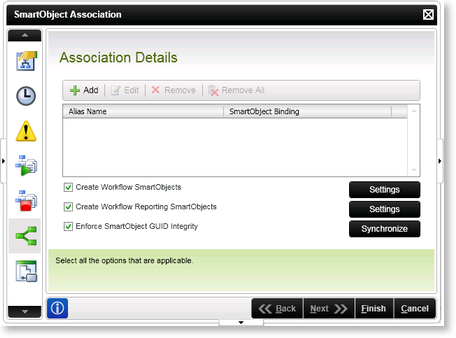
Fig. 2. SmartObject Association screen |
 |
Configure the Deploy Project Wizard and deploy the project. |
The workflow SmartObject can now be surfaced for inclusion in other projects, reports and the data provider.
 |
The Create Workflow SmartObjects and the Create Workflow Reporting SmartObjects can be selected simultaneously |
In K2 Studio
The Workflow SmartObject properties and methods are accessed in the K2 Object Browser Environment tab. All Workflow SmartObjects will appear under the Workflow Reports > Workflow Solutions folder categorized by process. These SmartObject properties and methods can be clicked and dragged into fields on the design canvas.
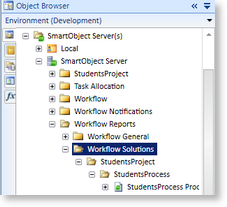
Fig. 3. SmartObject in K2 Object Browser
In K2 Workspace
The Workflow SmartObject properties and methods are accessed in the K2 Workspace > K2 Worklist menu. All Workflow SmartObjects will appear under the Workflow Reports > Workflow Solutions folder categorized by process.
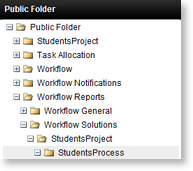
Fig. 4. SmartObject in K2 Worklist menu
In K2 Data Provider
The Workflow SmartObject properties and methods are accessed in the Select SmartObject dialog box. All Workflow SmartObjects will appear under the Workflow Reports > Workflow Solutions folder categorized by process.
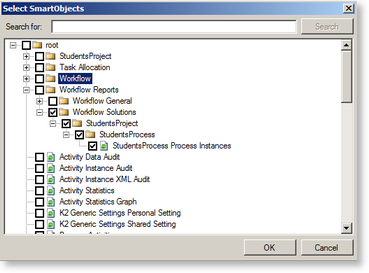
Fig. 5. SmartObject in the Select SmartObjects screen
