Worklist - Redirect Worklist Item
Clicking the Redirect button will load the Search for Users, Groups or Roles screen. Search for the Users/Groups that will receive the redirected Worklist Item and click the Selected button, then click OK.
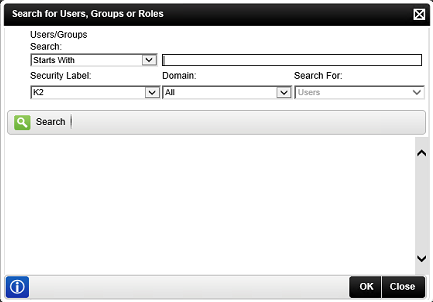
Fig. 1. Redirect Worklist Search Results
| Option | What it is | How to use it |
|---|---|---|
| Search Option | Allows the user to specify a search criteria | Select the search criteria from the drop down |
| Search Text Box | Allows the user to enter the search text string | Enter the name or text string to be searched for |
| Security Label | Provides a drop down selection of the security | Click on the drop down and select the security label to use in the search |
| Domain | Provides a drop down selection of the security domain | Click on the drop down and select the domain to use in the search |
| Name | Lists Users returned by the search options | Read the list to confirm that the selected user has been added |
| Selected | Allows an administrator to select the User | Click on the associated check box |
| Performs a search using the configured search options and the entered text | Click Search |
