Delete Process Options
The Delete Process dialog will appear as shown below. The example below illustrates the user tooling with all options available. When the user selects a process to delete, the user tooling will determine the most likely course of action that the user will take and the Delete Process dialog's user configuration is populated accordingly. However, this preconfiguration can be changed at will by the user.
 |
The example Delete Process user page below is one example that will be used to describe the options that are available. Since the user page will change dynamically depending on the selection made, see the next subsequent topics to describe 3 most likely scenarios. Not all possible scenarios will be covered. |
 |
Since it is not possible for this feature to predict and locate all items that will be affected by a Process Delete Action - the best resource to make decisions about deleting a process would be an individual familiar with the process and all it's dependencies. |
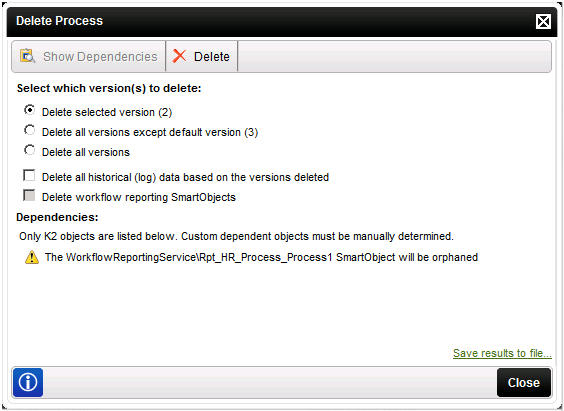
| Item | Discussion |
|---|---|
|
Show Dependencies |
This button is disabled by default and is used to refresh the Dependencies: listing at the lower part of the user page. It only enables if a change is made to the user page configuration which requires a refresh of the original information. |
| Delete | This button, when clicked will implement the deletion and perform the tasks configured on the Delete Process user page. |
|
Select Which Version(s) to Delete |
Delete selected Version (X): This deletes the version that was selected or highlighted from the Process Versions page. The version number of the selected process is noted in the brackets. |
|
Delete all versions except the default version(x): This option, will delete all versions except the default version. The version number of the default version is in brackets. Note: If the selected version and the default version are the same, then when this user page loads the option to delete the selected Version is disabled |
|
| Delete All Versions: This option will delete all the process definitions for this process regardless of the version selected. | |
|
Delete all historical (log) data based on the version deleted |
All historical (log) data related to the version of the process selected will be deleted. Note: When the selected version and the default version are the same, the data deleted will be that of the Default version |
|
Delete workflow reporting SmartObjects |
This option will only be enabled when the Delete all historical (log) data based on the version deleted is enabled first. The option to Delete all historical (log) data based on the version deleted can be disabled afterwards but the option to Delete all historical (log) data based on the version deleted must be enabled in conjunction with Delete workflow reporting SmartObjects |
|
Dependencies |
The dependencies listed are generated by default when the user page loads. If changes are made to the settings, the list does not refresh automatically. Click the Dependencies button to refresh the listing. Note: The role of the dependencies is to identify the items that will be affected. The impact of such really depends on how interdependent the process deleted is on or by other Processes. The impact of deleting a process can only be determined by the developer who created the process and this would be dependant on the level of integration and interdependency. |
|
Save results to file |
The results can be exported to Excel by clicking this option, and then the user can choose the file format to save the information into. If Excel is not available, the system Text editor available for example Notepad will be opened instead and the information stored in CSV format. |
