SharePoint User Management Wizard - Manage Users and Groups Permissions
The Manage Users and Groups Permission wizard screen is used to define permissions to users or groups located at a specified SharePoint Group, Site, List, Folder, List Item or a Process Field Item. This screen is only displayed in when running the wizard in Advanced Mode. The Manage Users and Groups Permissions wizard screen provides the functionality to add configure the permissions of multiple users and groups on SharePoint, at various locations.
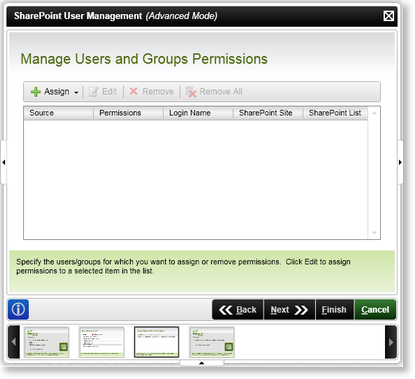
Fig.1 SharePoint User Management Wizard - Manage Users and Groups Permissions
| Feature | What it is | How to use it |
|---|---|---|
| Assign |
To add User or Group Permissions, select the Drop Down Arrow and select the location of the relevant User or Group:
|
Click on Assign to add permissions |
| Edit | Modifies the selected user or group's permissions | Click on the User or Group Listing and select this option to edit a configured User or Group Listings |
| Remove | Removes the selected configured permissions | To remove a configured User or Group Listings, click on the User or Group Listing and select this option |
| Remove All | Removes All configured permissions | To remove all the configured User or Group Listings, select this option |
| Source | Displays the relevant Source | User Reference |
| Permissions | Displays the relevant Permissions assigned | User Reference |
| Login Name | Displays the relevant Login Name | User Reference |
| SharePoint Site | Displays the relevant SharePoint Site | User Reference |
| SharePoint List | Displays the relevant SharePoint List | User Reference |
See Also
