Workflow Approval - Approving the Workflow
Once the Workflow has been submitted for approval the specified approver will be sent a task notification which can be accessed in K2 Workspace as well as in Management Console as shown below.
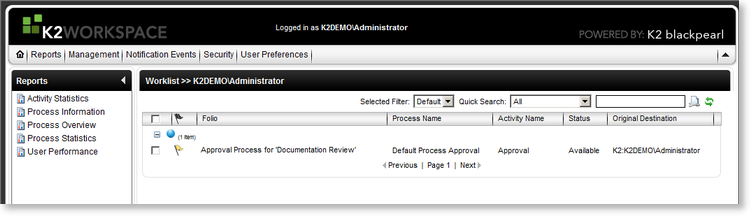
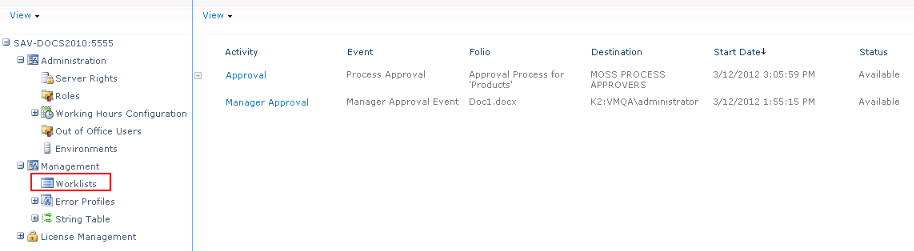
K2 Task Item
When opening the work item the K2 Task Item screen will be displayed providing the option to either Approve or Decline the Workflow or to send the Workflow back to be reworked.
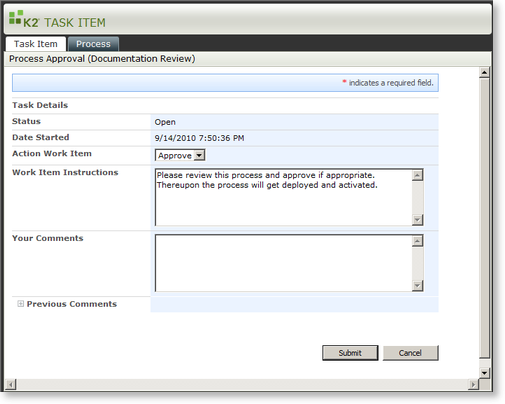
| Feature | What it is |
|---|---|
| Status | Displays the current status of the Task Item |
| Date Started | Displays the date and time that the Task Item was created |
| Action Work Item | Provides a drop down with the available options that can be selected with regard to the Workflow |
| Work Item Instructions | Displays the Task Item instructions providing instructions of what is required |
| Your Comments | Provides an area to add additional comments and instructions for the Workflow designer stipulating what should possibly be reworked or why the Workflow was declined or approved |
| Previous Comments | Displays any previous comments made |
| Submit | Submits the Task Item |
| Cancel | Cancels the Task Item and returns the Task Item to the worklist for review later |
Task Item - Workflow
The Workflow tab will display the detailed view of the Workflow that has been designed for review. The approver has the ability to edit any part of the Workflow that needs to be changed rather than sending the Workflow for rework by the Workflow designer. The Workflow can then be approved for deployment.
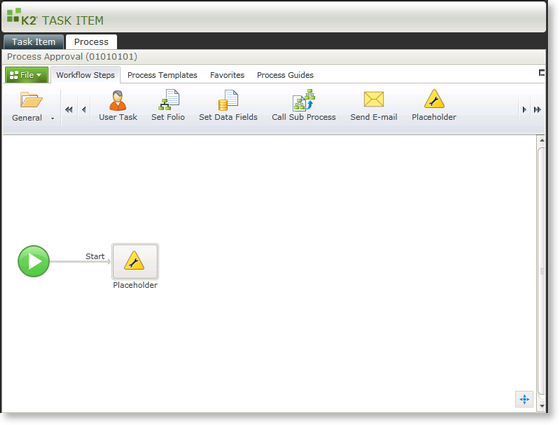
 |
The default Approval Workflow is configured with one slot. So if multiple approvers exist in the Approval Role the first user in the role to open and approve the work item will be allocated the slot. |
