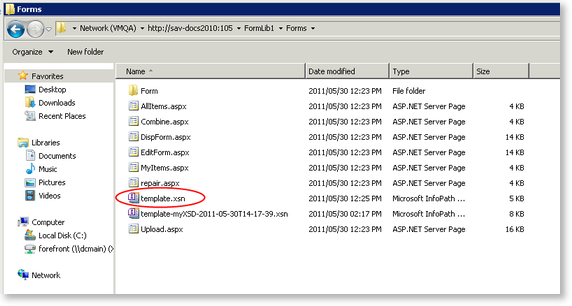InfoPath Versioning - Open with Explorer
To view files in SharePoint Explorer mode, click on the Library menu item, Open with Explorer. If the following error occurs, the WebClient Service is probably not started.
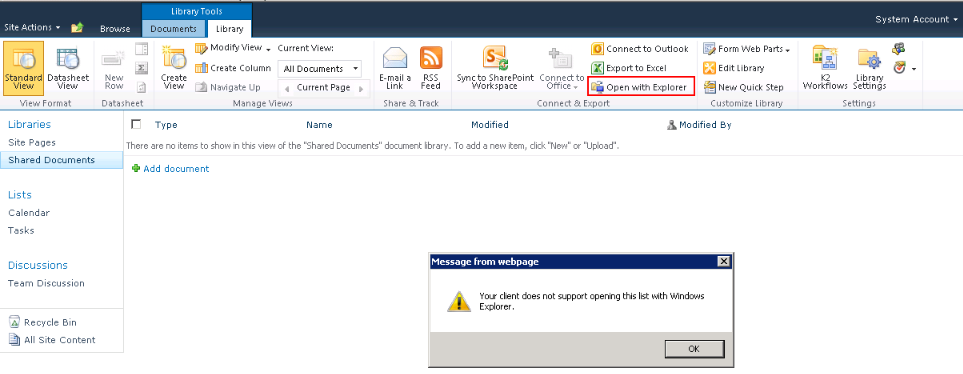
Open Services by navigating to Start>Administrative Tools>Services and check if the WebClient Service exists and has been started.
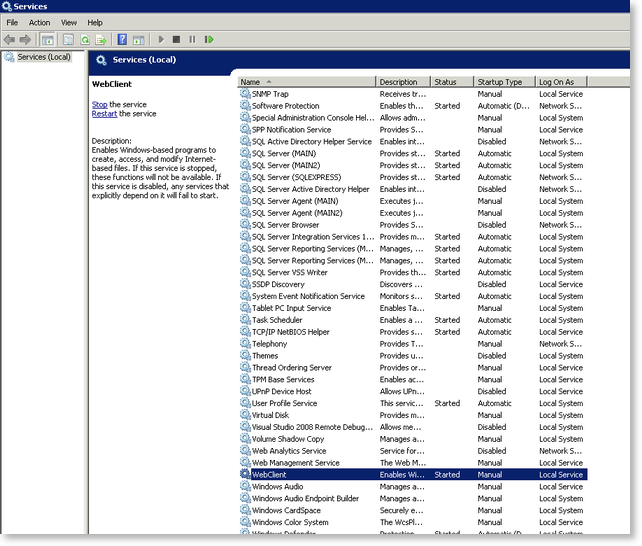
If it doesn't exist, the Desktop Experience feature will have to be installed which will automatically start the WebClient Service. To install the Desktop Experience feature, open the Server Manager by navigating to Start>Administrative Tools>Server Manager.
- Click on Features
- Click on Add Features
- Select Desktop Experience and click Install
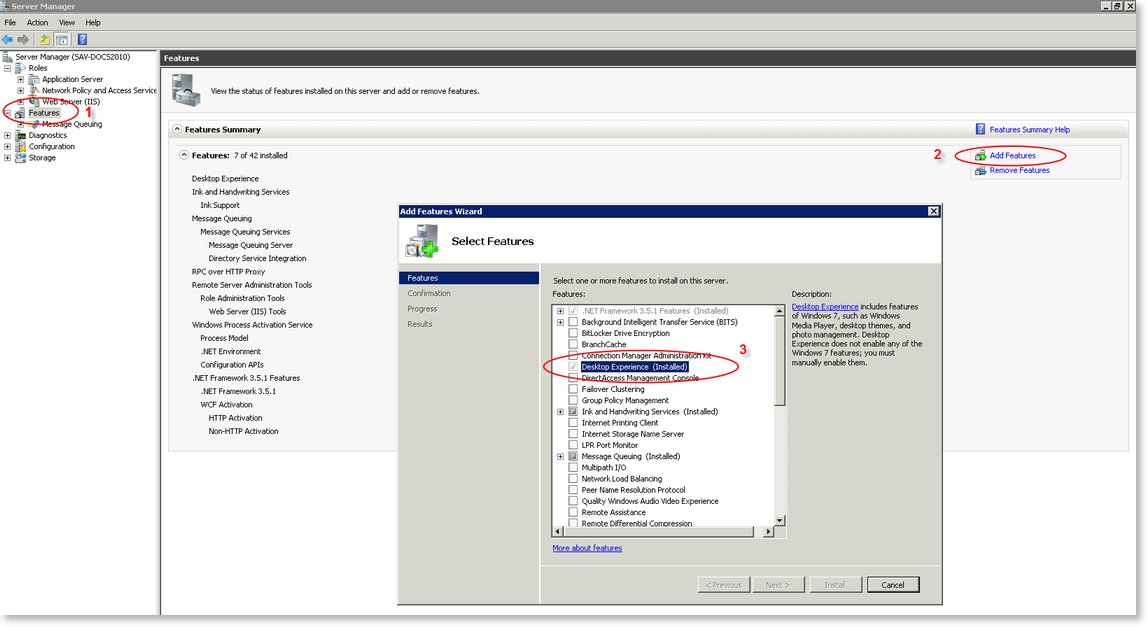
The machine will have to be restarted after the installation. Navigate to Services again to confirm that the WebClient Service has been started. Start the Service if necessary. The Open with Explorer library menu item should now be available.
Hidden Files
The InfoPath .xsn file will not be reflected as it forms part of the hidden files. To view the template.xsn and other InfoPath versions, click on Organize>Folder and Search Options in the Explorer window
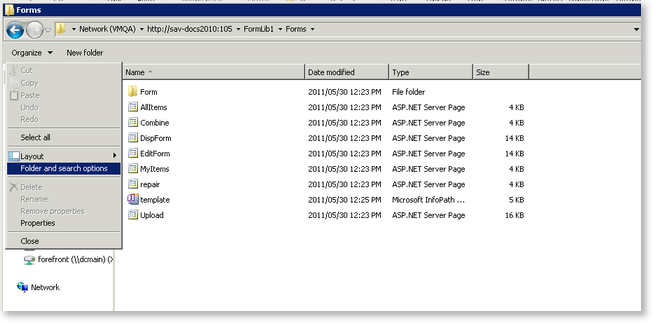
Select the View tab and select Show hidden files, folders and drives.
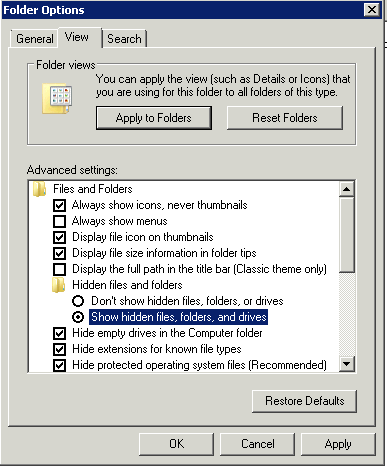
Click Apply and OK. In the Explorer window, open the Forms folder to view the template.xsn.