Installation Type
On the Installation Type page, you can select the type of installation to perform, and provide a file system location where you want to install K2
blackpearl.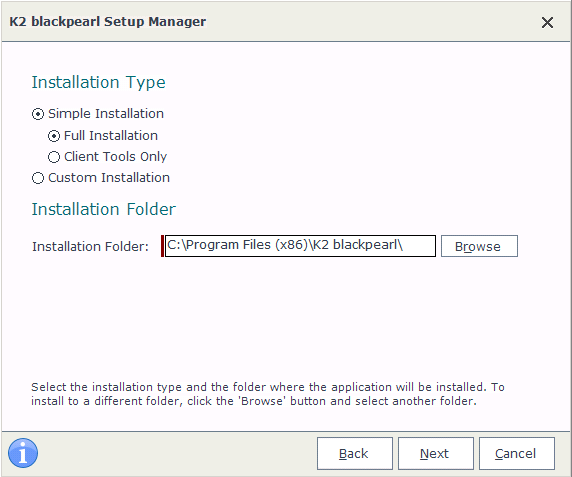
Installation Type
On the Installation Type section, the Simple Installation allows you to do a full installation, or only install the client tools. You can also do a Custom Installation.
- Simple Installation: Full Installation: This option performs an installation of the entire K2 blackpearl environment on a single machine based, automatically installing components based on which prerequisites are installed in the machine. This install does not allow you to select specific components to be installed, it simply installs all the possible components for the given machine. If any dependencies are missing, you will be notified and will need to install the missing software, as illustrated by the example below:
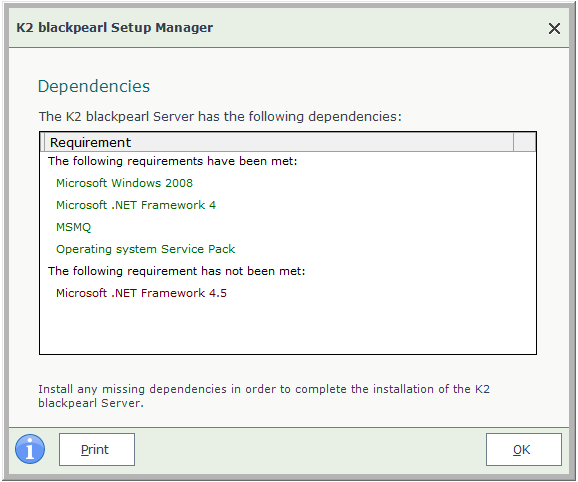
- Simple Installation: Client Tools Only: This option only installs the client tools on the local machine. See the Client Tools Only Installation topic for more information.
- Custom Installation: The Custom Installation option can be used to perform a standalone installation or a distributed installation. This install option allows you to select specific components to be installed.
Installation Folder
On the Installation Folder section, use the default file system location, or specify a location where you want to install the K2 blackpearl components.
| Installation Folder | |
|---|---|
|
Installation Folder |
|
When selecting a location, ensure that the location exists on the local machine's hard drive. Do not install a component on a network drive.
What to do on this page
- Select an installation type.
- Select an installation location. The default is recommended, however any local location is suitable. You can use the browse button to navigate to a folder location.
- Click Next to proceed.
- If the simple installation option was selected, the installer will bypass the component selection page (only shown for a distributed installation) and proceed to the license page (License Configuration.) If the Client Tools Only installation was selected, the Client Components page shows