Activate All K2 Features and K2 Configuration Settings
K2 features and configuration settings are automatically activated and configured in SharePoint 2010 when the "Launch K2 for SharePoint Configuration Wizard" checkbox is selected on the Finished page of the K2 Setup Manager. You can also run the wizard from the K2 blackpearl Setup menu after installation.
Using the Activate All K2 Features and K2 Configuration Settings option will activate ALL K2 for SharePoint features and configuration settings. It is not necessary to activate individual features if this option is used. If you deactivate a feature, you can reactivate it using the topics mentioned.
Specific rights are required for the user running the Activate All K2 Features and K2 Configuration page. The required rights are:
- User must be a Farm Administrator
- User must be a Site Collection Administrator
- User must be assigned K2 Administrator rights
- User must be assigned K2 Database rights as a DBOwner
To activate K2 Features and configure K2 Configuration Settings manually, select the K2 for SharePoint tab in SharePoint Central Administration, and click on the Activate All K2 Features and K2 Configuration Settings link.
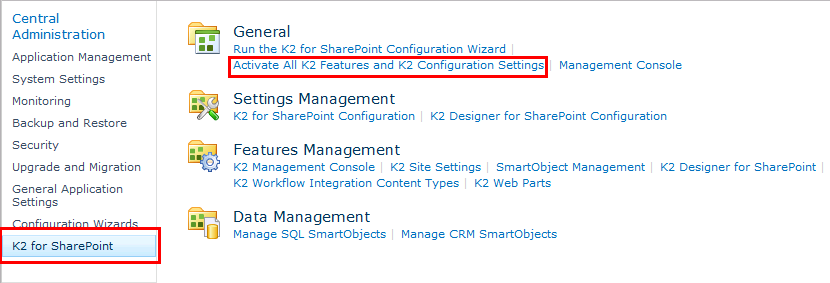
When a SharePoint 2010 site is extended it is necessary to ”Activate All K2 Features and K2 Configuration Settings” on the main site in Central Administration > K2 for SharePoint to ensure that the K2 Features are applied to the extended sites.
The following screen is displayed where all K2 Features activation and Configuration Settings can be performed at once.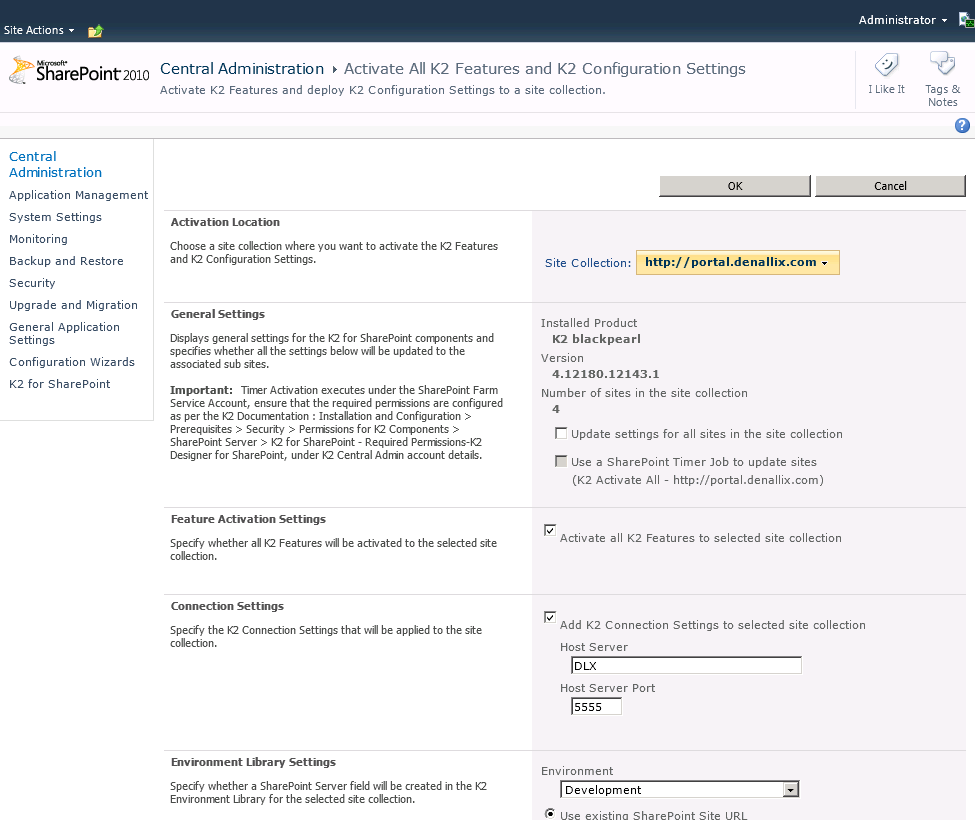
The SharePoint Timer Activation feature is used to update sites at given times to allow time for all actions to be completed. The SharePoint Timer Activation feature is for customers with in excess of 2500 sub sites per site collection.
See the topic SharePoint Timer Activation for more information.
The K2 for SharePoint Configuration Wizard will open this page once it has installed and deployed the solutions. This page must be used to configure the K2 for SharePoint features for each site collection manually one at a time.
Register SharePoint Group Provider
A SharePoint Group Provider is automatically registered by the K2 Setup Manager on the Site Collection you selected at the top of the page. If another SharePoint Group Provider is to be registered to another site collection, you can do it by creating another process portal site and registering the Group Provider manually on the new site collection. SharePoint Groups can then be added to this site and used as destination users, for example.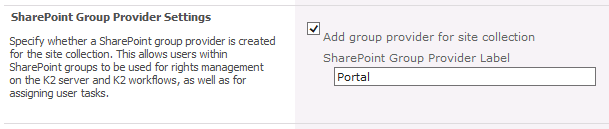
Process Designers and Process Participants
The Process Designers or Process Participants group permissions must be allocated to users according to their task's assigned roles. Enabling the site collection groups, allows the members of the groups, the rights to design and deploy processes to the server for the Process Designer section. Process Participants for the members of the enabled site collection groups will be assigned process start rights as well as view participate rights for the processes they participate in.