Configuring a secondary SmartForms Runtime site
The default SmartForms Runtime site uses Windows Authentication and authenticates to Active Directory. Should you need to grant certain users Anonymous Access rights and other users Windows or Forms Authentication rights, two runtime sites can be installed where one is configured for Anonymous Access and the other for Authenticated Access. One example is where public users such as internet users, who don't belong to a company's Active Directory or other User Manager groups, are required to open SmartForms and Anonymous Access rights can be assigned to these users.
Follow the steps below to set up a secondary SmartForms Runtime site.
- Make a copy of the K2 smartforms Runtime folder on an existing SmartForm runtime site
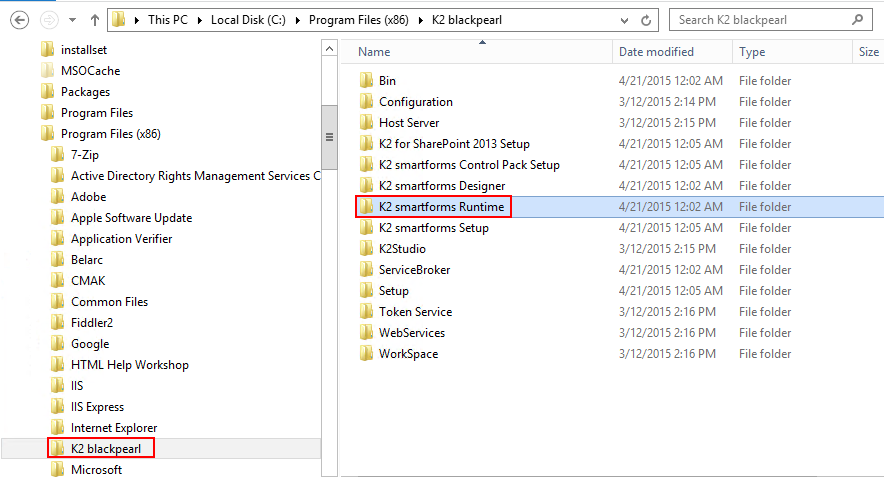
- Paste the folder into the following location, and provide a name for the copied folder:
C:\Program Files (x86)\K2 blackpearlThe copy of the SmartForms Runtime folder needs to be in the same install path and also needs to be at the same folder level (i.e. it cannot be nested) in order to share the same license key. If you create the new folder in another location it won’t be licensed and you will receive a licensing error when accessing the new path.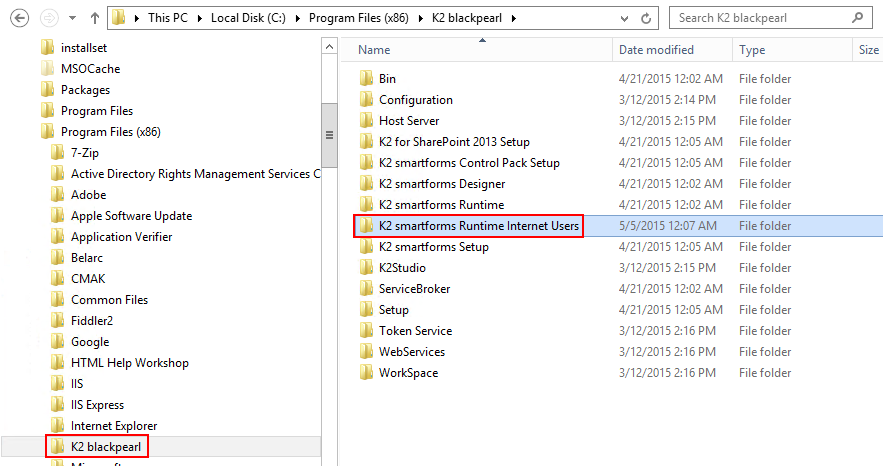
- In Internet Information Services Manager (IIS), under the K2 site, add a new Application.
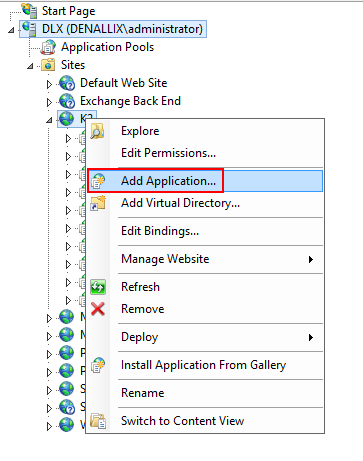
- Specify an alias for the new application. For the physical path, copy the path of the folder that you created earlier. Ensure the Application pool value is the same as the original Runtime application.
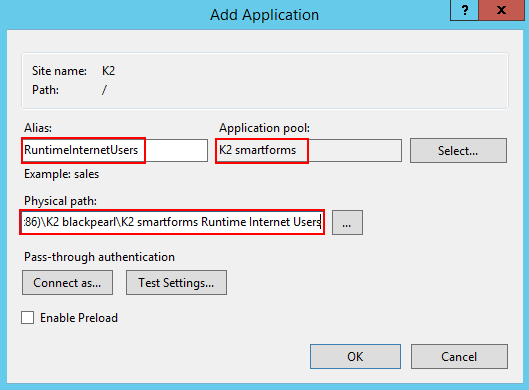
- Verify that the site is running by accessing the new runtime URL. It should load similarly to the default SmartForms Runtime URL, e.g.
http://[Base URL]/RuntimeInternetUsers/Runtime/Form/<form name>/
Alternatively click on the new Application, then click on Browse in the Manage Application section on the right as shown below: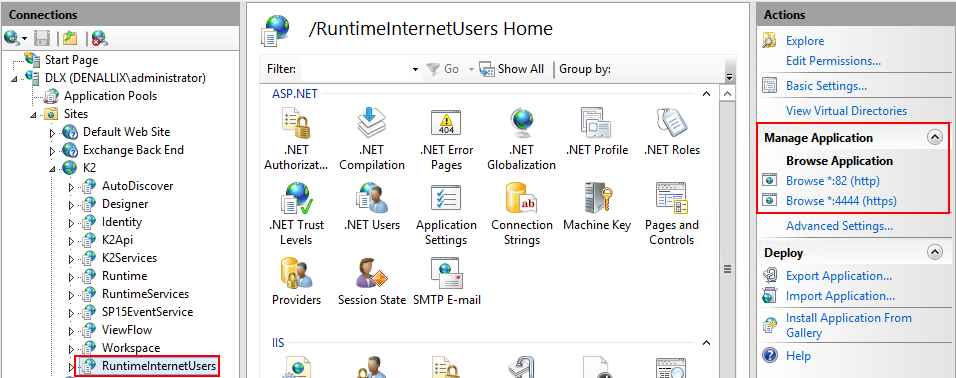
Considerations
- You must give the identity associated with the K2 smartforms Application Pool in IIS, full NTFS rights (read, write, modify) to the Styles folder and its sub-folders, or you will get an access error if you are using custom controls as detailed in the troubleshooting tip: Troubleshooting K2 smartforms
- Should you wish to run this site under fixed account credentials (Anonymous Access), follow the steps in the Anonymous Access topic.
- If you had previously created separate runtime sites, each with a different authentication mechanism, it is possible to consolidate these separate sites and configure multiple authentication providers for the single site. More information on this approach can be found in the topic: Upgrading Secondary SmartForms Runtime Sites).