K2 smartforms Issues
This section covers common issues you may encounter with K2 smartforms, as well as recommended resolutions.
Issue:
When configuring K2 smartforms for use with ForeFront Threat Management Gateway or similar MFST product, a type 500 error may occur referring to the HTTP filter blocking the request. The same issue may occur when using Exchange Outlook Web Access (OWA).
Resolution:
Ensure the HTTP filter is configured to NOT “block high bit characters”. More information is available in the request was rejected by the HTTP Security filter article from Microsoft.
Issue:
You are redirected to the login screen right after logging in, or you encounter the Not Authorized page.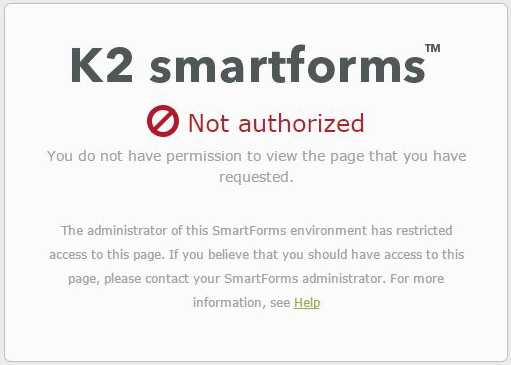
This will happen for a site you are trying to access if SmartForms authenticates, but IIS has an Authorization Deny Rule in place for your username or a role you are part of.
Resolution:
An administrator will need to change the role you are part of or change the Authorization Deny Rule for your username.
See the Microsoft article on Configuring .NET Roles in IIS for more information.
To change this website Authorization Deny Rule, follow the steps below:
- Open the IIS Manager.
- Expand the relevant Server and Sites nodes and select the site where the authorization rules need to be edited.
- Open Authorization Rules from the IIS section and edit as needed:
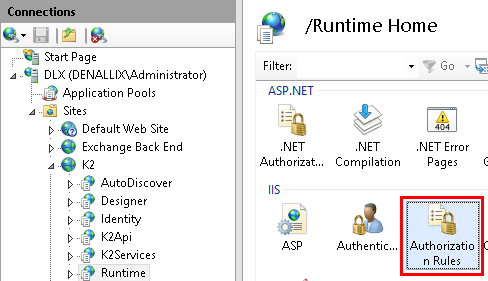
See the K2 article on restricting access to the K2 smartforms Designer for more information.
Issue:
You might receive the following error when opening the designer after installing or upgrading a distributed installation:

During distributed installs or upgrades, the setup manager can not restart the Host Servers from a remote machine.
Resolution:
The solution is to restart the Host Servers.
Issue:
If the SharePoint Configuration Wizard does not open when selected after a K2 smartforms installation, the SharePoint services might be held up in memory. The image below is an example of the error that might occur.
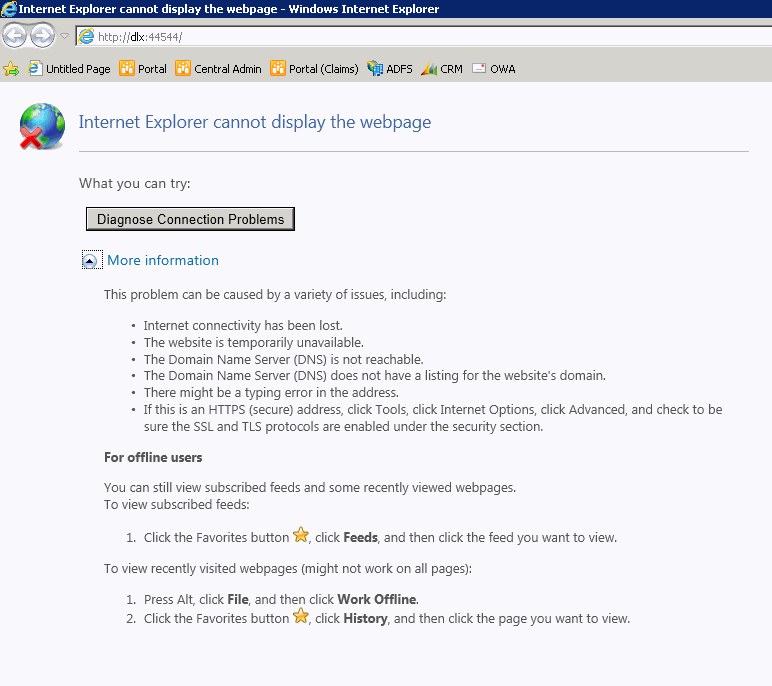
Resolution:
Confirm the SharePoint Administration Application Pool is started by opening Internet Information Services Manager (IIS) from Start > Administrative Tools. If it is not started, click on Start in the Manage Web Site section.
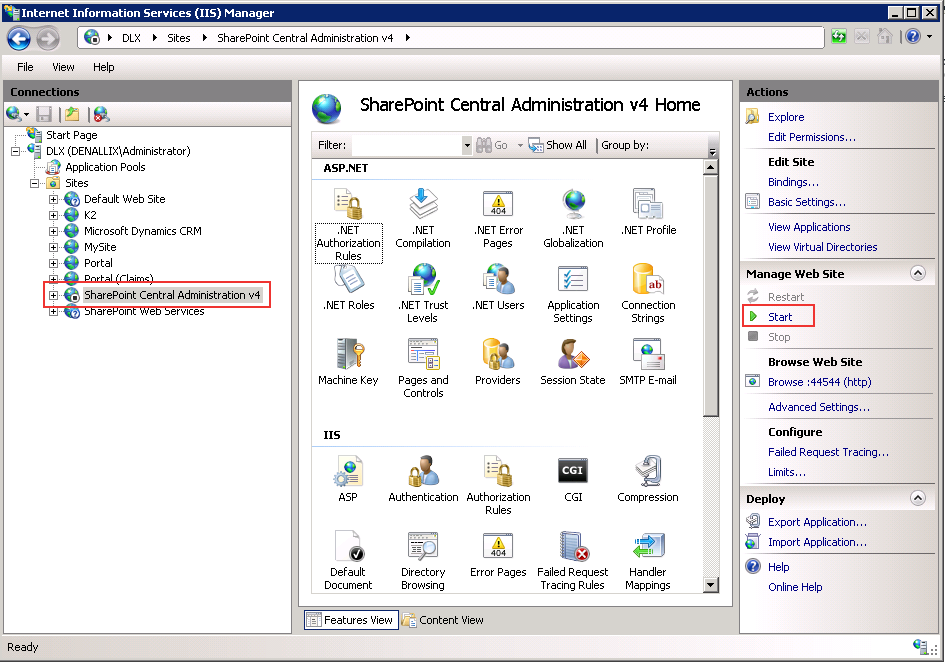
Refresh Internet Explorer to see if the page opens. If the following error occurs, perform an IIS reset. If the problem persist, restart the machine to reset any memory issues.
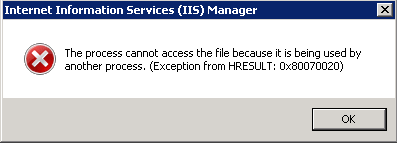
Issue:
Script errors when using a Network Load Balancer.
Resolution:
Ensure that all nodes in the cluster or farm have the same specified element in their web.config files. By default, each machine / web site has its own Machine Key that is auto-generated and used to encrypt information like the URLs of WebResource.axd and ScriptResource.axd
Generate the machine keys using Internet Information Services Manager.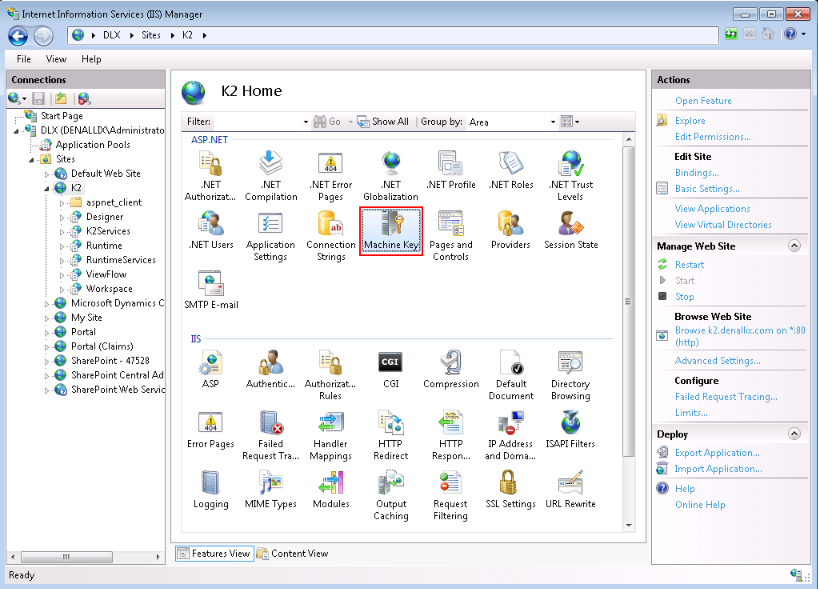
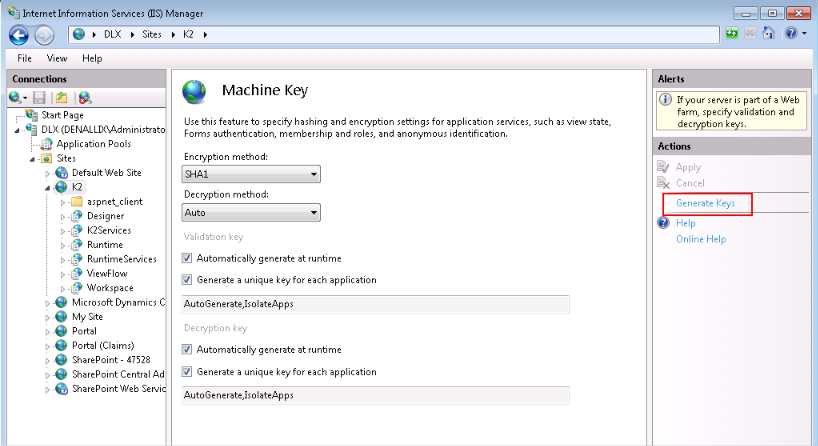
Notice the d parameter in the querystrings below. Specify a machine key element to allow all of the different nodes of a load balanced environment to encrypt and decrypt the information specified in the URL.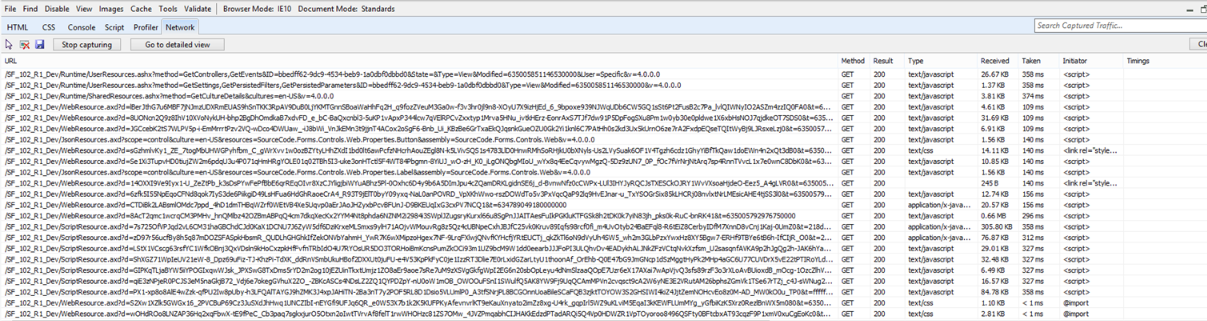
Issue:
When the user has set the SessionTokenLifetime and it times out, the user is not redirected to the Session Renewal Pop-up screen.
Resolution:
Check if the browser setting to block pop-ups equals true. This can result in the redirection of the user to the main login screen. Change the setting to false.
Issue:
If client certificates are enabled on a default Internet Information Services server on which K2 smartforms is run, the following error might occur when uploading large files:
HTTP 413: Request entity too large.
Resolution:
Change the value of UploadReadAheadSize metabase property to a value larger than the content length.
Follow the steps below to set UploadReadAheadSize in the applicationhost file:
- Locate appcmd.exe in \windows\system32\inetsrv folder
- Run the following command in the command line tool
- appcmd.exe set config -section:system.webserver/serverruntime/uploadreadaheadsize: {sizeinbytes} /commit:apphost
See the Microsoft article on renegotiating client requests for more information. Note that there is an error in the TechNet documentation that explains how to do this.
The link instructs you to set the size as follows:
- cscript adsutil.vbs set w3svc/1/uploadreadaheadsize 200
Which should read:
- cscript adsutil.vbs set w3svc/1/uploadreadaheadsize 204800
The metabase setting is represented in bytes, not KB as the TechNet article would suggest.
Issue:
A secondary SmartForms runtime site has been created to allow for both authenticated (with the original runtime site) and anonymous or external users (with the secondary site) but you get an access denied error when trying to access it. This can happen when you have custom controls with resources defined (files like CSS or images etc.) which get dropped by the system into the styles folder of the site on startup.
Resolution:
Make sure that the identity associated with the K2 smartforms Application Pool in IIS, for example the K2Service account, has full NTFS rights (read, write, modify) on the Styles folder and all its sub-folders, within the copied runtime site folder.