 |
If any errors were encountered before the configuration phase of the installation was complete, then the K2 Configuration Analysis tool will run before the installation completes. |
Setup Manager Finished
This Finished page appears when the K2 Setup Manager is complete. There will be a link to the log file that was created. This log file can be helpful when troubleshooting issues in the K2 Environment.
 |
If the Setup Manager detects SharePoint 2013 in the environment, the 'Launch the K2 for SharePoint Configuration Wizard' check box will not be displayed. If SharePoint 2010 is detected, continue with the configuration. |
The next part of the installation is configuring SharePoint to use K2. The K2 for SharePoint configuration Wizard can be opened automatically by the Setup Manager provided the check box is selected. If the check box is not selected the K2 for SharePoint Configuration wizard must be initiated manually from the icon on the desktop in order to complete the installation.
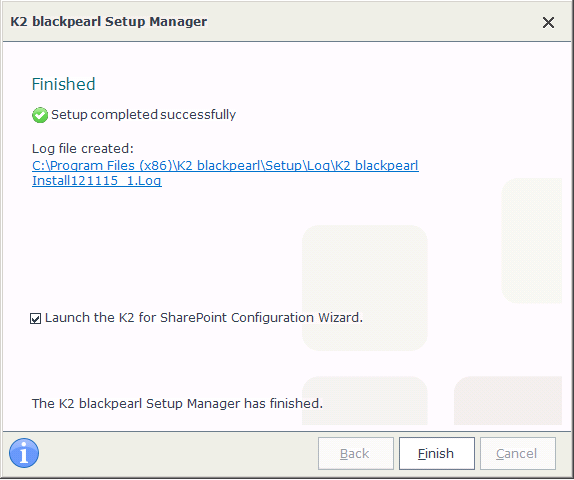
What to do on this page
 |
The user can select the checkbox to launch the K2 for SharePoint Configuration Wizard or deselect it and start the wizard at a later stage from SharePoint Central Administration. |
 |
Clicking the Finish button will finalize the installation process. |
 |
Tip: Once the installation is complete, it may be necessary to clear the Internet cache on the client machines for the new K2 components to be visible. |
