K2 for SharePoint Configuration
The K2 for SharePoint Configuration Wizard runs from within SharePoint > Central Administration and will enable the user to do the following:
- Install and deploy the K2 for SharePoint components automatically after the K2 Setup Manager is complete
- Manage the K2 for SharePoint solutions that are installed
- Activate the K2 Features
The Wizard will run automatically once the K2 Setup Manager has completed if the check box is selected on the Finish screen. A shortcut, linking the user to the K2 for SharePoint Configuration wizard will be saved to the desktop of the machine where the installation was performed.
 |
Ensure that the SharePoint Application Pool Service is running before attempting to run this wizard. |
The K2 for SharePoint Configuration Wizard landing page will prompt the user to select the method of configuration. For first time use or an upgrade, only the installation and deployment wizard is available. The management portion of the wizard is available after the initial usage of the wizard.
K2 for SharePoint Configuration
Certain options may not be available until such time as additional steps have been completed.
K2 for SharePoint Configuration Wizard will display as shown below. Consider the on page instructions carefully as they describe the available options.
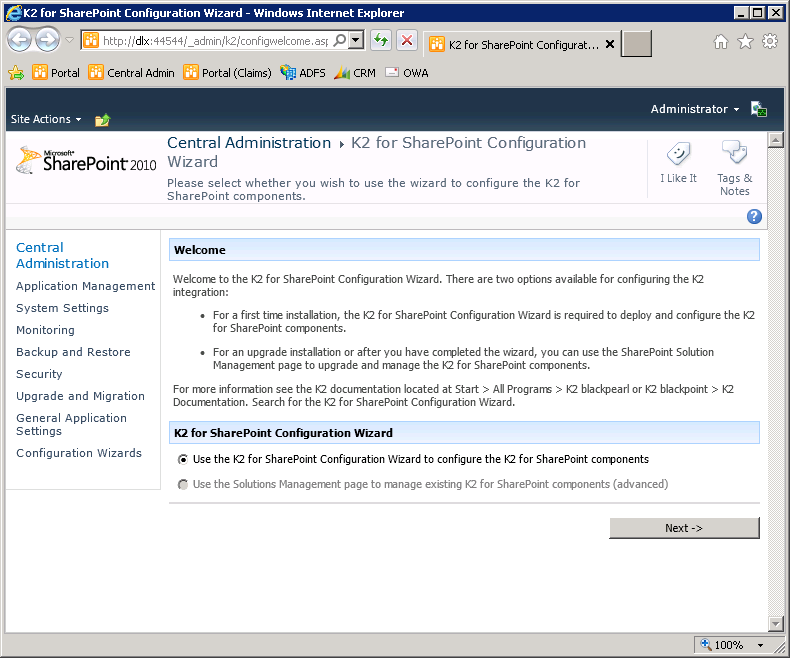
| K2 For SharePoint Configuration | |
|---|---|
|
Use the K2 for SharePoint Configuration wizard to configure the K2 for SharePoint components |
The K2 for SharePoint configuration wizard will step the user through the required steps to configure the K2 for SharePoint solutions |
|
Use the Solutions management page to manage existing K2 for SharePoint components (advanced) |
This option enables the user to manage the K2 for SharePoint Solutions package that is installed and deployed by the K2 for SharePoint Wizard. This option is not available immediately and does require existing solutions to be upgraded or for the K2 for SharePoint components to be installed. |
What to do ?
If the K2 for SharePoint solutions have not been installed or require an upgrade do the following :
- If the Use the Solutions Management page to manage existing K2 for SharePoint components (Advanced) option is disabled (grayed out), click Next to install the K2 for SharePoint components
-
Click Next
If the K2 for SharePoint solutions have been configured and the user needs to retract or redeploy a solution i.e. the K2 for SharePoint configuration wizard has been run, do the following:
- If the Use the Solutions Management page to manage existing K2 for SharePoint components (Advanced) option is disabled (grayed out), then refer to the steps above
- Select the option to Use the Solutions Management page to manage existing K2 for SharePoint components (Advanced)
- Click Next, for the K2 for SharePoint - Prerequisite Check (Advanced)
