SmartObject Services - SharePoint Service V2
This service is used to expose List and Libraries as SmartObjects. It provides read and write capabilities to read, update, delete, list and add attachments to SharePoint libraries and Lists.
The service is also used to read user information such as user details, colleagues, peers, managers and direct reports.
Service instances are configured per site, and the user may limit which List and Libraries to expose as SmartObjects.
The SmartObject Management Node presents an Administrator with Security and Services options.
This service is for SharePoint 2007 and SharePoint 2010 only.
K2 Management - SharePoint Service V2
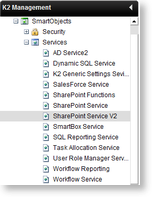
| Option | Description |
|---|---|
| Security | Configures Create and Delete SmartObject Rights |
| Services | Configures default Services and allows an administrator to add new SmartObject Services |
Other SmartObject Services may also be available if they have been configured on the K2 platform.
Each Service contains a Service Instance List which will contain the following options:
SmartObjects - SharePoint Service V2
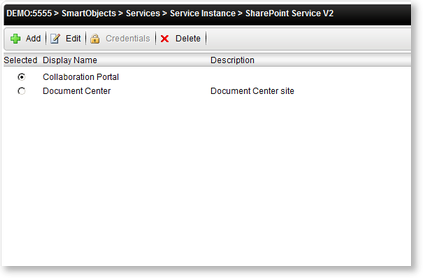
| Option | What it is | How to use it |
|---|---|---|
| Selected | Selects the SmartObject Service configuration, enabling an administrator to Edit or Delete the Service | Click on the radio button |
| Display Name | The name of the configured SmartObject Service | User Reference |
| Description | A description of the configured SmartObject Service | User Reference |
| What it is | How to use it | |
| Adds a new SmartObject Service Instance | Click on the Add button | |
| Edits the selected SmartObject Service Instance | Click on the Edit button | |
| Credentials | Click on the Credentials button | |
| Deletes the selected SmartObject Service | Click on the Delete buttons | |
SharePoint Service V2
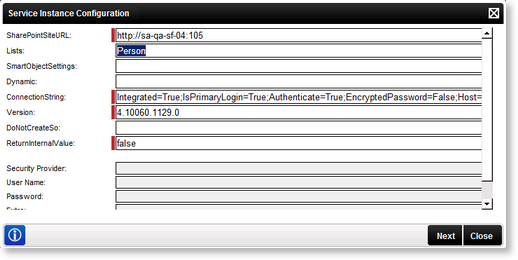
| Setting | Value | Required |
|---|---|---|
| SharePointSiteURL | Enter the SharePoint Site URL - e.g. http://K2blackpearl/Order | This is a required field |
| List | Leave this setting blank or enter a List name, using a semicolon if more than one List type is added | Not a required field |
| SmartObjectSettings | This field is for internal use of the SharePoint K2 SmartObject Service Management feature.Leave this setting blank or enter a SmartObject Associations that is set as parameters in this field | Not a required field |
| Dynamic | This is a boolean field. Enter either True or False value. | Not a required field |
| ConnectionString | The connection string values for the SharePoint Server. | This is a required field |
| Version | This ties to the K2 service type assembly version (the file version of SourceCode.SmartObjects.Services.SharePointV2.dll, which can be found in \Program Files (x86)\K2 blackpearl\ServiceBroker\). | This is a required field. Changing the version number could result in incorrect behavior. |
| DoNotCreateSo | See Also link | Not a required field |
| ReturnInternalValue | See Also link | This is a required field |
| Option | What to do | |
| Security Provider | Enter the Security Provider - e.g. SourceCode.Hosting.SecurityProviders.SmartBox. | |
| User Name | Enter the user Name - e.g. Administrator. | |
| Password | Enter the associated password - e.g. K2pass. | |
| Extra | Provides additional information, for example dll paths needed. (Optional) | |
| Impersonate | The impersonate option allows the K2HostServer service account to impersonate the user. | |
When configuring the rights the following applies:
- If the User Name and password is configured and the Impersonate checkbox is selected (set to True) the service will ignore the User Name and password and use Impersonate.
- If the User Name and password is configured and the Impersonate checkbox is not selected (set to False) the service will use SQL Authentication.
- If the User Name and password is not configured and the Impersonate checkbox is not selected (set to False) the service will use the K2 Service Account.
- If only the User Name and password is configured the service will use SQL Authentication.
Clicking Next will load the Service Instance Configuration screen:
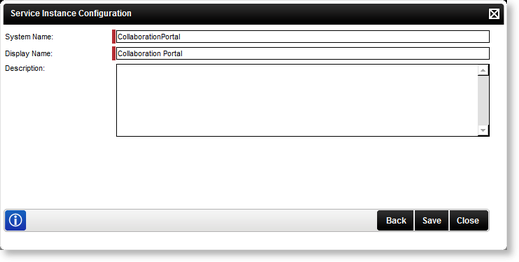
| Option | What it is | How to use it |
|---|---|---|
| System Name | The name of the SmartObject Service | Enter the name of the SmartObject Service |
| Display Name | A user friendly name for the SmartObject Service | Enter a user friendly name for the SmartObject Service |
| Description | A description for the SmartObject Service | Enter a description for the SmartObject Service |
Edit SharePoint Service V2
To edit a Service Instance, select the Service Instance, then click Edit. The Edit Service Instance screen will be loaded with the information as provided previously. Edit the information as required and click Save.
Difference between SharePoint Service and SharePoint Service V2
The main differences between the two versions are as follows:
- Dynamic SharePoint URL option - This allows the user to point the SmartObject to another site with the same structure using a parameter.
- Lookup fields are now returned with only the display name and not as Id:#DisplayName
