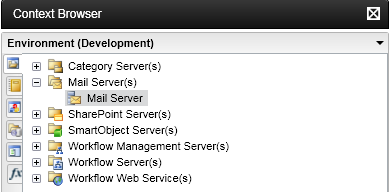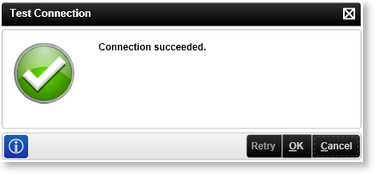E-mail Event Wizard - Advanced Settings
The Advanced Settings user dialog is only available when the E-mail Event Wizard is run in Advanced Mode. This mode enables the user to specify a specific Mail Server. The mail server may be identified manually, this requires that the Server Name and Port be captures by the configuration dialog.
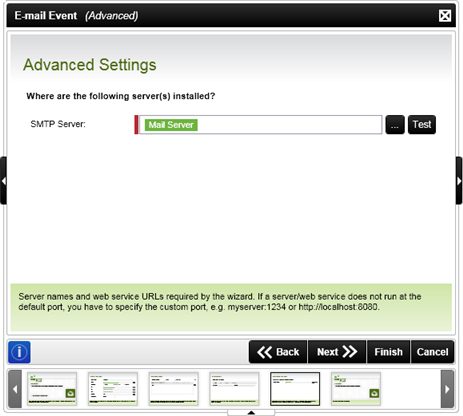
Fig 1. E-mail Event Wizard - Advanced Settings
| Feature | What it is | How to use it |
|---|---|---|
| SMTP server |
The field requires the name of the Mail Server in one of the following configurations
|
Note: This field is required for the Advanced Mode |
| Test | This button allows the user to test the connection to the Mail Server |
Click on the Test button to test the Mail Server connection. If successful the following message will be displayed:
If the test is unsuccessful check that the Mail Server's configuration |
See Also