K2 Designer for SharePoint - Starting a Workflow manually
 |
Enabling the setting "Start Workflow manually" is required for at least one Workflow in the document library to enable the Workflows menu option. |
 |
The use of the SharePoint System (AppPool) account is unsupported. Do not attempt to start a K2 SharePoint Integrated workflow when logged in with the SharePoint\System account. |
Workflows designed in the K2 Designer for SharePoint can be started manually if selected to do so during design time. The SharePoint libraries can be workflow enabled. This feature enables all documents saved and stored in a document library to be submitted to workflow either manually or automatically based on SharePoint events. The Document Library requires that one or more Workflows are associated with it and that the workflow associated with the library can be started manually.
- If a Workflow has not already been created, refer to that section on how to create a workflow.
- If a Workflow has already been deployed and associated with a document library, that Workflow must be configure to Start Manually.
Working from the library that has a workflow associated with it, do the following:
 |
Click on Settings > K2 Designer for SharePoint |
 |
Select the Workflow and load it |
 |
Select Properties for the Workflow |
 |
The Workflow Properties are shown below. Ensure to enable the option, Start Workflow manually. Once this option has been enabled, ensure that the Workflow is re-deployed to the workflow server 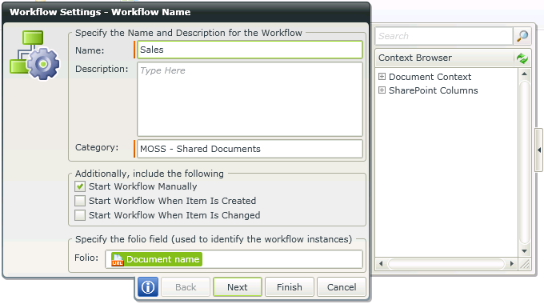
Fig. 1. Example Workflow Settings |
The following steps outline how to start a workflow:
Step 1: Submitting a document to a Workflow
Step 3: Capture Details and Start Workflow
