Workflow Server - Archiving
The Archiving feature is used to archive data that can be restored at any point in time
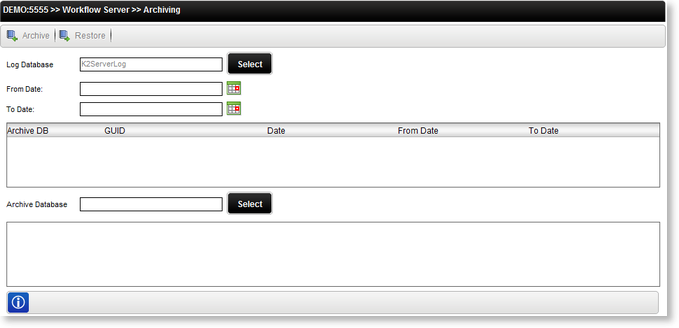
Fig. 1. Archiving Options screen
The first step in Archiving data from the Workflow Server is to select the SQL Database containing the Log data. Click on the Select button next to Log Database.

Fig. 2. Log database selection screen
Select the log database and click OK. Then select the From and To dates to be used for the archive.
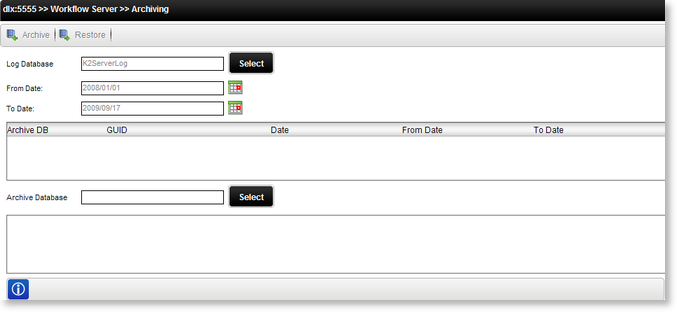
Fig. 3. Archiving Options screen
Now select the Archive Database by clicking on the Select button next to Archive Database and select the database to which the data should be archived.
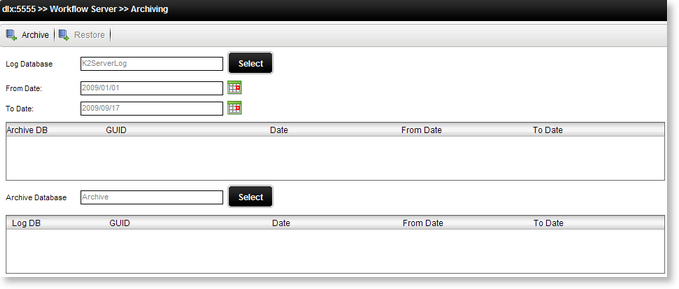
Fig. 4. Archives Database
The Archive button at the top is now enabled. Clicking on the Archive button performs the data archive, presenting the user with a log of the archive activity. Exit the log screen by clicking on the Close cross or the OK button once the archive process is done
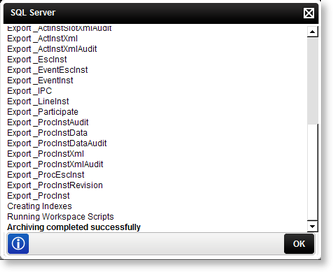
Fig. 5. Confirmation of archive
The Archive details are displayed.
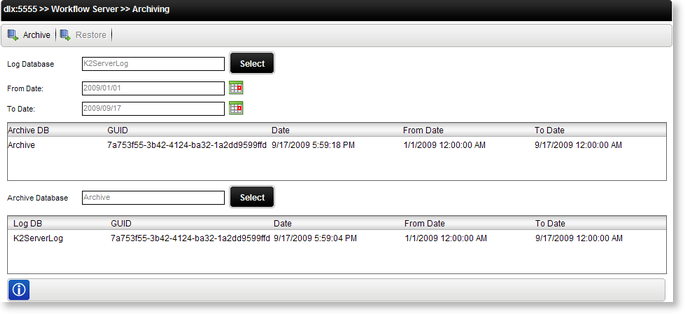
Fig. 6. Archive details
| Option | What it is | How to use it |
|---|---|---|
| Log Database | The SQL Server Database name of the required Log | Enter the database name to be Archived OR click the associated Select Button |
| Provides a list of databases on the SQL server | Select the required database from the list | |
| From Date: | The starting date of the period to be archived | Enter the date OR click on the calendar icon and select the required date |
| To Date: | The ending date of the period to be archived | Enter the date OR click on the calendar icon and select the required date |
| Archive Database | The SQL Server Database name that will receive the data being archived | Enter the database name OR click the associated Select Button |
| Provides a list of databases on the SQL server | Select the required database from the list | |
| Archive Selected Database Button | Click on the Button | |
| Restore Selected Database Button | Click on the Button |
 |
Only Completed and Deleted instances are archived at a certain point in time. |
 |
When using the API and specifying a date and time for the From and To dates, Archiving will disregard the time and archive the entire day for the From and To dates. |
Database Restore
To restore a database, simply select the database to be restored and click on the Restore button at the top.
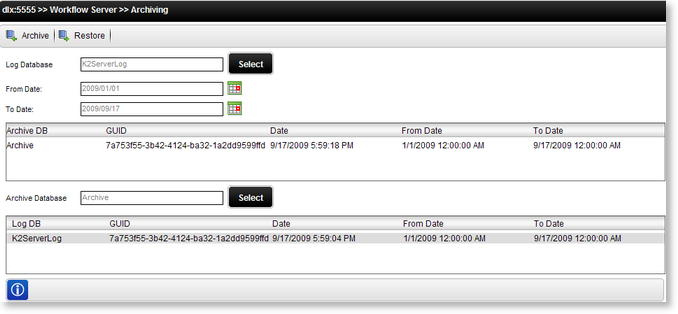
Fig. 7. Restore database
Clicking on the Restore button performs the data restoration, presenting the user with a log of the restore activity. Exit the log screen by clicking on the Close cross or the OK button once the restoration process is done
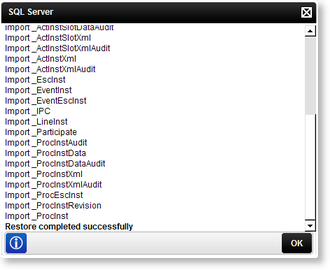
Fig. 8. Restore confirmation
Permissions
The following permissions are required when archiving data:
User Permissions:
- No rights are required on DB level to archive
- K2 Server Admin rights required to access Archive node in Management Console
K2 Server Service account:
- Require db_owner rights on the K2ServerLog DB and custom created archiving DB
The user requires K2 Server Admin rights to open the Archive node in Management Console. The K2 Server Service account is then used to retrieve data from the K2ServerLogDB and archive the data in the custom created archiving DB. The same rights are applied when performing the restore action.
