K2 Designer for SharePoint - Remove Members From Group
The Remove Members From Group wizard is used to remove Active Directory members (users or groups) from a group as part of a Workflow. Click and drag this wizard to the designated area on the design canvas to start the wizard
Fig. 1. Remove Members From Group Wizard
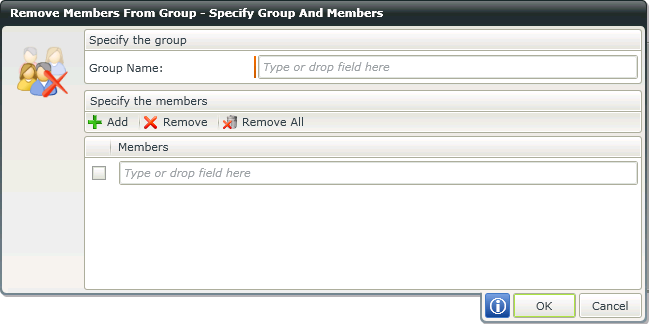
Fig. 2. Specify Group and Members Screen
| Feature | What it is | How to use it |
|---|---|---|
| Group Name (DOMAIN\GROUP) | The name of the Active Directory group that will have the members removed from it. If a Group Reference value was added in the Create Group screen then the value will be populated in the Group Name field. This field can be toggled if you want to specify a different value. | Enter the Active Directory Group, or open the Context Browser and drag the variable containing the group name onto the field |
| Add | Adds a new line to the members list, allowing more that one member (user of group) to be added to the configured group | Click on the Add button to add a new line to the member list |
| Remove | Removes the selected members from the list | Click on the Remove button to remove the selected members |
| Remove All | Removes all the members from the list | Click on the Remove All button to remove all the members from the list |
| User or Group Name Check Box | Selects the User or Group | Click on the check box to select the associated member to be removed from the group |
| User or Group Name | The Active Directory User or Group | Enter the name of the user or group, or open the Context Browser to select an Active Directory group, or select a repeating XML structure to set more than one user or group |
* The Active Directory wizard is only available in K2 blackpearl.
