K2 Designer for SharePoint - Update User
The Update User wizard is used to update an Active Directory user account as part of the Workflow. Click and drag this wizard to the designated area on the design canvas to start the wizard
Fig. 1. Update User Wizard
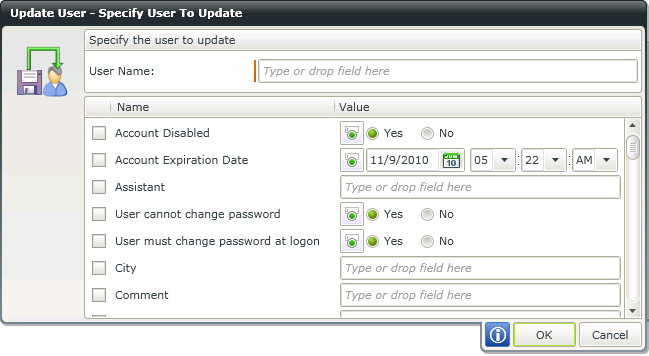
Fig. 2. Update User Screen
| Feature | What it is | How to use it |
|---|---|---|
| User Name | The domain account to be updated by the wizard | Enter the domain account, or open the Context Browser and drag the variable containing the domain onto the field |
| Check Box | Allows the workflow creator to assign a value to the selected property | Select a property from the list by clicking on the Check Box |
| Name | The description of the property | Use the description to locate the property you wish to assign a value to |
| Value | Reflects the type of data field and allows the workflow creator to assign a value to the property | Enter or select a value, or use the Context Browser and drag the variable containing the value for the property |
 |
If a User Reference value was added in the Create New User screen then the value will be populated in the User Name field. This field can be toggled if you want to specify a different value. |
The Active Directory wizard is only available in K2 blackpearl.
