Introduction
K2 SmartActions is a messaging feature that enables a user to action worklist items by responding to a message generated by the K2 Server. The feature is installed and configured with the K2 installation. Some post-installation tasks may be required, and optional custom message configuration is possible.
K2 SmartActions function as an alternative to using the K2 Workspace or a SharePoint based Worklist Webpart but not as a replacement. As an alternative to using K2 Workspace or a Worklist Webpart, it enables the user to interact with the K2 Server asynchronously, communicating through e-mail. A permanent connection with the K2 Server is not required.
 |
If connecting via a mobile device you may instead opt for a mobile application that interacts with the K2 server via Web services. For more information about the mobile applications, see the K2 Knowledge Base article How to Work with K2 Mobile Task Lists. |
SmartActions is extendable via the .NET Managed Extensibility Framework, therefore multiple messaging platforms can support SmartActions. For more information about building a SmartActions plug-in, see the Building a SmartActions plug-in
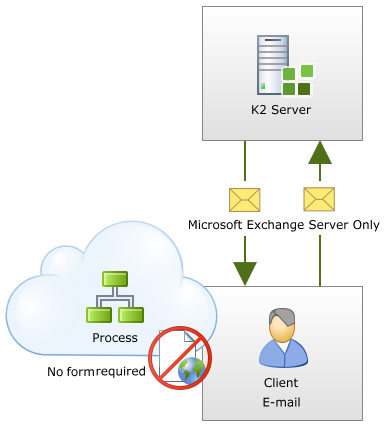
 |
The communication between the K2 Server and the user’s e-mail client is asynchronous and this means that once the message is sent to the K2 Server or by the K2 Server, the assumed expectation is that the outcome of the communications is / was successful. |
Pre-Installation
Preliminary resources are required to configure K2 SmartActions. See the Prerequisites for the K2 Server role, and Pre-Installation for further details.
Installation
K2 SmartActions will install concurrently with K2 and requires the following:
 |
Exchange integration will function out of the box provided the correct Mail Box settings are on hand at the time of installation. SMTP is supported, however requires additional manual steps post installation. |
- Exchange Mail
- Name of the Exchange Server
- E-mail Address and Password for the K2 Service e-mail account
See K2 SmartActions Installation for further details.
Post Installation
Once installed and configured, K2 SmartActions can be configured to suit the individual needs of the respective organization. See the following topic for further information: Information Worker Messaging.
Design Time
Design time requires that a few tasks depending on the state of the process be attended to.
- If the process is a new process then no redeployment is required but the process must be reconfigured to support K2 SmartActions
- If the process is not new, then redeployment will be required after the process has been enhanced with the requirements for K2 SmartActions to function
Each process requires that the following requirements be implemented:
- The information worker receives an e-mail from the K2 Server informing them that they have a task to action
- The e-mail contains the serial number of the process instance
- The e-mail must contain relevant information to assist the Information worker on how to action the e-mail
For more information see the following topic: K2 SmartActions Design Time
 |
No errors will be reported when the destination email cannot be resolved in the CC or BCC fields (e.g. bob@gmail.com) and if no errors are reported for ‘external’ emails in the CC and BCC, the email will still be sent. You need to be sure the email address entered in these fields or as part of a distribution group is correct. |
Run Time
To make the process of responding to the e-mail notification message as simple as possible, the process designer should create an e-mail notification with comprehensive instructions on how to respond to the e-mail to either action the task list item or request additional help.
For further information on this topic, see the following link: K2 SmartAction Run time.
 |
If the mailbox configured for SmartActions becomes full, SmartActions will fail and report an error stating that the mailbox is full. It is therefore important to regularly log into the mailbox as the configured account using OWA (Outlook Web App - previously called Outlook Web Access) and delete or archive SmartAction emails. |
