K2 Designer for SharePoint - Upload Document
 |
This wizard is only available with InfoPath Integration |
Click and drag this wizard in the designated area on the design canvas to start the wizard.
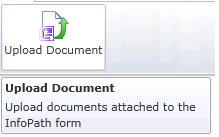
Fig. 1. Upload Document wizard
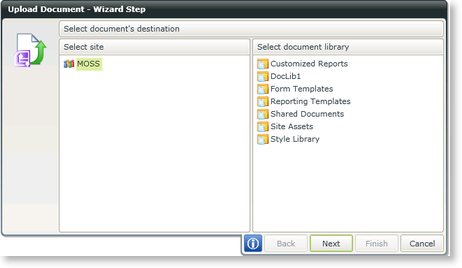
Fig. 2. Upload Document - Wizard Step 1
The first Wizard Step screen is used to select the destination of the uploaded document.
| Feature | What it is |
|---|---|
| Select site | Select the InfoPath site that contains the Document Library with the document to be uploaded |
| Select document library | Select the Document Library that contains the document that will be uploaded |
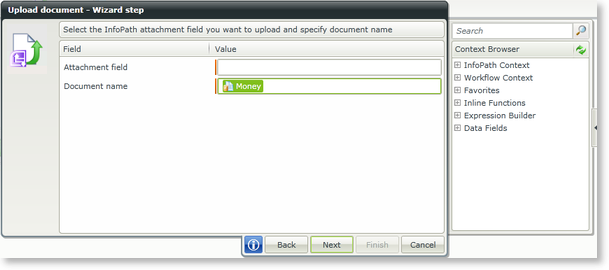
Fig. 3. Upload Document - Wizard Step 2
The first Wizard Step screen is used to select the destination of the uploaded document.
| Feature | What it is |
|---|---|
| Attachment field | Enter the attachment field of the document to be uploaded |
| Document Name | Enter the Document name of the document to be uploaded |
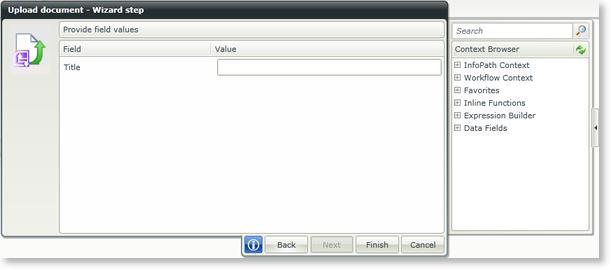
Fig. 4. Upload Document - Wizard Step 3
The first Wizard Step screen is used to select the destination of the uploaded document.
| Feature | What it is |
|---|---|
| Field | Identifies the InfoPath field(s) within the associated InfoPath view |
| Value | Configures the value of the associated InfoPath field |
See Also
