Default Activity Wizard - Working Hours
Time based escalations accumulate time until the task is actioned unless the escalation differentiates between working and non working hours. The K2 Escalation Working Hours feature uses Zones to determine when an escalation should be active. The active state of the escalation would also take into consideration which global time zone the destination user is in. The Working Hours feature would also therefore be able to provide an accurate report on the time taken for a task to be completed.
If the Use default working hours during execution is checked i.e. retains its default setting, K2 server will use the Default Zone during runtime. If the user unchecked the check box , the Zone text box will be enabled and it will allow the user to drag a Zone from the Workflow Management Server.
 |
Zones are configured from K2 Workspace and surface in the object browser that is accessible by clicking on the browse button. |
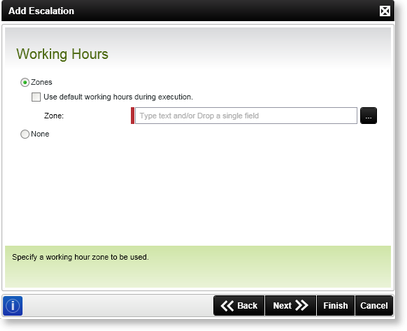
Fig.1 Default Activity Wizard - Working Hours wizard screen

Fig.2 Default Activity Wizard -Working Hours wizard screen
| Feature | What is it | How to use it |
|---|---|---|
| Use default working hours during execution | Configures the K2 Server to use the default hours. The default zone is configured in Management Console in K2 Workspace. This option allows for dynamic zones which will automatically change when the default zone is changed in management console. When the check box is unchecked the zone text box will appear. | Enable or disable the feature |
|
Use Server Default Zone (Appears only on the Event Working Hour screen) |
When selected the K2 Server is configured to use the default hours. The default zone is configured in Management Console in K2 Workspace. This option allows for dynamic zones which will automatically change when the default zone is changed in management console | Select the option button. (Appears only on the Event Working Hour screen) |
|
Use User Default Zone (Appears only on the Event Working Hour screen) |
When selected the K2 Server is configured to use the default User working hours . The default zone is configured in K2 Workspace>Management Console>Workflow Server>Users>Working Hours Access. This option is only available if the Destination Rule Planning Option of Plan per Destination has been selected | Select the option button. (Appears only on the Event Working Hour screen). This option is only available if the Destination Rule Planning Option of Plan per Destination has been selected |
| Zone | Lists the time zone used when the default zone is not applied. Always uses the stipulated zone for escalation calculations. For the Zone text box to display uncheck the Use default working hours during execution check box. | Click on the browse button to add a new time zone |
| None | Selecting none uses the K2 Server time to calculate the escalation time | Select the option button |
 |
Use Server Default Zone and Use User Default Zone is only available on the Event Escalation Wizard |
 |
The Use User Default Zone option is only available if the Destination Rule Planning Option of Plan per Destination has been selected |
Working Hours Zone
Only zones that have already been created, can and will surface in the Context Browser. To view the zones that are available the setting Use default working hours during execution must be disabled. The Zone text box is enabled and the zones can be located.
To add a zone, browse to Workflow Management Server > Zones. The zones that surfaces in this node can be dragged and dropped into the Zone field.
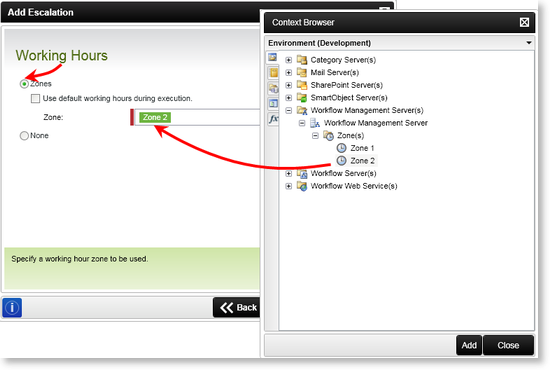
| Feature | What is it | How to use it |
|---|---|---|
| Zone | Displays the time zones that have been configured in Workspace Management Server | Select a zone and click Add |
