Microsoft Dynamics Customer Relationship Manager (CRM) 2011 is also known as CRM 5. The following K2 Event Wizards are supported for workflow interaction with the CRM 2011, 2013 and 2015 Server:
These Wizards create workflow steps where CRM input and return properties can be used and processed.
Create CRM Entity Wizard Item
The Create CRM Entity Item Wizard configures a connection from the K2 workflow to the CRM Server. All of the other CRM Event Wizards require that a CRM entity has been added to the K2 workflow. Drag and drop the Create CRM Entity Item Wizard onto the design canvas.
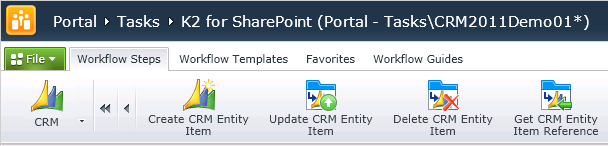
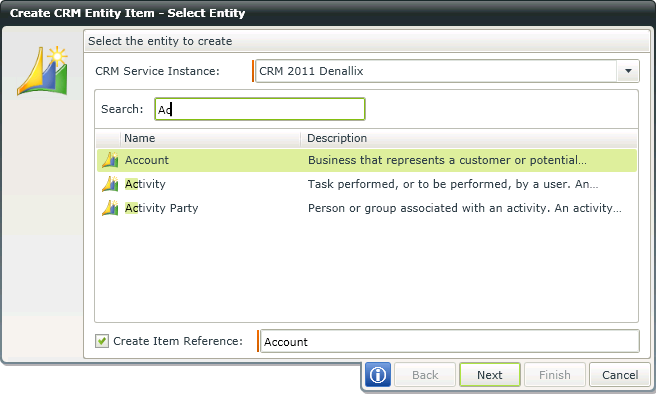
Select the CRM Service Instance from the dropdown listing, and then select the CRM entity from the list returned from that CRM Server.
The Create Item Reference check box is activated by default. This creates a reusable object of the entity in the K2 system, and is required in order to use the other CRM Event Wizards.
Click Next to continue to the Input Properties configuration screen.
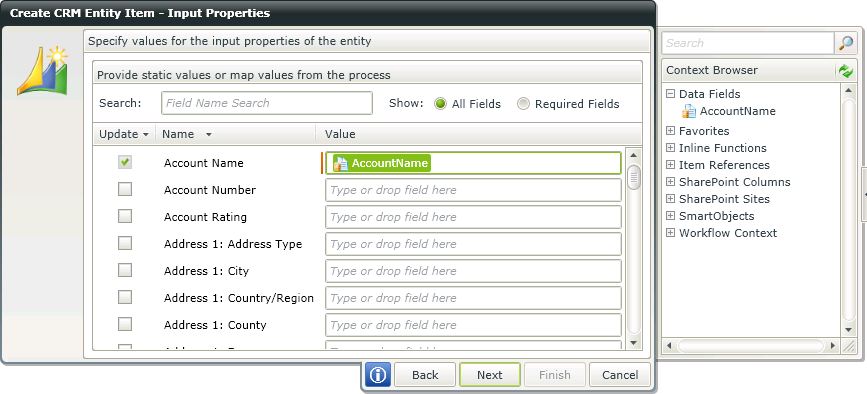
Select and configure the values for the input properties of the entity.
The Search text box may be used to filter the returned CRM entity properties. The Show All Fields and Show Required Fields may also be used to filter the returned CRM entity properties.
Click Next to continue to the Return Properties configuration screen.
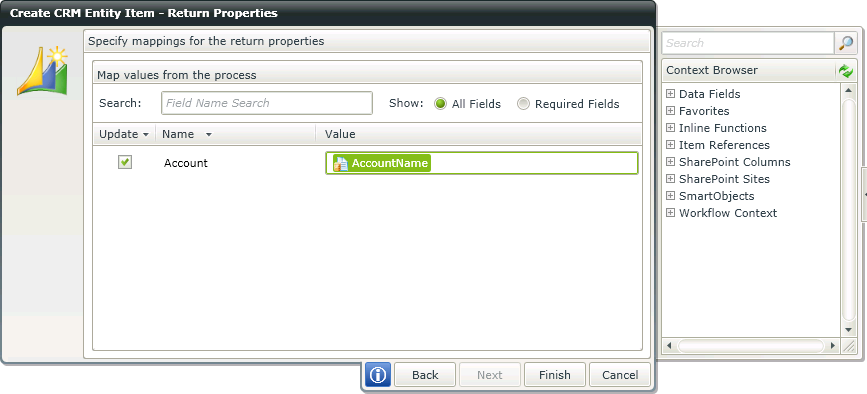
Configure the workflow DataField mapping for the return properties of the CRM entity.
The Search text box may be used to filter the returned CRM entity properties. The Show All Fields and Show Required Fields may also be used to filter the returned CRM entity properties.
Update CRM Entity Item Wizard
The Update CRM Entity Item Wizard requires that a Create CRM Entity Item object exists in a previous step in the workflow. It is used to update a CRM entity property as a further step in a workflow, typically using a Data Field or an object from the Workflow Context.
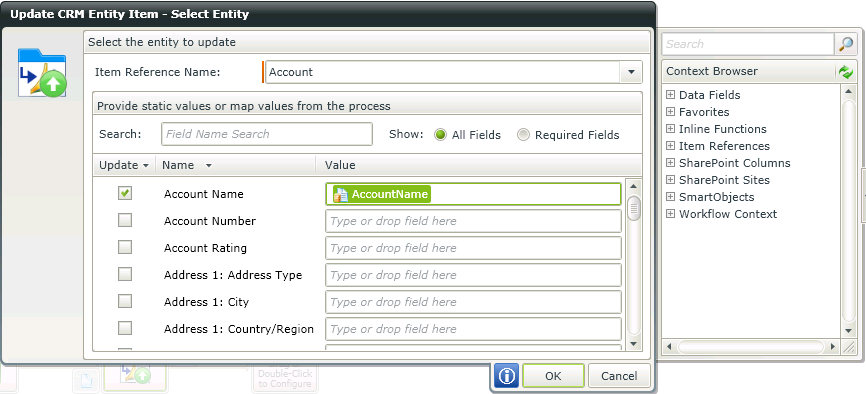
If more than one CRM entity exists within the workflow, make sure that the Item Reference Name refers to the correct one
The Search text box may be used to filter the returned CRM entity properties. The Show All Fields and Show Required Fields may also be used to filter the returned CRM entity properties.
Drag and drop and object from the Context Browser into the Value field of the property to be updated.
Delete CRM Entity Item Wizard
The Delete CRM Entity Item Wizard requires that a Create CRM Entity Item object exists in a previous step in the workflow.
Select the Item Reference Name from the drop down that refers to the CRM entity to be deleted.
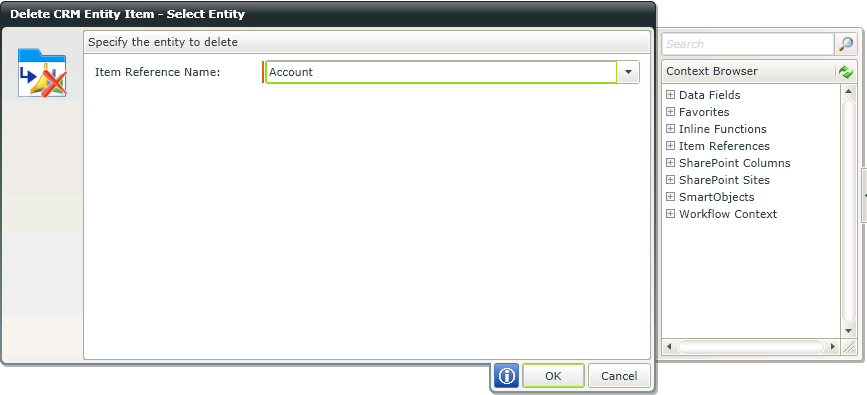
Get CRM Entity Item Reference Wizard
The Get CRM Entity Item Reference Wizard requires that a Create CRM Entity Item object exists in a previous step in the workflow.
Select the CRM Service Instance object from the drop down list. Then select a CRM entity from the list returned by the Service Instance.
Click Next to continue to the Get Reference Input Properties configuration screen
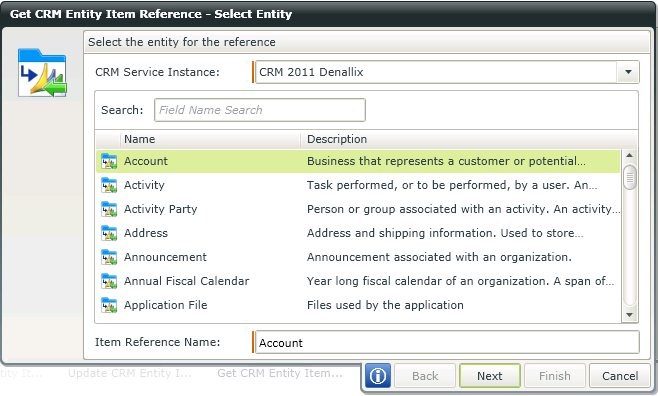
Select and configure the values for the input properties of the reference.
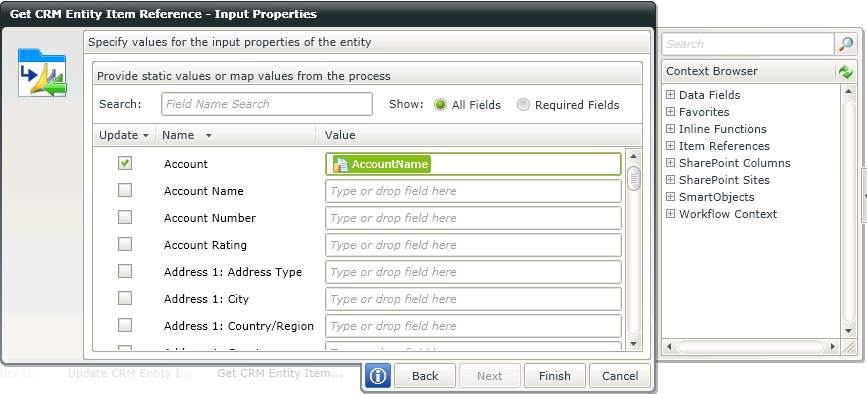
The Search text box may be used to filter the returned CRM entity properties. Drag and drop a Process Data Field from the Context Browser or type in a value The Show All Fields and Show Required Fields may also be used to filter the returned CRM entity properties.
