Destination Rule Wizard - Using the Add / Edit Rule Dialog
The rule editor creates a logical statement that is evaluated when the activity needs to be sent to the destination user to be actioned. The rule determines whether the destination user will receive the item on their worklist. Multiple expressions can be added.
The Rule is evaluated using the following formula: [First Variable] [Comparison Operator] [Second Variable] = Result
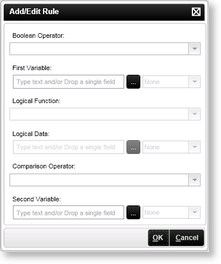
| Add / Edit Rule | ||
|---|---|---|
| Feature | Description | How to use it |
| First Variable |
The first variable used in the comparison to determine if the outcome will resolve to true. When using GetList methods and repeating XML nodes, the Drop Down next to the First Variable is enabled which can be used to perform the following actions: Sum, Minimum, Maximum, Average, Count. |
Populate the field manually or source it from dynamic fields from the object browser such as Data, XML, SmartObject Properties, SmartObject Methods, SharePoint columns etc |
| Logical Function |
This function is only available if Non-Shared activity level Data Fields or XML Fields have been used in an activity before a Line Rule or in a Succeeding Rule. The following options are available: All All Slots At Most At Least None |
Not available for this type of Rule |
| Logical Data | This option is only available when using the Logical Function of At Least or At Most |
Not available for this type of Rule |
| Comparison Operators | The operator used to compare the first and second variables in the expression. See Rule Operators |
Click on the Comparison Operator drop-down and select the operator |
| Second Variable | The second variable is used in the comparison to determine if the outcome will resolve to true. See Rule Operators |
Populate the field manually or source it from dynamic fields from the object browser such as Data, XML, SmartObject Properties, SmartObject Methods, SharePoint columns etc |
| Boolean Operator | The operator used to compare the different rules. See Rule Operators |
Click on the Boolean Operator drop-down and select the operator |
 |
All - All slots on the activity instance, whether completed or not. All Slots - All completed slots |
