Account Management Service
The Account Management service provides write capabilities to Active Directory such as:
- Create, update or disable a User Account
- Add or remove a user from groups
- Create, update, or delete a group
- Add or remove users from a groups
The service is commonly used in on-boarding and off-boarding scenarios to manage user accounts. The service instance is normally registered at installation time.
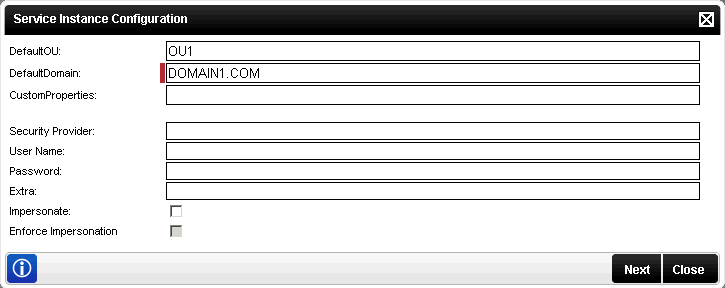
| Option | What to do |
|---|---|
| DefaultOU | Enter the default Organization Unit configured in the Active Directory structure of the environment. |
| Default Domain | Enter the Domain Name configured for Active Directory. This field is required. |
| Custom Properties | If there are custom properties pertaining to the Active Directory environment then enter them here. |
| Security Provider | Enter the Security Provider - e.g. SourceCode.Hosting.SecurityProviders.SmartBox. |
| User Name | Enter the user Name - e.g. Administrator. |
| Password | Enter the associated password - e.g. K2pass. |
| Extra | Provides additional information, for example dll paths needed. (Optional) |
| Impersonate | Select this check box to enable impersonation rights. The impersonate option allows the K2HostServer service account to impersonate the user. |
| Enforce Impersonation | This is a Pass-through Authentication option. If Enforce Impersonation is NOT checked, and K2 Pass-through Authentication fails for the impersonated user, the service will revert to the K2 Service Account, and retry. In Enforce Impersonation IS checked, the service will not revert to the K2 Service Account if it fails with the impersonated user. |
When configuring the rights the following applies:
- If the User Name and password is configured and the Impersonate checkbox is selected (set to True) the service will ignore the User Name and password and use Impersonate.
- If the User Name and password is configured and the Impersonate checkbox is not selected (set to False) the service will use SQL Authentication.
- If the User Name and password is not configured and the Impersonate checkbox is not selected (set to False) the service will use the K2 Service Account.
- If only the User Name and password is configured the service will use SQL Authentication.
 |
Note: The Account Management Service can only be configured for one domain. In a multiple domain situation the administrator will need to register a new instance of the Service for each domain. |
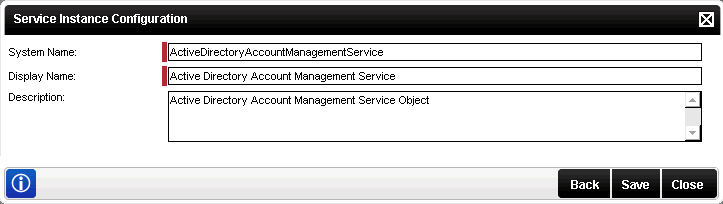
| Option | Description |
|---|---|
| System Name | Enter the name of the SmartObject Service |
| Display Name | A user friendly name for the SmartObject SmartBox Service |
| Description | A description for the SmartObject Service |
Edit Account Management Service
To edit a Service Instance, select the Service Instance, then click Edit. The Edit Service Instance screen will be loaded with the information as provided previously. Edit the information as required and click Save.
