Task Allocation SmartObject - Role Methods
The Role Methods comprise of the following:
- Get Least Work - Will return the user with the least amount of work.
- Get Most Work - Will return the user with the most work.
- Get Round Robin - Works in conjunction with the RoundRobin SmartObject, which stores users in the SmartBox table and Round Robins the work.
- Get Fastest User - Will return the fastest user.
- Get Slowest User - Will return the slowest user.
- Get Role Peers - Will return the current user's peers.
Single Method
The following single methods can be found by opening the Environment tab in the Context Browser, then navigating to the Task Allocation category and expanding the Single Method of the TaskAllocationRoleMethods SmartObject.
- Get Least Work
- Get Most Work
- Get Round Robin
- Get Fastest User
- Get Slowest User
Select the Property and click Add.
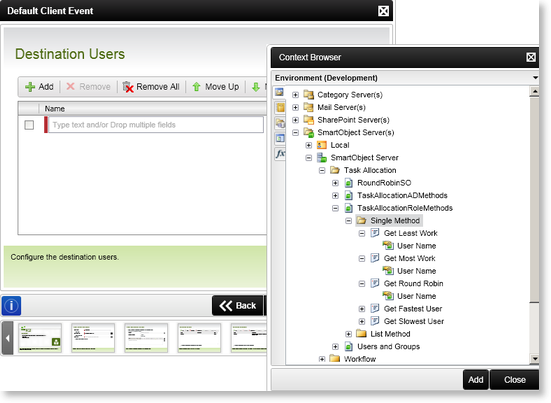
Fig. 1. Single Method
| Property | What it is | How to use it |
|---|---|---|
| User Name | The name of the User | Select User Name and click Add |
The SmartObject Wizard opens and the Input Mapping screen is displayed. Assign mappings by clicking on Assign and specifying the values for the required input properties. Click Next.
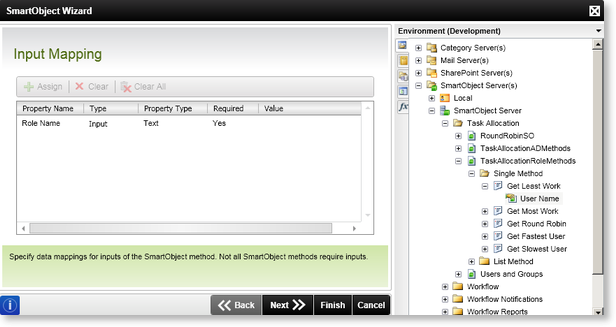
Fig. 2. Input Mapping screen
The Select a Return Property screen is displayed. Select the property to be returned. Click Finish.
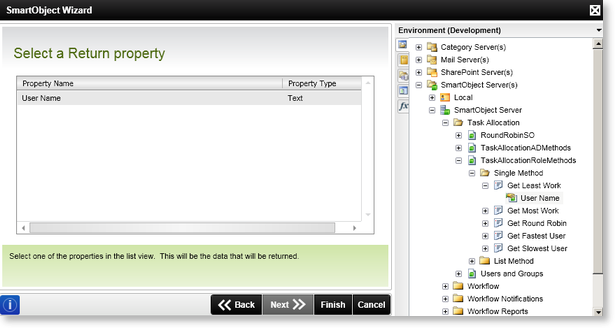
Fig. 3. Select a Return property
List Method
The following list method can be found by opening the Environment tab in the Context Browser, then navigating to the Task Allocation category and expanding the List Method of the TaskAllocationRoleMethods SmartObject.
- Get Role Peers
Select the Property and click Add.
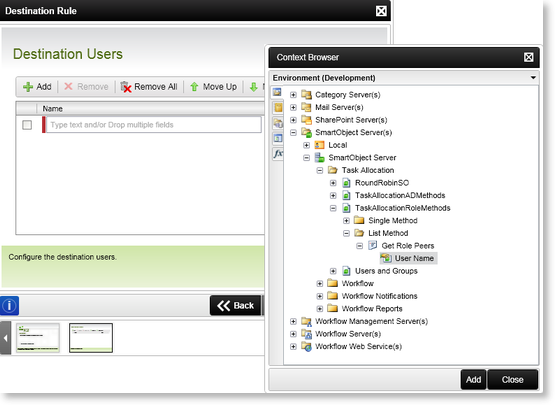
Fig. 4. List Method
| Property | What it is | How to use it |
|---|---|---|
| User Name | The name of the User | Select User Name and click Add |
The SmartObject Wizard opens and the Input Mapping screen is displayed. Assign mappings by clicking on Assign and specifying the values for the required input properties. Click Next.
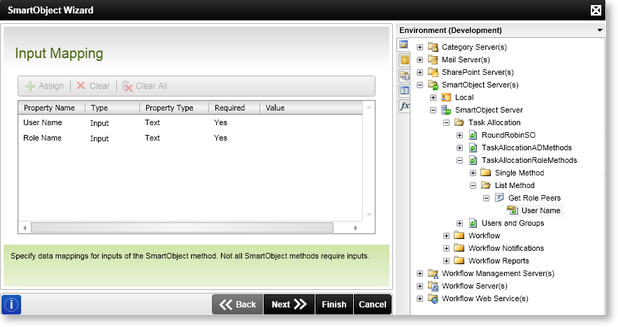
Fig. 5. Input Mapping screen
The Filter screen is displayed. A Filter can be applied to decrease the number of results to be returned. Click Next.
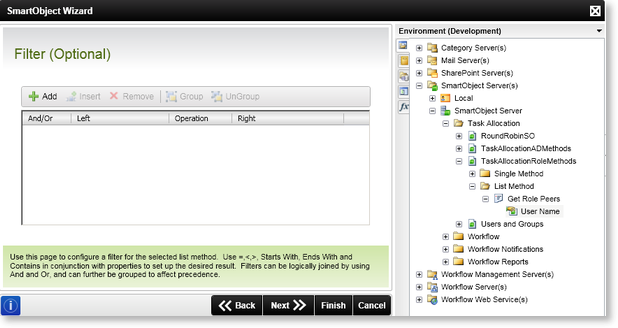
Fig. 6. SmartObject Filter screen
The Select a Return Property screen is displayed. Select the property to be returned. Click Finish.
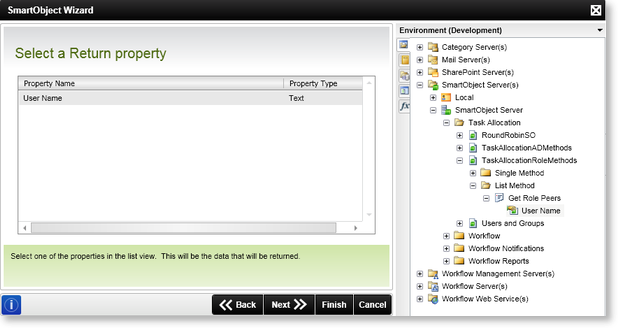
Fig. 7. Select a Return property
