E-mail Event Wizard - E-mail Settings
This screen captures the information required to send the mail notification to the recipient(s).
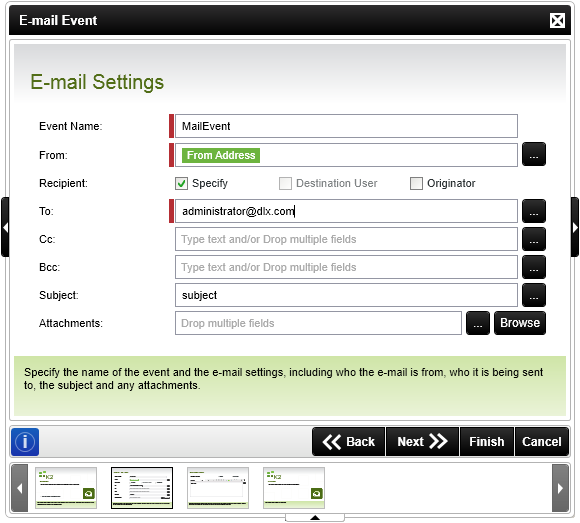
E-mail Event Wizard - E-mail Settings (Standard)
| Feature | What it is | How to use it |
|---|---|---|
| Event Name | Capture a descriptive name for the Event. This name will be used in the process and activity instance. The SmartObject node in the Object Browser will also display this name. | Enter the Event Name e.g Expense Approved Mail. |
| From | The sender's address, it is also used when the destination user replies to the e-mail. | The From address is pre-populated with the value of the From Address environment library field. Enter the e-mail address e.g. Webmaster@K2.com, or use the ellipse button to open the Context Browser and drag the e-mail address or variable to the From field. |
| Recipient |
The options are:
Specify: Requires that the e-mail address be entered directly; a variable entered; or user selected from the Data Browser. This option is useful when the e-mail address does not change or the destination user is known and static.
|
Select an option. |
| To | The address to which the e-mail is to be sent - whether specified directly or resolved from the process originator or activity destination. | Enter the 'To' e-mail address or use the ellipse button to open Context Browser and drag the 'To' name or variable to the field. |
| Cc | Captures a "Carbon Copy" address to which the e-mail must be sent | Enter the CC e-mail address or use the ellipse button to open Context Browser and drag the CC name or variable to the field. |
| Bcc | Captures a "Blind Carbon Copy" e-mail address to which the e-mail will be sent | Enter the BCC e-mail address or use the ellipse button to open Context Browser and drag the BCC name or variable to the field. |
| Subject | The subject line of the e-mail - often one of the process or activity data fields is used to give a more precise context to the e-mail. | Enter the subject e.g. Leave Request Approved. |
| Attachments (Standard Mode) | Lists the location and file name of multiple or single files that must be attached to the mail when the mail is distributed to the recipients. Workflow based attachments may also be included from the Context Browser. |
Click the Browse button to select a path and file that is accessible by the K2 server at runtime or click the ellipsis button to open the Context Browser and drag the variable or worflow context item into the field. Expressions can also be used to build location and filename. Workflow associated attachments can be configured using the Workflow Process Instance Attachment node.
See K2 E-Mail Event - Attachments for more information. |
|
Importance (Advanced Mode) The Importance field replaces the Attachments field when the wizard is run in Advanced mode. In Advanced mode, a separate wizard screen will display enabling the user to configure attachments. |
A level of importance can be set on an e-mail. The available levels are:
|
Click on the drop-down arrow and select one of the available options |
 |
* The Destination User is dependant on the Destination Rule configuration. If a destination rule or destination user has not been defined for the process the default destination user will be used. This is an invalid destination as the default destination user is the K2 Server Account and will result in the Destination User check box displaying as unavailable. It is recommended that a Destination rule is configured for the process activity |
 |
** SharePoint groups do not have an e-mail property, so when SharePoint groups are used as destinations and the e-mail event is set to send mail to the destination user, the destination rule must be set to resolve all groups and roles to users. |
