SmartObject Association Wizard - Association Details (Process only)
The Association Details (continued) screen is only applicable if a SmartObject is associated with a process and requires the user to select the SmartObject property to bind to the current process data fields.
 |
In order to create an association between a K2 process and a K2 SmartObject, a process data field is required. Ensure that a process data field is created before launching the SmartObject Association Wizard. |
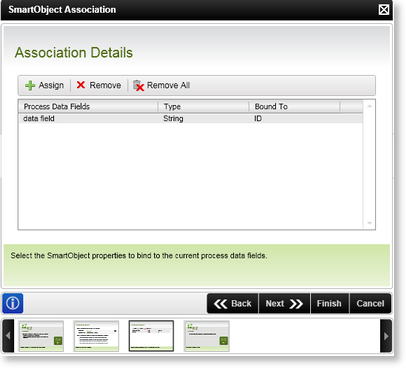
Fig. 1. SmartObject Association Wizard - Association Details screen - Data fields
| Feature | What it is | How to use it |
|---|---|---|
| Assign |
Click Assign to manually map a property of the associated SmartObject to the process data field |
Select a data field and click Assign, then select the property from the list |
| Remove | Removes the mapping between the SmartObject property and the data field | Select a mapping and click Remove |
| Remove All | Removes all mappings between the SmartObject properties and data fields | Click Remove All |
| Process Data Fields | Displays the data fields that are available for mapping | View the data field |
| Type | Displays the type of the data field | View the type |
| Bound To | Displays the SmartObject property linked to the data field | View the link |
