Workflow Server - Server Rights
The Server Rights node allows an administrator to add users to the Workflow server with three types of permissions.
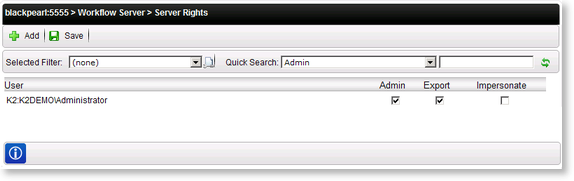
| Option | What it is |
|---|---|
| User | The name of the user or group with rights on the Workflow Server |
| Admin |
Assigns Administration permission rights to the User. This setting allows administrative privileges on K2 Features. Admin rights are required for example to access Server Rights. By having Admin rights does not mean the user has Export and Impersonate rights as well. Admin, Export and Impersonate Rights are treated separately and should be selected individually if required. |
| Export | Assigns Export permission rights to the User allowing the user to deploy/export processes. |
| Impersonate | Assigns Impersonation rights to the User. This setting allows the user to impersonate other users. When the user opens a connection to the server through the client API for an example, you have a method connection ImpersonateUser(Username) which will then open the connection as the userName specified. For example John has impersonate rights. He can now open a connection and impersonate as Sue. With the connection open as Sue, he can do everything as if Sue was logged on. |
| Adds a User/Group to the list, allowing an administrator to assign Administration, Export, or Impersonation rights | |
| Saves the list of users or groups with special permission for the selected K2 Server |
Click the Add button, the following 'Search for Users, Groups or Roles' window will open:
| Option | What it does |
|---|---|
| Users/Groups | Allows the user to only search for the available Users/Groups. Selected by default. |
| Roles | This option is disabled |
| Search Text Box | Allows the user to enter the search text string. Enter the name or text string to be searched for |
| Security Label | Provides a drop down selection of the security labels. Click on the drop down and select the security label to use in the search |
| Domain | Provides a drop down selection of the domains |
| User/Group Name | Presents the results of the search. Click the option box for each user to be added, then click the OK button |
| Type | Presents the user subtype - User or Group |
| Starts the search based on the options selected | |
| Selects all the returned search results in the list | |
| Clears all the selected search results |
 |
Server Rights can be assigned to Active Directory Users or Groups. In addition, Server Rights can be assigned to SharePoint Groups which contain AD Groups and Users |
See Also
