Process the Process Activity and Client Event Task Rights
Clicking on the Action or Client Event node will load the Task Rights screen, allowing an administrator to configure rights associated with specific users or groups.
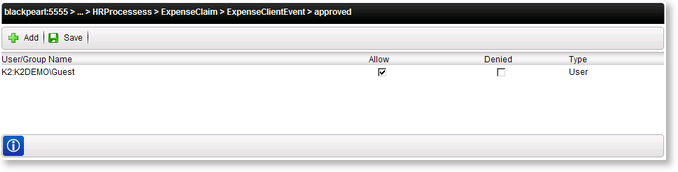
Fig. 1. Task Rights
| Option | What it is |
|---|---|
| User/Group Name | Presents the identity of the User or Group with rights associated with the Action or Client Event |
| Allow | Allows the associated User/Group to participate within the Activity or Client Event |
| Denied | Prevents the associated User/Group from accessing the Activity or Client Event |
| Type | Presents the type of identity (i.e. User or Group) |
| Allows an administrator to add User permissions to the Action or Event | |
| Stores and activates the permissions configuration |
Clicking the Add button will load the "Search for Users, Groups or Roles" screen.
Selecting the Users/Groups option will display the following screen:
| Option | What it does | How to use it |
|---|---|---|
| Users/Groups | Allows the user to only search for the available Users/Groups | Select the Users/Groups radio button |
| Search Text Box | Allows the user to enter the search text string | Enter the name or text string to be searched for |
| Security Label | Provides a drop down selection of the security labels | Click on the drop down and select the security label to use in the search |
| Domain | Provides a drop down selection of the domains | Click on the drop down and select the domain to use in the search |
| User/Group Name | Presents the results of the search | Click the option box for each user to be added, then click the OK button |
| Type | Presents the user subtype - User or Group | User Reference |
| Starts the search based on the options selected | Click the Search button to begin the search | |
| Selects all the returned search results in the list | Click the Select All button | |
| Clears all the selected search results | Click the Clear All button |
Selecting the Roles option will display the following screen:
| Option | What it does | How to use it |
|---|---|---|
| Roles | Allows the user to only search for the available Roles | Select the Roles radio button |
| Search Text Box | Allows the user to enter the search text string | Enter the name or text string to be searched for |
| Name | Presents the results of the search | Click the option box for each role to be added, then click the OK button |
| Type | Presents the user subtype - Role | User Reference |
| Starts the search based on the options selected | Click the Search button to begin the search | |
| Selects all the returned search results in the list | Click the Select All button | |
| Clears all the selected search results | Click the Clear All button |
