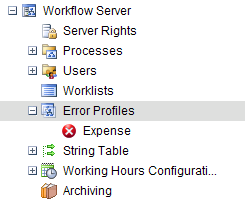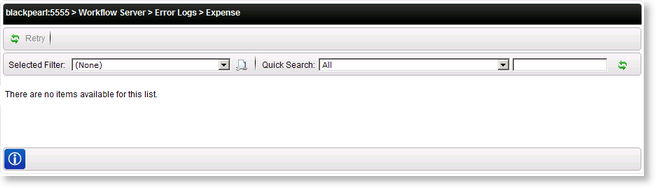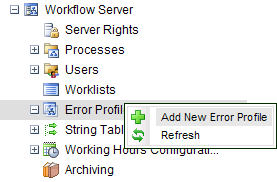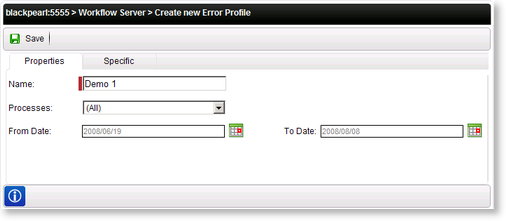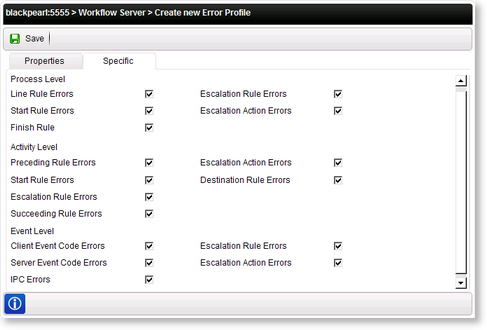Workflow Server - Error Profile View
Clicking on a configured Error Profile will load the Error Log screen:
| Option |
What it is |
| Selected |
Select option box - Allows the user to select specific Errors to retry |
| ID |
The unique identity number given to the Process |
| Process |
The name of the Process and Project Folder |
| Source |
The Activity or Event within the Process Instance that is in Error |
| Description |
The description of the Error |
| Date |
The date and time that the Process Instance went into Error |
 |
Retry - Use this option to reload the process to the activity from which the error originated |
Creating an Error Profile
| Option |
What it is |
How to use it |
| Properties |
Presents the Error Profiles filters |
Click on the menu item |
| Specific |
Presents the Specific Errors Options |
Click on the menu item |
| Name |
The name used to identify the new Error Profile |
Enter the name of the new Error Profile |
| Processes |
Allows the user to select all processes or a particular process |
Click on the drop down and select the required process |
| From Date |
The starting date for the Error Profile |
Enter the starting date OR click on the Date Icon |
| To Date |
The ending date for the Error Profile |
Enter the ending date OR click on the Date Icon |
 |
Stores and activates the Error Profile |
Click on the Save button |