SmartObject Services - User Role Manager Service
The User Role Manager service provides methods for returning user, group, role and security label information from the installed K2 Security Providers.
This service is mostly used internally by K2, but can also be used for task allocation or group/role membership queries.
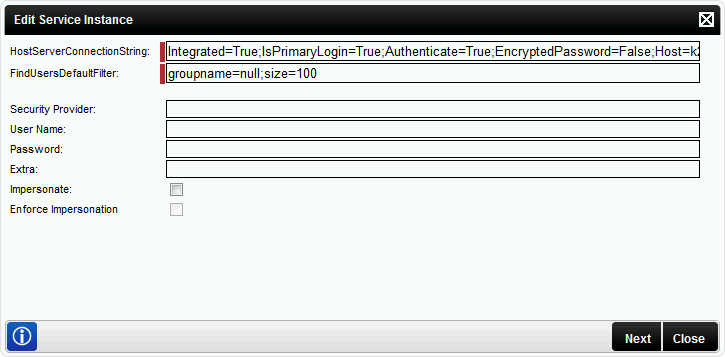
| Setting | Value | Required |
|---|---|---|
| Host Server Connection String | Enter the User Role Management Host Server name (e.g. localhost) and port (e.g. <object type="System.Int32"><int>5555 </int></object>) | This is a required field |
| FindUsersDefaultFilter |
The default value is groupname=null;size=100.
|
This is a required field |
| Option | What to do | |
| Security Provider | Enter the Security Provider - e.g. SourceCode.Hosting.SecurityProviders.SmartBox | |
| User Name | Enter the user Name - e.g. Administrator | |
| Password | Enter the associated password - e.g. K2pass | |
| Extra | Provides additional information, for example dll paths needed. (Optional) | |
| Impersonate | Select this check box to enable impersonation rights. The impersonate option allows the K2HostServer service account to impersonate the user. | |
When configuring the rights the following applies:
- If the User Name and password is configured and the Impersonate checkbox is selected (set to True) the service will ignore the User Name and password and use Impersonate.
- If the User Name and password is configured and the Impersonate checkbox is not selected (set to False) the service will use SQL Authentication.
- If the User Name and password is not configured and the Impersonate checkbox is not selected (set to False) the service will use the K2 Service Account.
- If only the User Name and password is configured the service will use SQL Authentication.
Clicking Next will load the Service Instance Configuration screen:
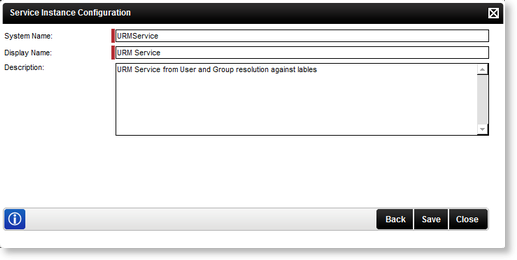
| Option | What it is | How to use it |
|---|---|---|
| System Name | The name of the SmartObject Service | Enter the name of the SmartObject Service |
| Display Name | A user friendly name for the SmartObject SmartBox Service | Enter a user friendly name for the SmartObject Service |
| Description | A description for the SmartObject Service | Enter a description for the SmartObject Service |
Edit User Role Manager Service
To edit a Service Instance, select the Service Instance, then click Edit. The Edit Service Instance screen will be loaded with the information as provided previously. Edit the information as required and click Save.
