SmartObject Services - Task Allocation Service
The Task Allocation Service comprises of two aspects:
- Active Directory Methods
-
- GetManager - Will retrieve, and assign work to the current user's manager
- GetDirectReport - Will retrieve, and assign work to the current user's direct reports
- RoleMethods
-
- GetLeastWork - Will return the user with the least amount of work.
- GetMostWork - Will return the user with the most work.
- GetRoundRobin - Works in conjunction with the RoundRobin SmartObject, which stores users in the SmartBox table and Round Robins the work.
- GetFastestUser - Will return the fastest user.
- GetSlowestUser - Will return the slowest user.
- GetRolePeers - Will return the current user's peers.
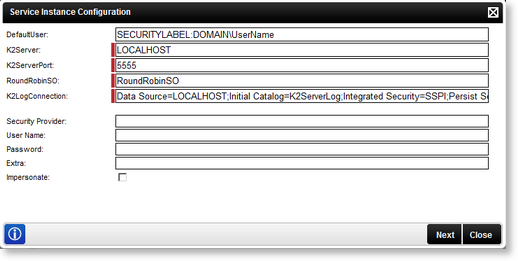
| Setting | Value | Required |
|---|---|---|
| Default User | Represents the user to be used if the GetManager Method is executed and the user don't have a Manager specified in Active Directory. The DefaultUser will receive the work. | This is not a required field |
| K2Server | Enter the network location of the K2 Server - e.g. localhost | This is a required field |
| K2ServerPort | Enter the K2 Server Port | This is a required field |
| RoundRobinSO | Enter the RoundRobin SmartObject | This is a required field |
| K2LogConnection |
Enter the K2LogConnection - e.g. Data Source=LOCALHOST;Initial Catalog=K2ServerLog;Integrated Security=SSPI;Persist Security Info=False; |
This is a required field |
| Option | What to do | |
| Security Provider | Enter the Security Provider - e.g. SourceCode.Hosting.SecurityProviders.SmartBox | |
| User Name | Enter the user Name - e.g. Administrator | |
| Password | Enter the associated password - e.g. K2pass | |
| Extra | Provides additional information, for example dll paths needed. (Optional) | |
| Impersonate | Select this check box to enable impersonation rights. The impersonate option allows the K2HostServer service account to impersonate the user. | |
When configuring the rights the following applies:
- If the User Name and password is configured and the Impersonate checkbox is selected (set to True) the service will ignore the User Name and password and use Impersonate.
- If the User Name and password is configured and the Impersonate checkbox is not selected (set to False) the service will use SQL Authentication.
- If the User Name and password is not configured and the Impersonate checkbox is not selected (set to False) the service will use the K2 Service Account.
- If only the User Name and password is configured the service will use SQL Authentication.
 |
The RoundRobin SmartObject is a SmartBox SmartObject which contains the following properties:
When using the Method GetRoundRobin and using the RoleName as a parameter, it will retrieve the next user in the role that should get the work |
Clicking Next will load the Service Instance Configuration screen:
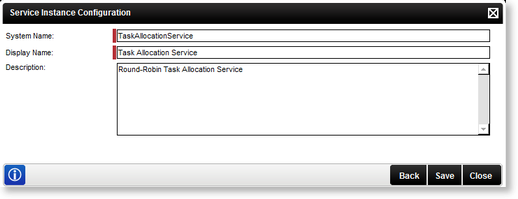
| Option | What it is | How to use it |
|---|---|---|
| System Name | The name of the SmartObject Service | Enter the name of the SmartObject Service |
| Display Name | A user friendly name for the SmartObject Service | Enter a user friendly name for the SmartObject Service |
| Description | A description for the SmartObject Service | Enter a description for the SmartObject Service |
Edit Task Allocation Service
To edit a Service Instance, select the Service Instance, then click Edit. The Edit Service Instance screen will be loaded with the information as provided previously. Edit the information as required and click Save.
