K2 Designer for Visual Studio 2012 - Creating a Corrected Process Version
Clicking on the Open button will load a copy of the Solution/Project associated with the Process Version within K2 for Visual Studio. The Code Page containing the possible error will be loaded into the design area. The user can now correct the error within the project.
Recommended Steps:
 |
Investigate the code to locate the error |
 |
Correct the Code causing the error |
 |
Save the Project |
 |
Redeploy |
Example
Given a Process with a K2 Server Event (Code) that presented a Divide-by-Zero Error, the Open option would load the K2 for Visual Studio Solution/Project and the suspect Server Event Code as follows [arrows added for emphasis]:

Fig. 1. A Divide by Zero Code Error
The user would investigate the Server Event Code, identify the error as SecondValue = 0, and correct the code by changing the value. This corrects the Divide-by-zero error:
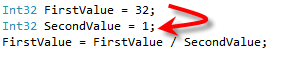
Fig. 2. The Divide by Zero Code Corrected
Once the Error has been corrected, the user would save the Project. Select the Process Management tab and click the Redeploy button. Add a version description in the Repairs Details Dialogue and click OK. If there are no errors and the code deploys successfully, the user would then return to the Process Management view. The Process Instance has been repaired.
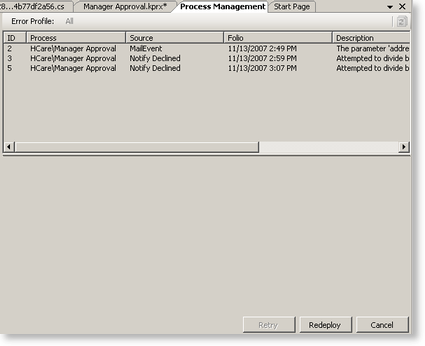
Fig. 3. Process Management
Clicking the Redeploy button will save and deploy the corrected Process Project and present the Repair Details Dialogue screen.
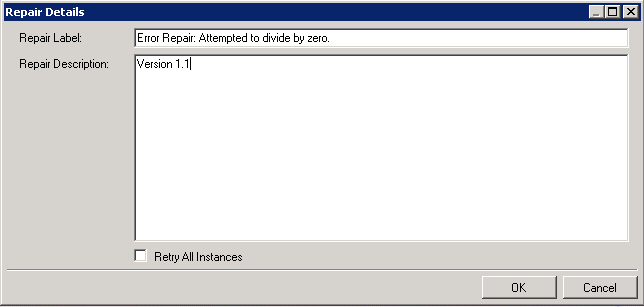
Fig. 4. The Repair Details Dialogue Screen
| Option | What it is | How to use it |
|---|---|---|
| Repair Label | The default label for the corrected Process Version | The user may accept the default label, or customize it by entering text in the Repair Label text box |
| Repair Description | The default description for the corrected Process Version | The user may accept the default description, or customize it by entering text in the Repair Description text box |
| Retry All Instances | Repairs all Process Instances in Error within the Error Profile that have a similar Error description and Error Source and are of the same Process Version | Click on the Retry All Instances check box |
 |
Saves the Repair Label and Description and retries the Process Instance(s) using the corrected Process Version | Click on the OK button |
 |
Exits the Repair Details Dialogue without retrying the Process Instances(s) | Click on the Cancel button |
 |
- A new Process Version has been created. The new Process Version is not set to Default, so any new Process Instances begun on the K2 Server will continue to use the Default Process Version unless the new Process Version is set as Default. - A new K2 for Visual Studio Project Definition has been created. If a developer needs to modify the corrected Process Project, the Project files must first be downloaded from the Source option of the Process Version within the Management Console. |
 |
Selecting Retry All Instances will repair all the Process Instances in Error within the Error Profile that have a similar Error description, Error Source, and Process Version. If the corrections applied to the new Process Version are a special fix for the initial Process Instance in Error and not for the others, the workflow process could be ruined. |
If the Repair was successful, the Process Instance Error(s) will be removed from the Error Profile list and the Process Instance(s) will continue to the next activity or event.
