Line Rule - Using the Add / Edit Line Rule Dialog
The Add/Edit Rule dialog allows the user to build a rule expression that is evaluated to determine whether should be continued with this route or not. Multiple rule expressions can be added. When there is more than one expression per line rule, the expressions can be evaluated against each other to determine whether the Rule will evaluate to true.
The Add / Edit rule dialog enables the user to compose an expression that will determine the flow of a process.
The Rule is evaluated using the following formula: [First Variable] [Comparison Operator] [Second Variable] = Result
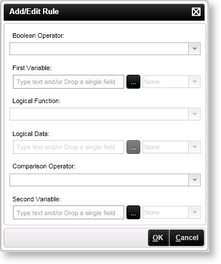
Fig. 1. Line Rules Wizard - Add / Edit Line Rule Dialog
| Feature | Description | How to use it |
|---|---|---|
| First Variable | The first variable used in the rule expression |
Populate the field manually or source it from dynamic fields from the object browser such as Data, XML, SmartObject Properties, SmartObject Methods, SharePoint columns etc |
| Logical Function |
This function is only available if Non-Shared activity level Data Fields or XML Fields have been used in the activity before the Line Rule. The Logical Function can therefore be used on a Line Rule after an activity or on a Succeeding Rule. The following options are available: All All Slots At Most At Least None |
Select a Non-Shared activity level Data Field or XML Field as the First Variable, then select an option from the drop-down |
| Logical Data | This option is only available when using the Logical Function of At Least or At Most |
Select At Least or At Most as the Logical Function. Populate the field manually or source it from dynamic fields from the object browser such as Data, XML, SmartObject Properties, SmartObject Methods, SharePoint columns etc |
| Comparison Operator | The operator used to compare the first and second variables in the expression. See Line Rule Operators |
Click on the Comparison Operator drop-down and select the operator |
| Second Variable | The second variable used in the rule expression |
Populate the field manually or source it from dynamic fields from the object browser such as Data, XML, SmartObject Properties, SmartObject Methods, SharePoint columns etc |
| Boolean Operator | The operator used to compare the different line rules. See Line Rule Operators |
Click on the Boolean Operator drop-down and select the operator |
 |
Logical Function: This option is only available when using activity level data fields or XML fields that are not shared Logical Data: This option is only available when using the Logical Function of At Least or At Most |
 |
All - All slots on the activity instance, whether completed or not. All Slots - All completed slots |
