K2 Designer for SharePoint - Workflow Name
The Workflow Name wizard screen is used to specify a Name and Description for the Workflow. In addition, the method to start a Workflow can be selected. The Workflow Name wizard screen is context sensitive and will display differently depending on whether the Workflow should integrate with SharePoint or InfoPath.
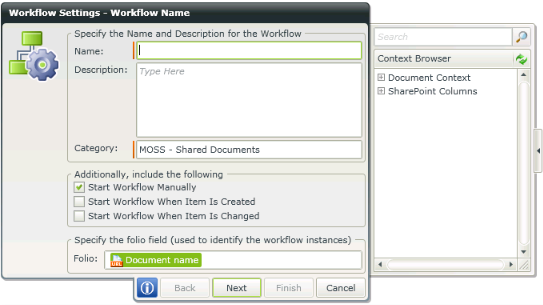
Fig. 1. Workflow Settings - SharePoint Integration
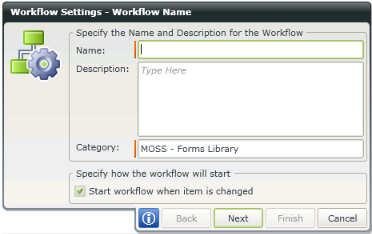
Fig. 2. Workflow Settings - InfoPath Integration
| Feature | What it is | How to use it |
|---|---|---|
| Name | The Name of the Workflow. The Red line at the beginning of the text box indicates that the Name text box is mandatory | Type a name for the new Workflow in the Name text box |
| Description | The description of the Workflow | Type a brief description for the new Workflow |
| Category | The category text box is automatically populated with the SharePoint site and Library/List name. This can be edited to another user specified category | Type another category if required |
| Start Workflow manually | When a document or list is uploaded in the library the Workflow has to be assigned and started manually by the user | Select the option if required |
| Start Workflow when item is created | The Workflow starts automatically when the document or list is uploaded in the library | Select the option if required |
| Start Workflow when item is changed | The Workflow will start automatically if the document or list is edited | Select the option if required |
| Folio | The Folio text box is used to add static or dynamic information that is used to uniquely identify the running instances of the Workflow | Type text or drag and drop a field from the Context Browser |
