Plan Just Once Scenario 2
In this scenario, 2 planning options for the Plan Just Once method are discussed.
Users and Roles
The following role and users are used in this example:
- Role: Role 1, which includes 3 people;Bob, Tom and Brian
- Out of Office user: Bob
- Out of Office Forward Users: Joe and Sam
| Process 1 - Destination Rule Options | |
|---|---|
| Process Name | PJOResolveRole2slots |
| Activity Plan Option | Plan Just Once |
| Destination Set | Role 1 (Bob, Tom and Brian) |
| Create a slot for each destination | False |
| Specified number of slots | 2 |
| Resolve all roles to users | True |
| Create a slot for each role | False |
| Slot(s) assigned to | Role 1 (Bob, Tom and Brian) |
| Total number of slots | 2 |
| Outcome | This activity is actioned twice by any two users from the Role |
| Process 2 - Destination Rule Options | |
|---|---|
| Process Name | PJOResolveRoleCreateSlotPDest |
| Activity Plan Option | Plan Just Once |
| Destination Set | Role 1 (Bob, Tom and Brian) |
| Create a slot for each destination | True |
| Specified number of slots | N/A |
| Resolve all roles to users | True |
| Create a slot for each role | False |
| Slot(s) assigned to | Role 1 (Bob, Tom and Brian) |
| Total number of slots | 3 |
| Outcome | This activity is actioned by all three users from the Role |
The following diagram shows the process flow and worklist items as it would be displayed on the destination users' K2 Worklist. The Actions section in the diagram represents the steps followed by the destination users during the process cycle. To show the difference between the two processes, the following icons are used:
 icon represents worklist items for process PJOResolveRole2slots
icon represents worklist items for process PJOResolveRole2slots icon represents worklist items for process PJOResolveRoleCreateSlotPDest
icon represents worklist items for process PJOResolveRoleCreateSlotPDest
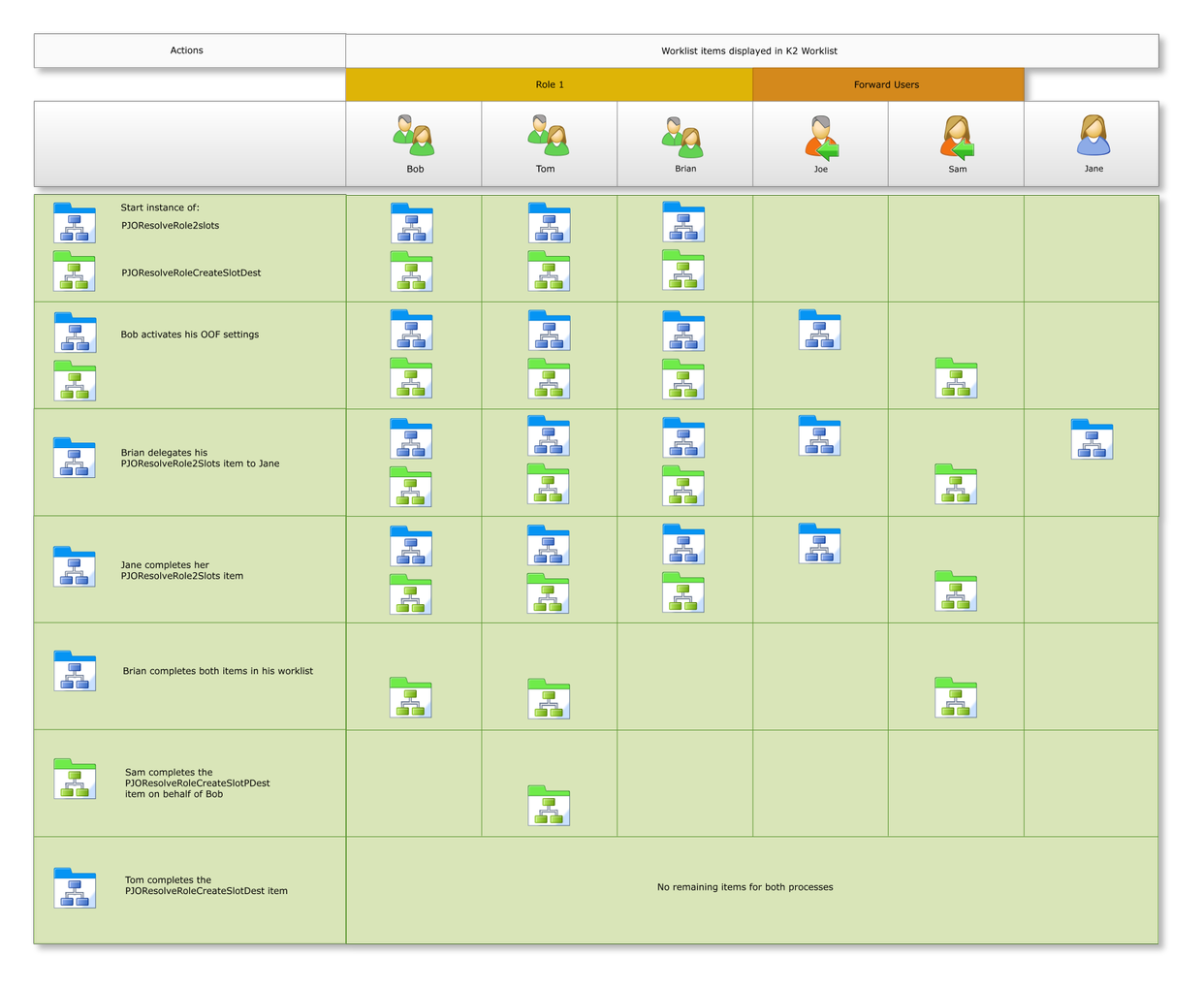
Note the following:
- Create K2 Workflow processes for process PJOResolveRole2slots and process PJOResolveRoleCreateSlotPDest with the Destination Rule Options as stipulated in the tables above using for example a SharePoint client event.
- Start one instance of the activity of process PJOResolveRole2slots and process PJOResolveRoleCreateSlotPDest. The activities are reflected in all three users' worklists. We are using Bob's K2 worklist as an example. Note that activity instances have been created for Role 1 in the K2 Management Worklist in figure 2 below.
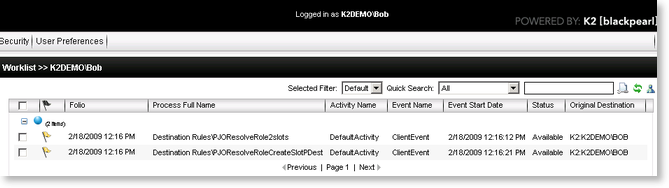
Fig.1 K2 Worklist - Bob

From an administrative perspective, a user with Administrative rights on the K2 Workflow Server, is able to view the Worklist entries in the K2 Management>Worklists node of the Management Console
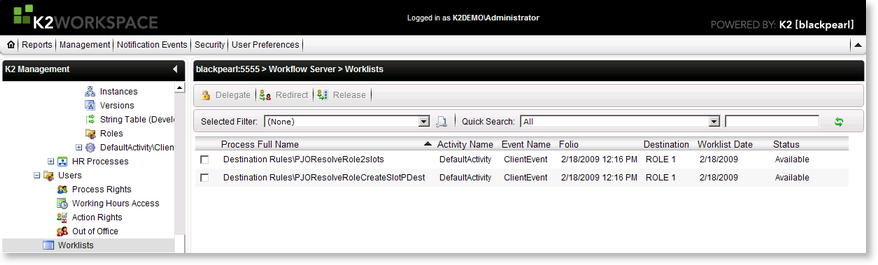
Fig.2 K2 Management Worklist
- Bob is unavailable to attend to his worklist and activates his Out of the Office settings with Joe as Forward user. He creates an Exception rule for the process PJOResolveRoleCreateSlotPDest with Sam as the Exception user. See K2 Out of Office for details on Out of Office Configuration
- Bob's Out of Office status icon will change to red and his PJOResolveRole2slots worklist item will be shared with Joe while his PJOResolveRoleCreateSlotPDest worklist item is shared with Sam. Both Joe and Sam are able to view their shared items.

Shared users are not reflected in the K2 Management>Worklists node of Management Console as they are not the owner of the item 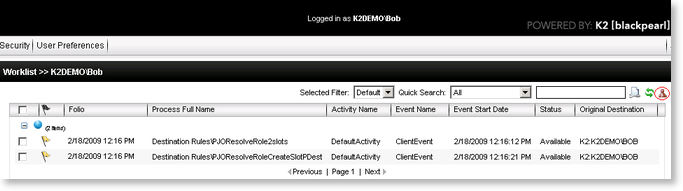
Fig.3 K2 Worklist - Bob Out of Office status
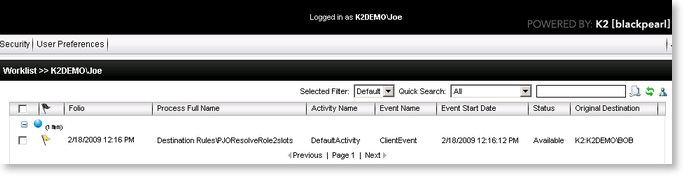
Fig.4 K2 Worklist - Joe
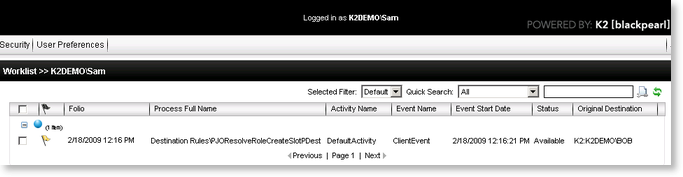
Fig.5 K2 Worklist - Sam
- Brian delegates his PJOResolveRole2slots worklist item to Jane, assigning rights for her to action the worklist item. The item is still reflected on Brian's worklist, but in addition, is added to Jane's worklist as she is now an additional destination user for this worklist item. Note the additional entry in K2 Management Worklist for Jane in figure 7 below.
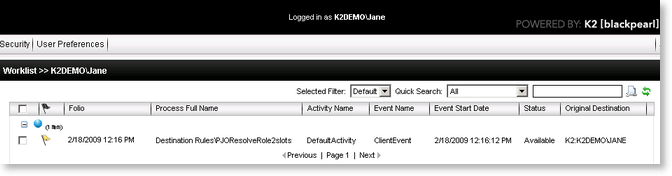
Fig.6 K2 Worklist - Jane
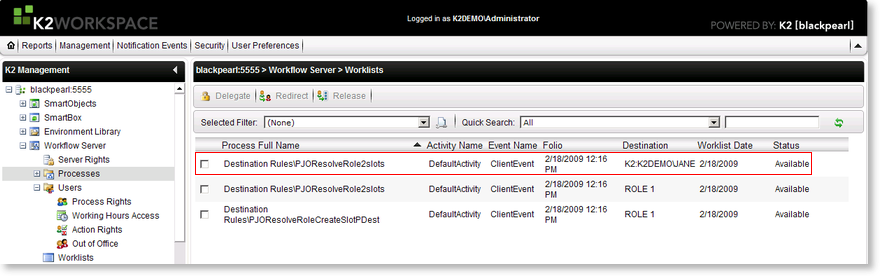
Fig.7 K2 Management Worklist
- Jane opens and actions the worklist item. One slot is allocated to Jane as she opened and actioned the item. One slot is still available for process PJOResolveRole2slots, and all three slots are available for process PJOResolveRoleCreateSlotPDest.
- Brian actions both worklist items on his worklist. As the slots for the PJOResolveRole2slots process have now been filled, all remaining items are removed and the process is complete. The process PJOResolveRoleCreateSlotPDest still has 2 slots available. Bob, Sam and Tom can still view their worklist items for the process PJOcreateslotpdest3users
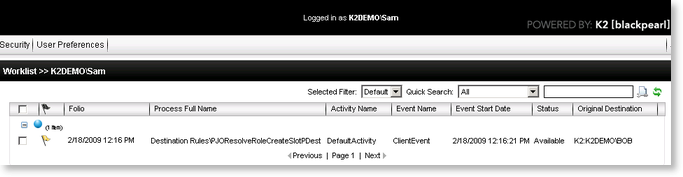
Fig.8 K2 Worklist - Sam
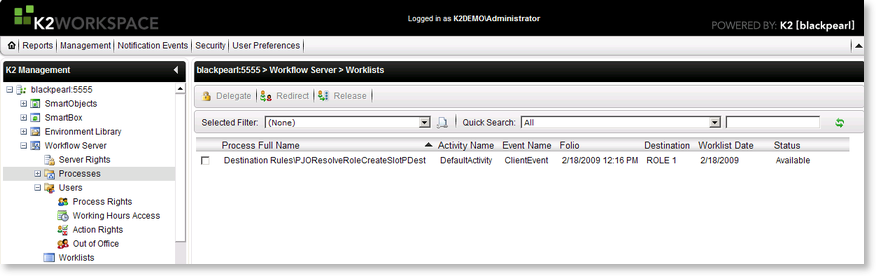
Fig.9 K2 Worklist - Joe
- Sam actions the item on behalf of Bob. The item is removed from Bob's worklist, but Tom can still action the item as there is one slot still remaining.
- Tom opens and actions the item. Since all the slots have now been filled, the process PJOcreateslotpdest3users will be complete.
