Plan Just Once Scenario 1
In this scenario, 2 planning options for the Plan Just Once method are discussed.
Users and Roles
The following users are used in this example:
- Users: Bob, Jane and Susan
- Out of Office user: Bob
- Out of Office Forward Users: Joe and Sam
| Process 1 - Destination Rule Options | |
|---|---|
| Process Name | PJO2slots3users |
| Activity Plan Option | Plan Just Once |
| Destination Set | Bob, Jane, Susan |
| Create a slot for each destination | False |
| Specified number of slots | 2 |
| Resolve all roles to users | False |
| Create a slot for each role | True |
| Slot(s) assigned to | 3 users (Bob, Jane and Susan) |
| Total number of slots | 2 |
| Outcome | This activity is actioned by any two of the users |
| Process 2 - Destination Rule Options | |
|---|---|
| Process Name | PJOcreateslotpdest3users |
| Activity Plan Option | Plan Just Once |
| Destination Set | Bob, Jane, Susan |
| Create a slot for each destination | True |
| Specified number of slots | 3 |
| Resolve all roles to users | False |
| Create a slot for each role | True |
| Slot(s) assigned to | 3 users (Bob, Jane and Susan) |
| Total number of slots | 3 |
| Outcome | This activity is actioned by all three users |
The following diagram shows the process flow and worklist items as it would be displayed on the destination users' K2 Worklist. The Actions section in the diagram represents the steps followed by the destination users during the process cycle. To show the difference between the two processes, the following icons are used:
 icon represents worklist items for process PJO2slots3users
icon represents worklist items for process PJO2slots3users icon represents worklist items for process PJOcreateslotpdest3users
icon represents worklist items for process PJOcreateslotpdest3users
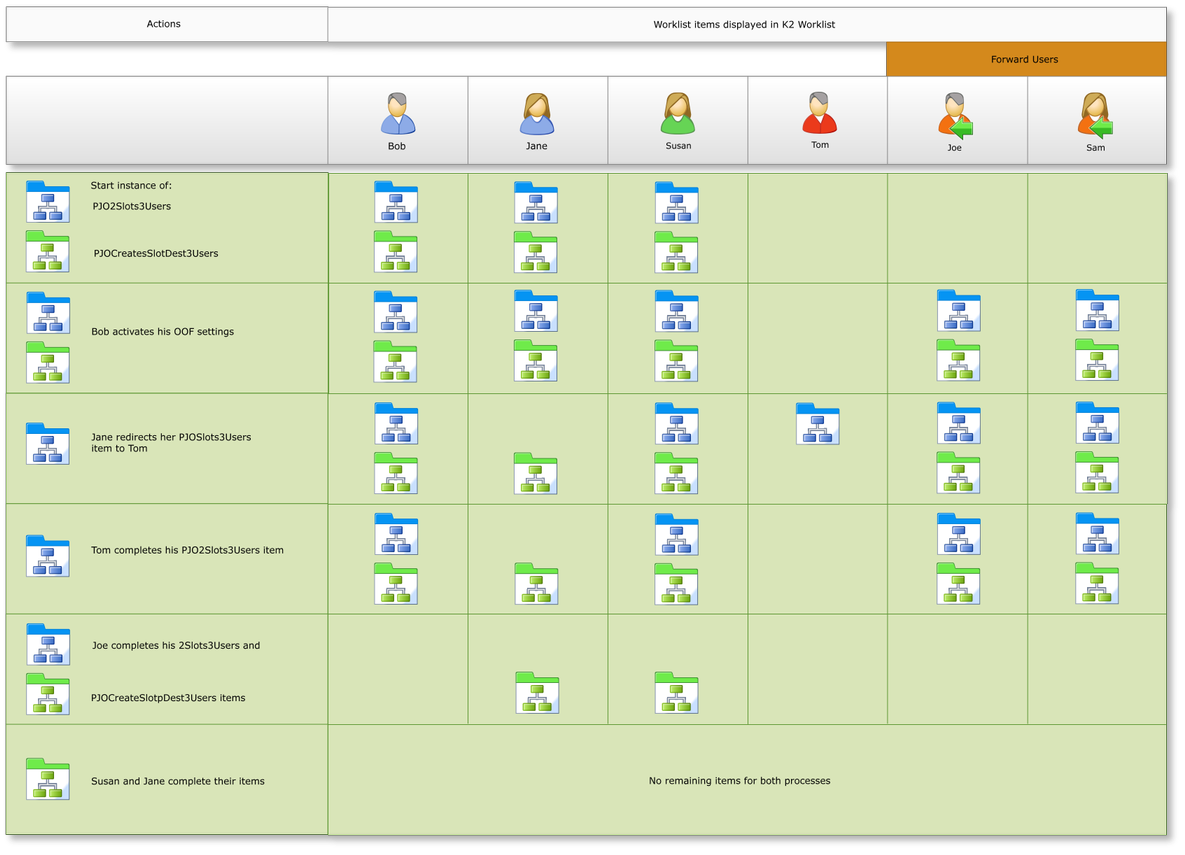
Note the following:
- Create K2 Workflow processes for process PJO2slots3users and process PJOcreateslotpdest3users with the Destination Rule Options as stipulated in the tables above using for example a SharePoint client event.
- Start one instance of the activity of process PJO2slots3users and process PJOcreateslotpdest3users. The activities are reflected in all three users' worklists. We are using Bob's K2 worklist as an example. Note that activity instances have been created for all three users and are displayed in the K2 Management Worklist section in figure 2 below
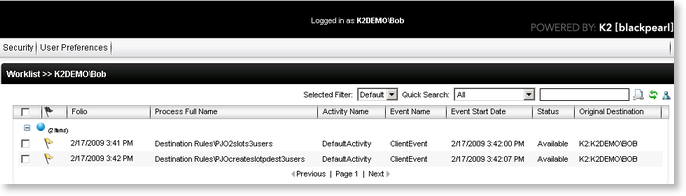
Fig.1 K2 Worklist - Bob

From an administrative perspective, a user with Administrative rights on the K2 Workflow Server, is able to view the Worklist entries in the K2 Management>Worklists node of the Management Console
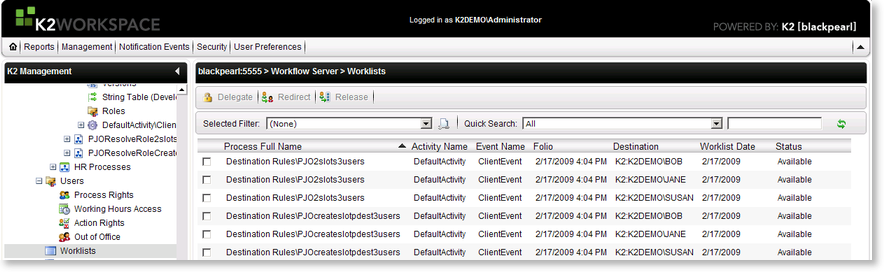
Fig.2 K2 Management Worklist
- Bob is unavailable to attend to his worklist and activates his Out of the Office settings with Joe and Sam as Forward users. See K2 Out of Office for details on Out of Office Configuration
- Bob's Out of Office status icon will change to red and all his worklist items will be shared with Joe and Sam. Both Joe and Sam are able to view Bob's worklist items, however only one of them can action the item on his behalf.

Shared users are not reflected in the K2 Management>Worklists node of Management Console as they are not the owner of the item 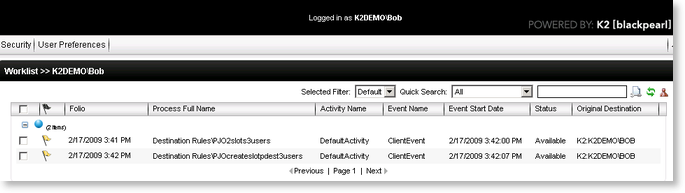
Fig.3 K2 Worklist - Bob Out of Office status
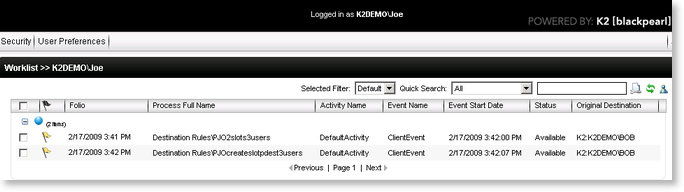
Fig.4 K2 Worklist - Joe
- Jane redirects her PJO2slots3users worklist item to Tom, giving Tom rights to action the worklist item on her behalf. The item is then removed from Jane's worklist and displayed on Tom's worklist. The K2 Management Worklist reflects the new destination user in figure 6 below.
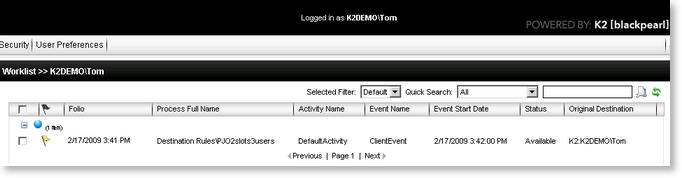
Fig.5 K2 Worklist - Tom
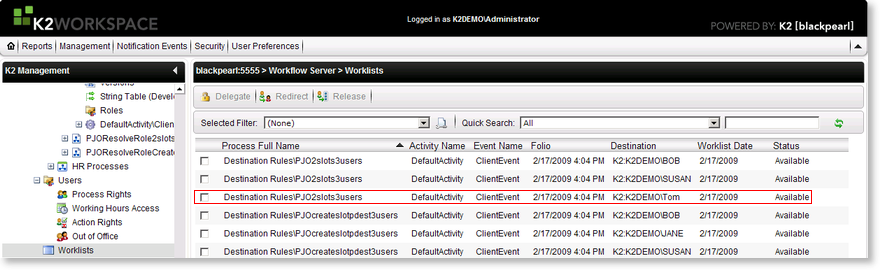
Fig.6 K2 Management Worklist
- Tom opens and actions the worklist item. One slot is allocated to Tom as he opened and actioned the item. One slot is still available for process PJO2slots3users, and all three slots are available for process PJOcreateslotpdest3users.
- Joe actions both worklist items on his worklist on behalf of Bob. As the slots for the PJO2slots3users process have now been filled, all remaining items for this process are removed and the process is complete. The worklist items on Sam's worklist are removed as Joe has actioned the shared items. The process PJOcreateslotpdest3users has 2 remaining slots available. Susan and Jane can view their worklist items for the process PJOcreateslotpdest3users. Both items are reflected in K2 Management Worklist in figure 8 below.
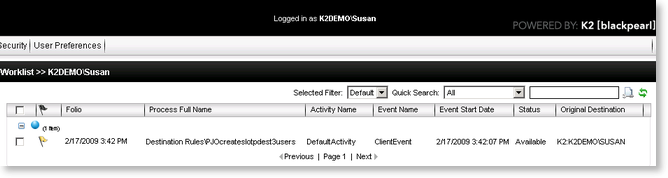
Fig.7 K2 Worklist - Susan
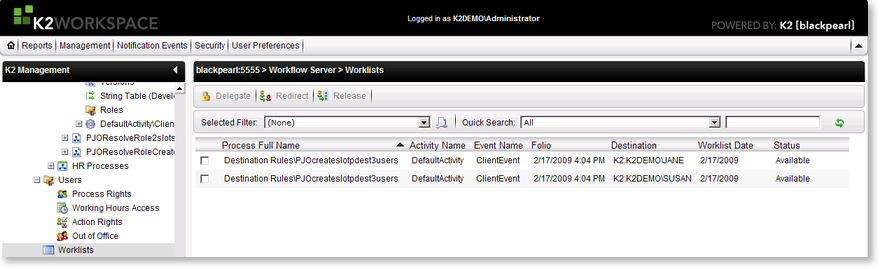
Fig.8 K2 Management Worklist
- Susan and Jane action their items which fills the remaining open slots and complete the process PJOcreateslotpdest3users
