K2 Designer for SharePoint - Add List Item Reference
The Add List Item Reference wizard is used to create a re-usable Workflow object within the K2 Environment that contains data referring to a specific List Item. Click and drag this wizard in the designated area on the design canvas to start the wizard.
Fig. 1. Add List Item Reference Wizard
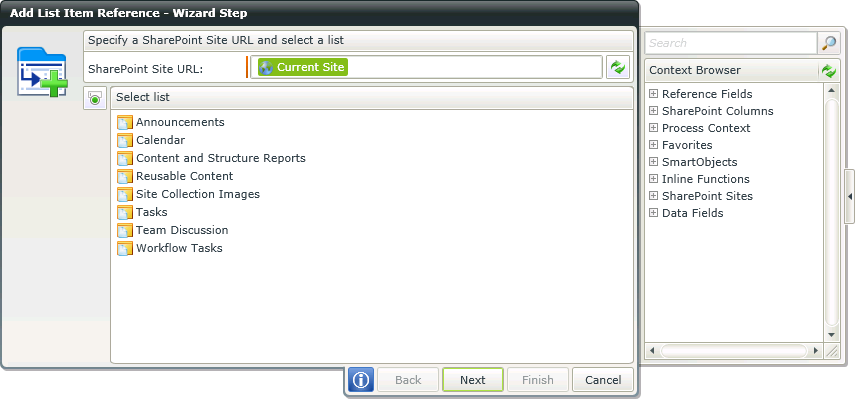
Fig. 2. SharePoint Site
| Feature | What it is | How to use it |
|---|---|---|
| SharePoint Site URL | The SharePoint connection URL |
Enter the SharePoint Site URL or open the Context Browser and drag the variable containing the SharePoint Site URL onto the field Click on the Refresh button to test the connection to the SharePoint Site |
| Select Site | The SharePoint Site that contains the List Item to be referenced | Select the site from the list |
| Document Library | The SharePoint List Item to be referenced | Select the List |
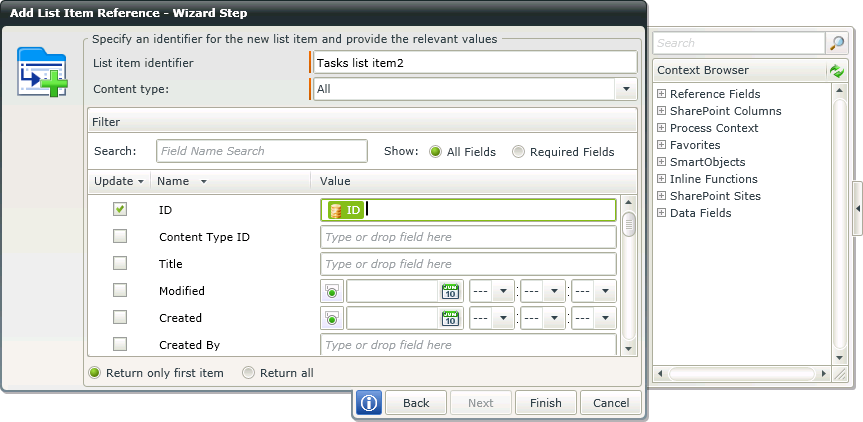
Fig. 3. References
| Feature | What it is | How to use it |
|---|---|---|
| List Item Identifier | The name of the reference field to be configured by the event | Enter the name of the document reference |
| Content Type | The name of the associated Content Type | Select the Content Type from the drop down |
| Filter Search | Allows the user to list only those items that match a search criteria | Enter a search string and select either All Fields (to search all the fields in the List) or Required Fields (to only search and return items that have required values from the list) |
| Update Check Box | Selects the property for the referenced data to be filtered on | Click on the check box to select the data property for the reference item data filter |
| Name | The name of the data property | Use the property name to identify the data property to be returned by the reference item |
| Value | The filtered data value that the reference item will return | Enter the data property value for the reference item filter |
| Return only first item | Sets the filter type to the first returned value | Select this option by clicking on the associated radio button |
| Return all | Sets the filter type to return all values | Select this option by clicking on the associated radio button |
See Also
