Round Robin SmartObject
 |
It is important to note that SmartObjects will only be available in the SmartObjects tool bar once it has been configured on the Configure SmartObject Access page |
The Round Robin SmartObject is a SmartBox SmartObject and can be used to allocate work sequentially by means of a K2 Role. When using the Method GetRoundRobin of the TaskAllocationRoleMethods SmartObject, and using the RoleName as a parameter, it will retrieve the next user in the role that should get the work.
It comprise of the following methods:
- Create Round Robin
- Delete Round Robin
- Load Round Robin
- Save Round Robin
- Round Robin Get List
It contains the following properties:
- RoleName
- LastUserName
- LastDateTime
Single Method
The Single Methods of the Round Robin SmartObject can be found by selecting the SmartObjects tab in the K2 Designer for SharePoint, then selecting the Round Robin SmartObject from the list of SmartObjects available. Drag the method onto an activity.
Fig. 1. SmartObject Methods
The SmartObject Wizard opens and the Input Properties screen is displayed. Specify input properties and click OK.
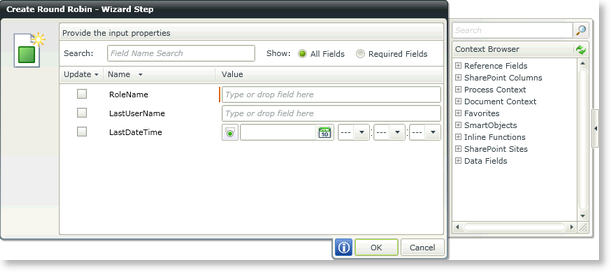
Fig. 2. Input Properties screen
List Method
The Round Robin Get List Method of the Round Robin SmartObject can be found by expanding the SmartObjects node in the Context Browser, then navigating to Round Robin.
Fig. 2. SmartObject List Method
The SmartObject Wizard opens and the parameters screen is displayed. Specify the parameters. A Filter can be applied to decrease the number of results to be returned. Click Next.
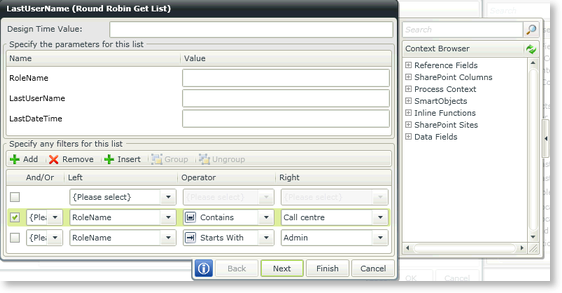
Fig. 5. Parameters and filter
| Filter Options | What it is | How to use it |
|---|---|---|
| Add | Adds a new instance of a filter | Click Add to add a new instance of a filter |
| Remove | Removes an existing instance of a filter | Select a filter, then click Remove |
| Insert | Inserts a new instance of a filter above the filter that is currently selected | Select a filter, then click Insert |
| Group | Groups two or more instances of a filter together | Select the instances and click Group |
| Ungroup | Undo the grouping of instances of a filter | Select the instances and click UnGroup |
The Return Property screen is displayed. Select the property to be returned. Results can be ordered Ascending or Descending. Select the option most suitable from the List Options to return the list. Click Finish.
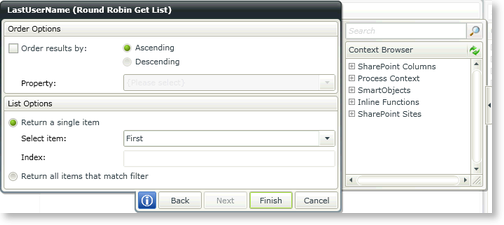
Fig. 6. SmartObject Return property screen
| Order Options | What it is | How to use it |
|---|---|---|
| Order results by | Results can be ordered Ascending or Descending | Select the option |
| Property | This is the property that will be returned | Select the property from the Context Browser |
| List Options | What it is | How to use it |
|---|---|---|
| Return a single item | Returns only a single item as specified in the Select item drop down or Index field | Choose First, Last or Index from the Select item drop down |
| Select item |
The following options are available from the drop down":
|
Select the required option from the list |
| Index | A specific item can be specified to be returned | Select Index from the Select item drop down and type the item number that should be returned, i.e. 5 |
| Return all items that match filter | Returns all the items that match the filter criteria | Select the option |
