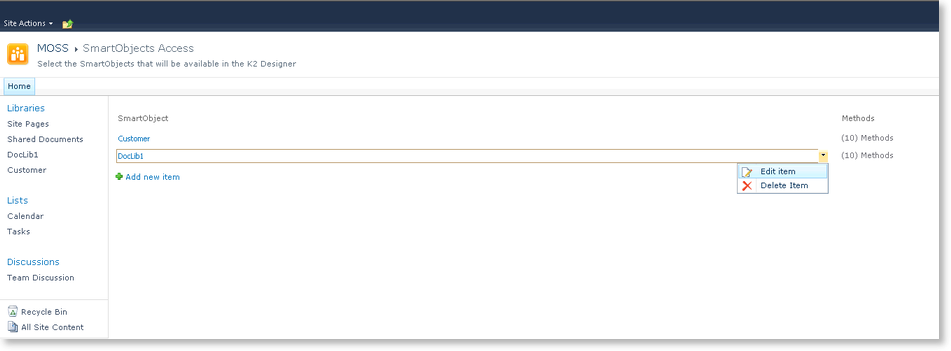K2 Designer for SharePoint - Configure SmartObject Access
Configuring which SmartObjects and which methods are surfaced in the K2 Designer for SharePoint is an important administrative step. This occurs at the SharePoint Site Collection level, meaning that if multiple Site Collections exist in an enterprise, only those Site Collections that have configured SmartObject methods will be able to use them and the actual available SmartObject methods will be different per Site Collection.
 |
The individual configuring the SmartObject in SharePoint must be a SharePoint Site Collection Administrator to be able to perform the configuration |
SmartObjects generated from SharePoint or created in K2 Designer for Visual Studio or K2 Studio can be used in the K2 Designer for SharePoint. To enable this feature, the SmartObjects have to be configured on the SharePoint site.
Perform the following steps to make the SmartObjects available on the SharePoint site:
- Open the relevant SharePoint site.
- Click on the drop-down arrow on Site Actions
- Click K2 Site Settings
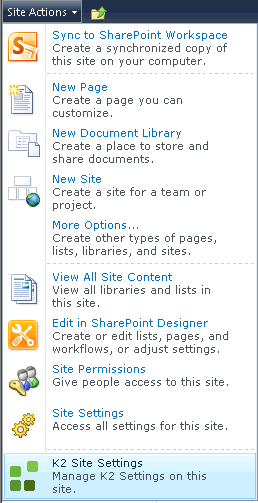
- Select Configure SmartObject Access from the K2 Designer for SharePoint Management section.
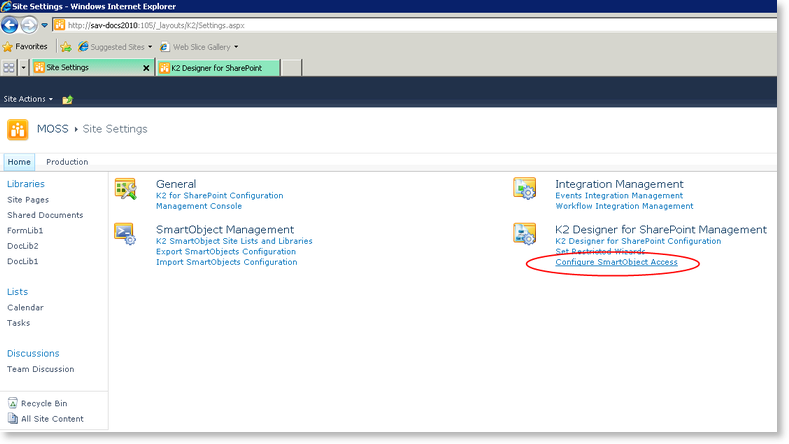
- Click Add new item on the SmartObject Access screen.
- Expand the SharePoint site folder and select the SmartObject that should be made available in the K2 Designer for SharePoint.
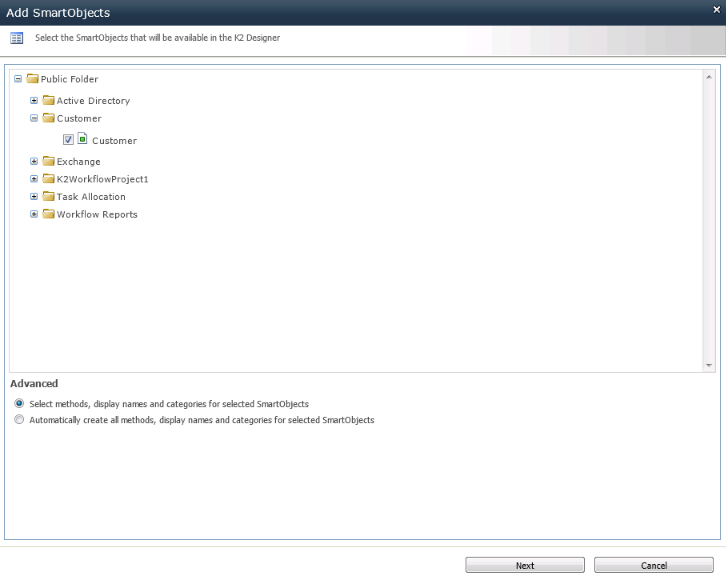
Advanced Description Select methods, display names and categories for selected SmartObjects This option enables the user to configure the specific SmartObject and decide what should be available in K2 Designer for SharePoint Automatically create all methods, display names and categories for selected SmartObjects This option automatically performs the configuration using defaults. - Click Next to display the configuration options.
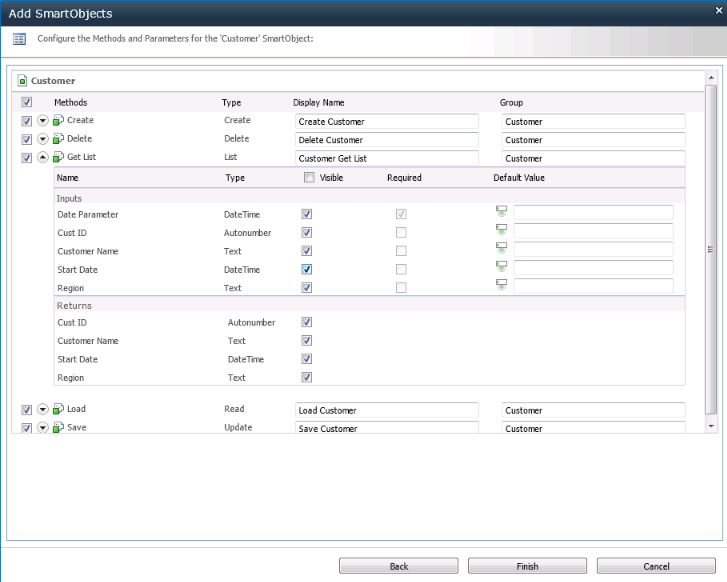
Advanced Description Methods Select which methods should be made available in the K2 Designer for SharePoint 
Click on this icon to expand the method and display the SmartObject properties and parameters Display Name Displays the default Display Name. Type another Name to change this Group Displays the default Group. Type another Group to change this Name Displays the Input Field Name Type Displays the type of Input Field Visible If the property/parameter is ticked, it will be visible to the user in the K2 Designer for SharePoint Required Indicates whether the property/parameter is a required field Default Value 
Click on the icon next to the Default value text box to change between the input box and the environment field dropdown - Configure the methods and click Finish. The SmartObjects available for configuration in the K2 Designer for SharePoint are listed
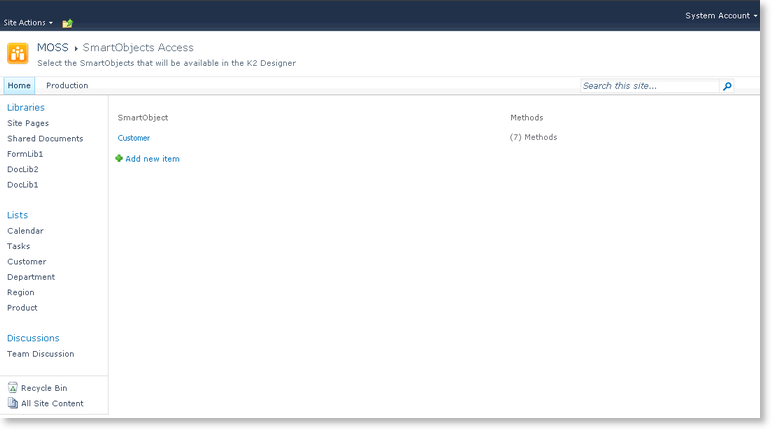
To edit or delete a SmartObject, click on the SmartObject. Select the option from the drop down menu. Deleting the SmartObject from this list will result in the SmartObject methods not being available in the K2 Designer for SharePoint. This will have no impact on processes already using these methods as it is only the link between the SmartObject and the K2 Designer for SharePoint that is deleted. If configured again, the methods will be available again for use in the K2 Designer for SharePoint.