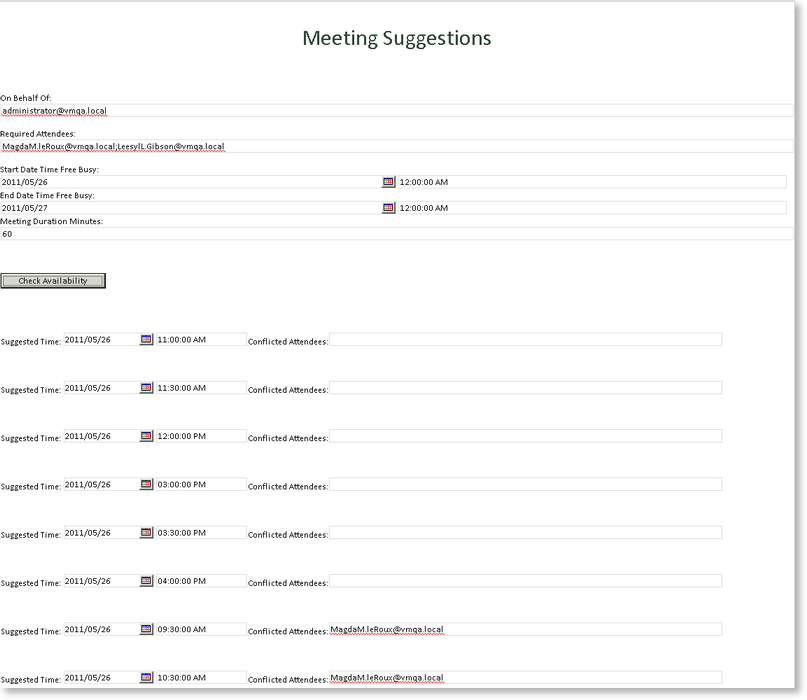Get Meeting Suggestions - InfoPath scenario
The following scenario shows how the Get Meeting Suggestions method of the Exchange Meeting SmartObject can be used in an InfoPath form to locate the best time for a meeting, which is defined as the time when most attendees are available. A list of best meeting times will be displayed on the InfoPath form according to specified criteria. This enables the user to see at a glance which date and duration provides the most compatible meeting time for all attendees and resources.
Perform the following steps to implement this scenario:
- Create a blank InfoPath form and save to a location
- Right click on the InfoPath form and select to Integrate with SmartObject
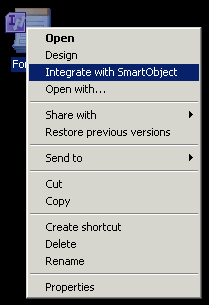
- The SmartObject Integration screen opens
- Click Add on the SmartObject Integration screen
- Navigate to the Exchange Meeting SmartObject and select the Get Meeting Suggestions method
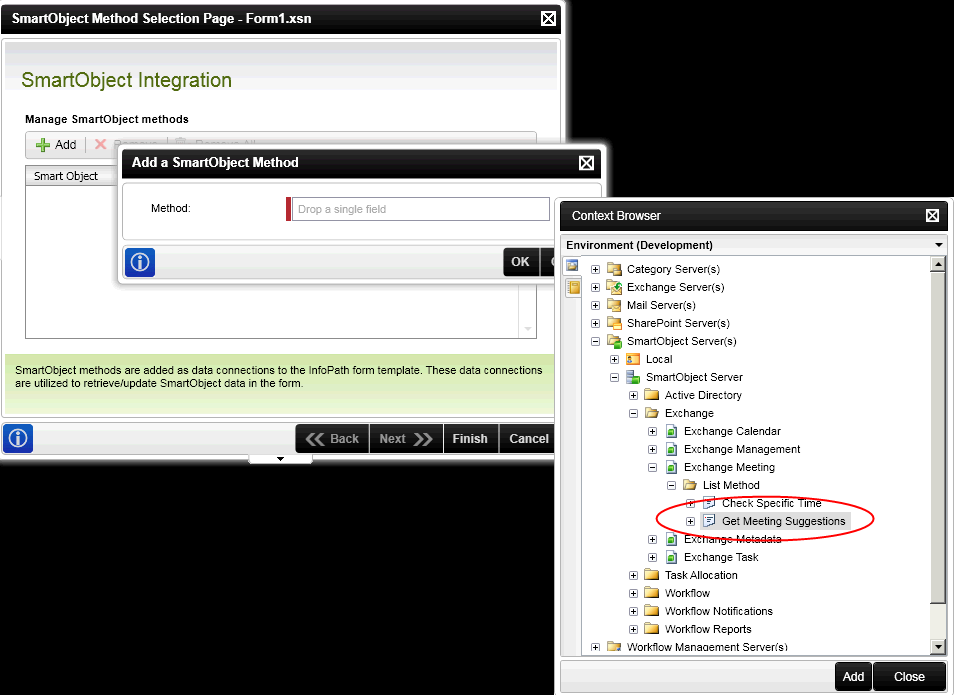
- Click Add, OK and Finish. SmartObject Integration is now applied
- Open the InfoPath form in Design mode
- Add a Title (Meeting Suggestions) and select the UserAvailability_GetMeetingSuggestions data source on the right
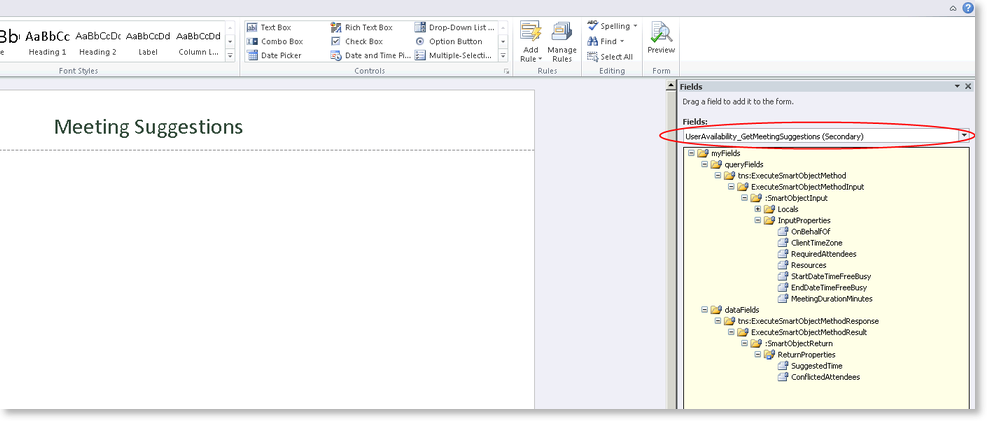
- Drag and drop the Input properties onto the canvas (1 in image below)
- Add a button below the Input Properties (2 in image below)
- Drag and drop the Return Properties onto the canvas below the button (3 in image below)
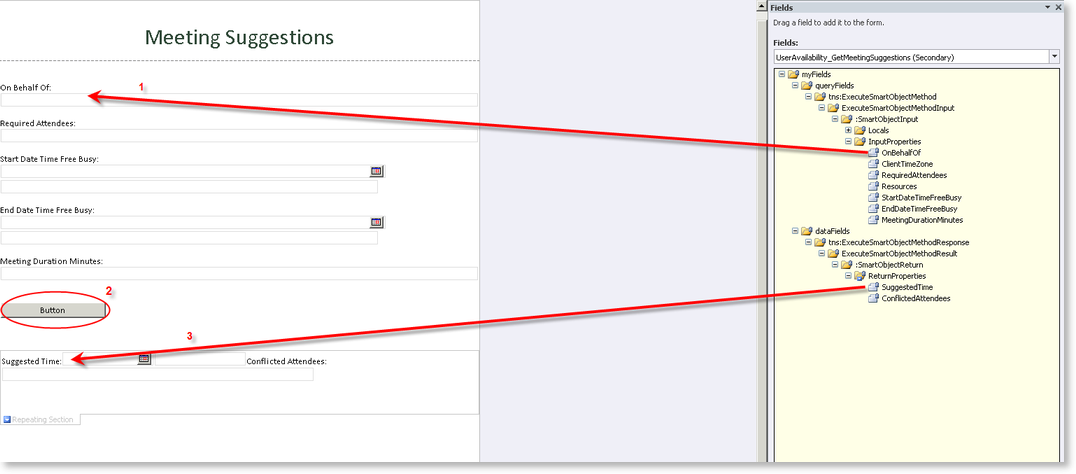
- Click on the Button, then select Add Rule > When This Button Is Clicked > Query for Data
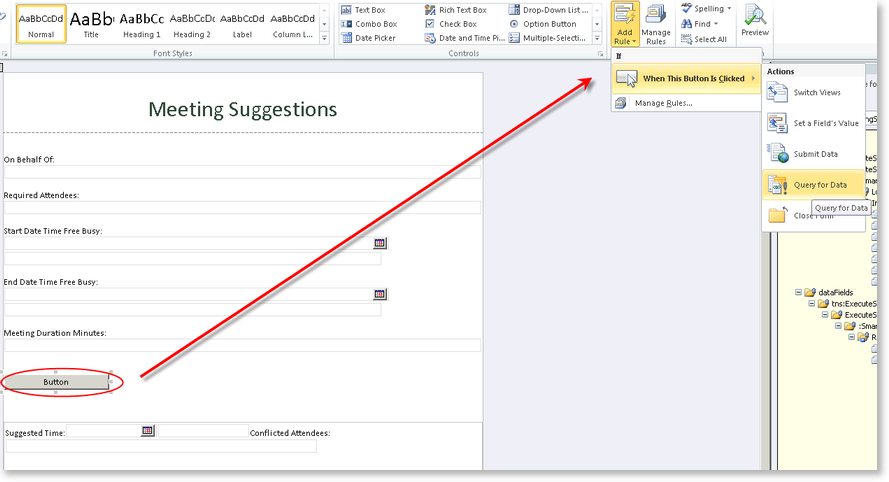
- The Rule Details screen opens
- Select the UserAvailability_GetMeetingSuggestions data connection and click OK
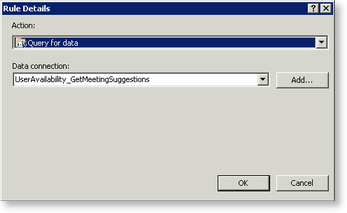
- Rename the button to Check Availability
- Save the form and publish it to a SharePoint Form library
- Create a K2 process and use the InfoPath form in the process as the start action
- Deploy the process
- Go to the SharePoint site and Form Library where the InfoPath form has been published
- Click Add document
- The InfoPath form opens
- Complete the Input properties
- Click on the Check Availability button
- The Return properties are populated with the suggested time for a meeting listed in best fit order from top to bottom. This is the time when most attendees are available. If an attendee is listed in the Conflicted Attendees column, the attendee is not available for that specific time slot. If this column is blank, all attendees are available for the specified time slot